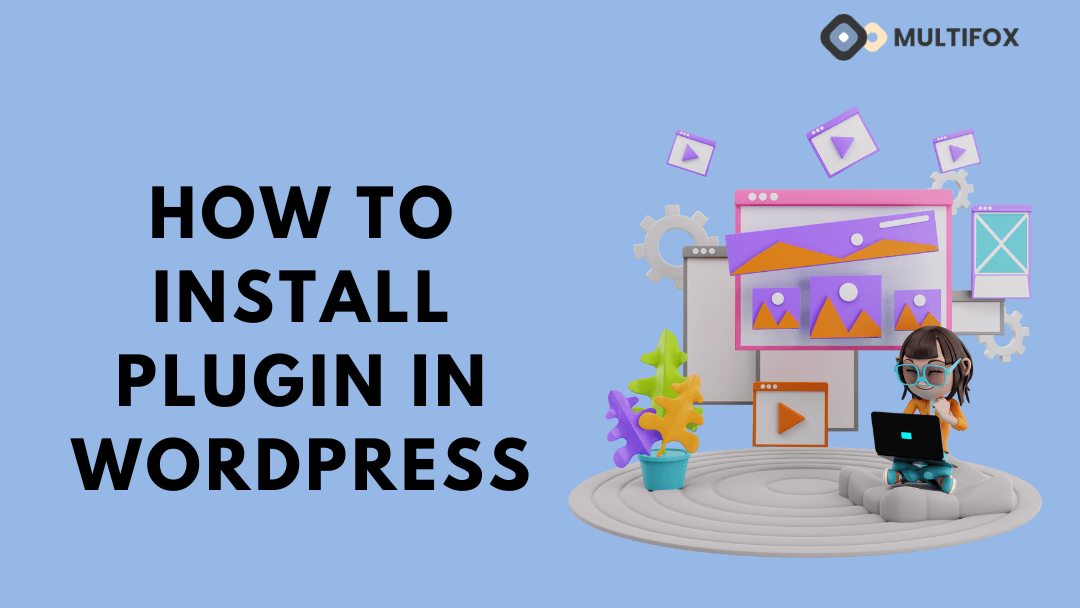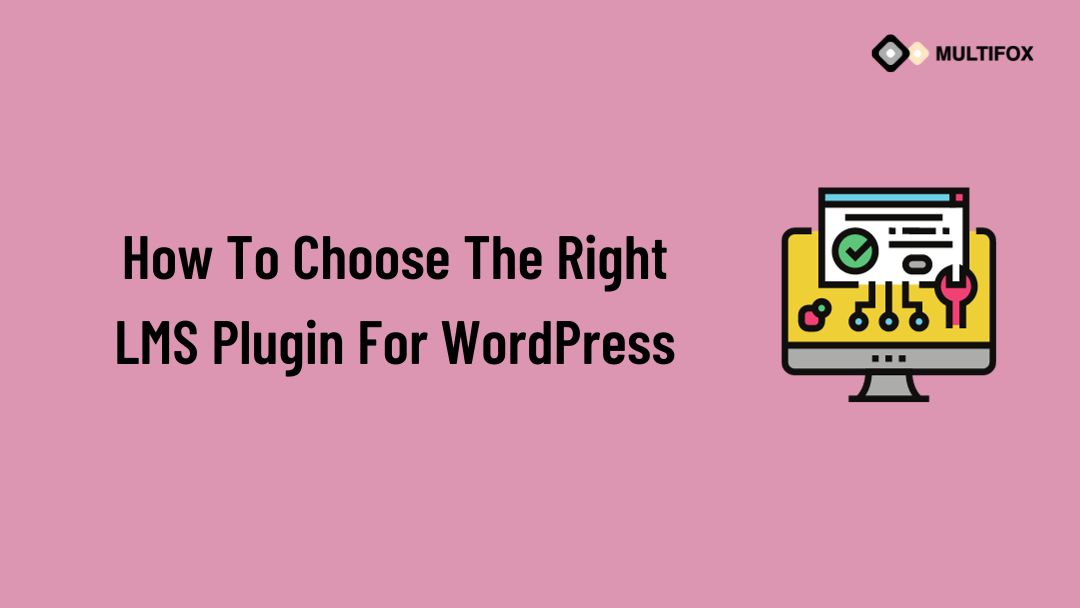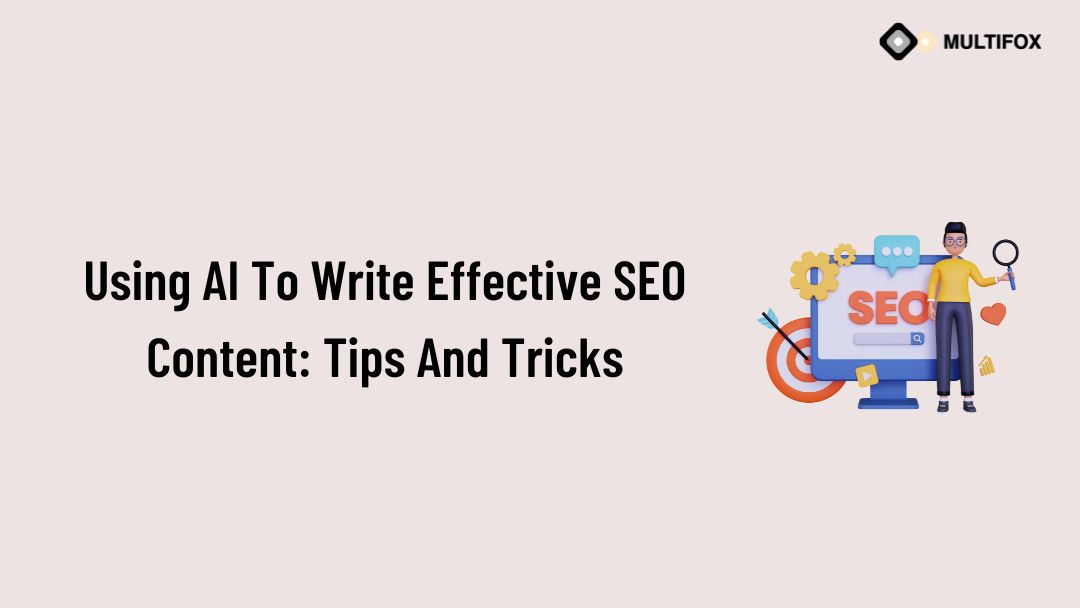If you’re planning on running or are currently running an educational website, then you should add an LMS or a learning management system plugin...
Before going into how to install a WordPress Plugin, let’s know some basics.
WordPress plugins also called “Addons” or “Extensions,” are a piece of software integrated into your WordPress website to add extra functionalities. These are considered the building blocks of your website because without them, a website will lack essential features.
These numerous plugins are developed by individuals or companies in the WordPress Community for free, premium, or freemium pricing models.
Most WordPress themes provide access to the essential plugins along with their themes. You can also install extra plugins from your WordPress dashboard as per the needs. In this article, we will shine a light on how to install a WordPress Plugin.
Table of Contents
The Main Difference To Be Aware Of:
If you are using the WordPress.com website, you will be provided with a set of pre-installed plugins. If you want to install more plugins, you should first upgrade to the WordPress.com Pro plan. In short, you cannot install a plugin for free in a WordPress.com website.
Meanwhile, if you have built a site with WordPress.org, a self-hosted platform, you can do great things free of cost, including installing any WordPress plugins. With WordPress.org, you will have the flexibility and freedom to build your site the way you wish.
Here we will be discussing the two easy methods to install a WordPress plugin to your self-hosted WordPress.org website.
If you want to see how to install a WordPress Plugin in a video watch it below.
Continue reading the blog on how to install a WordPress Plugin below.
1. Install A Plugin Using WordPress Search
- Go to Admin Dashboard > Plugins > Add New
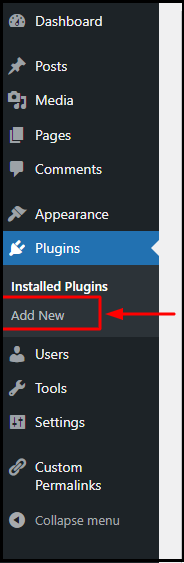
You will see a list of plugins in the search results as shown below. You can either use the search box on the right side by adding your keyword (plugin name, author, or tags) to search the specific plugin or the filters on the left side to find the best plugin.
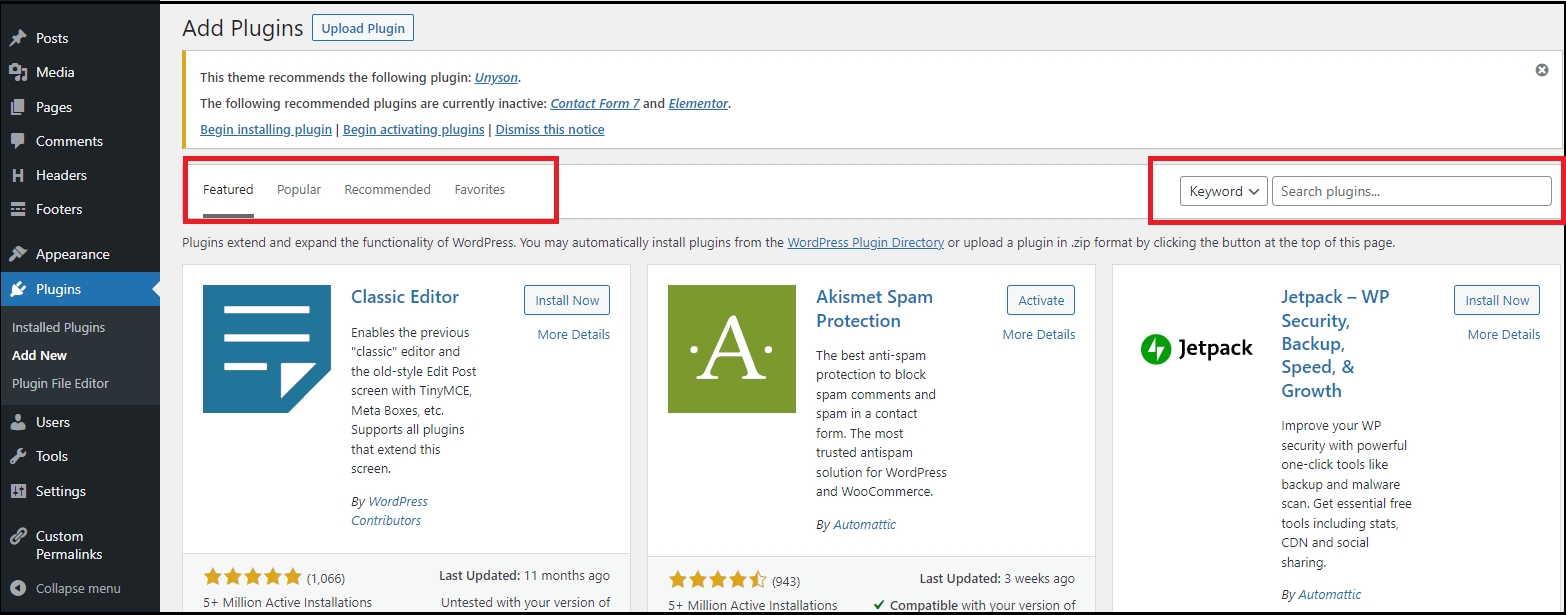
- Here, we will search for the Edit Author Slug plugin that will help you change the Author URL slug on websites. Next, click Activate to start the installation of the plugin.
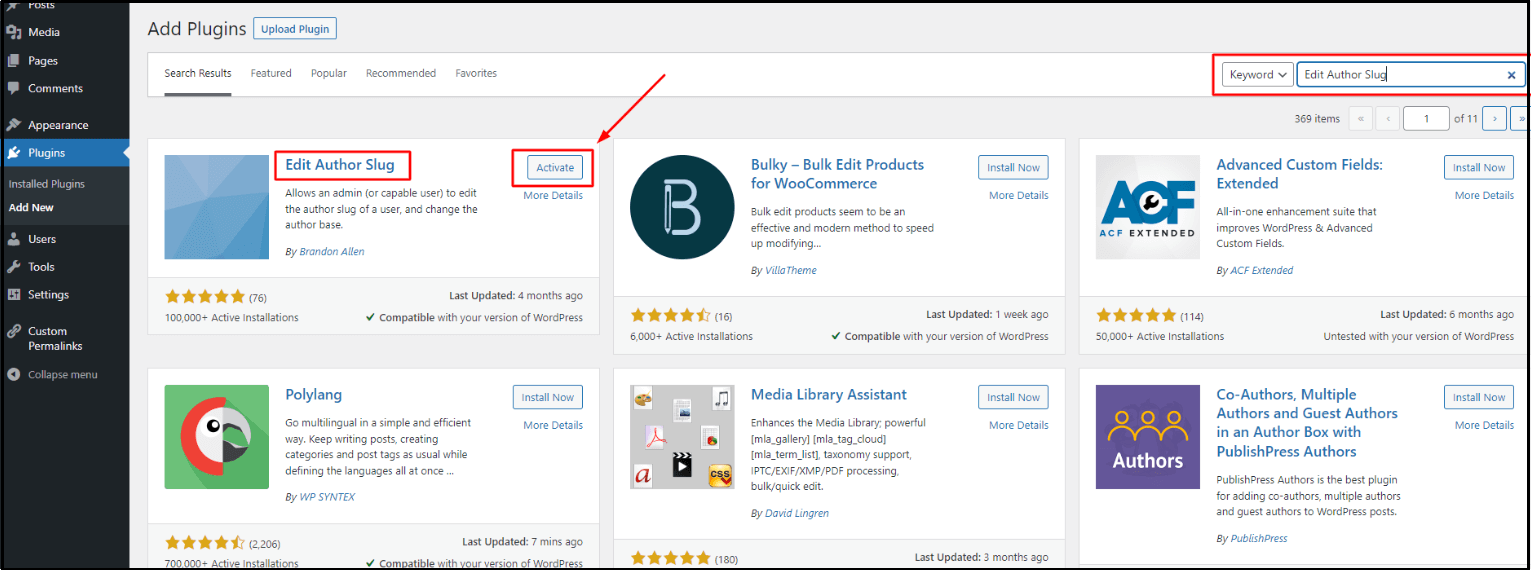
- Once that is done, you can go to the installed plugin under the Plugins section to find the installed plugin as per the alphabetical order, or you can use the search box in the top right corner to search for the plugin.
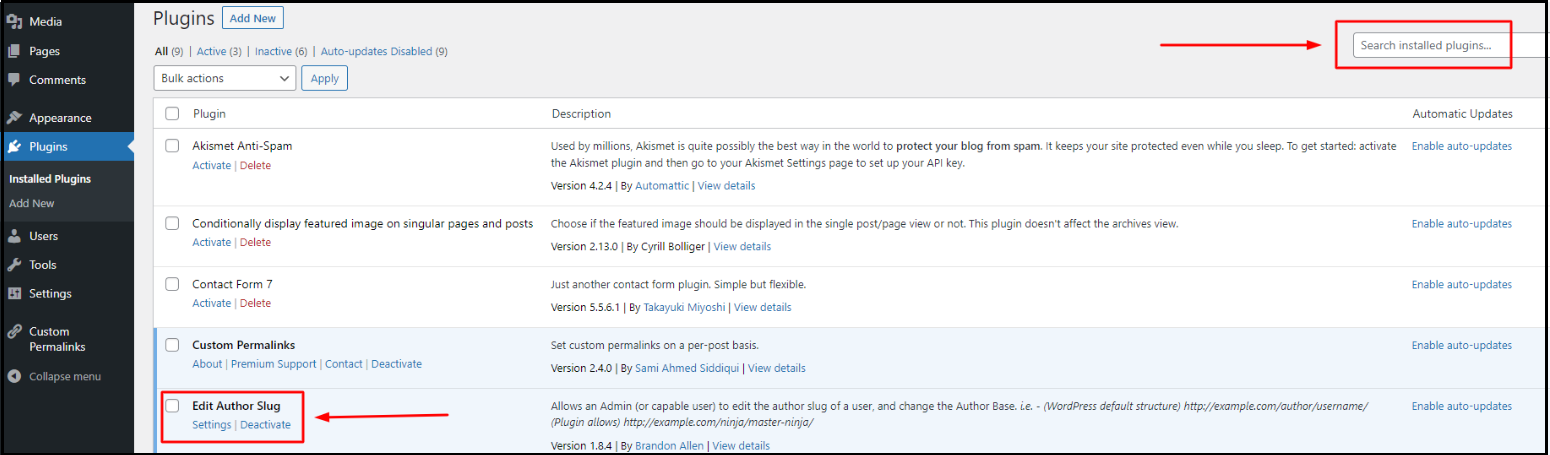
That’s how you install a plugin using the WordPress Search option.
2. Install A Plugin Using The Upload Plugin Option.
- From the Admin dashboard, click Add New under the plugins option. Now, click the Upload Plugin button from the top as shown.
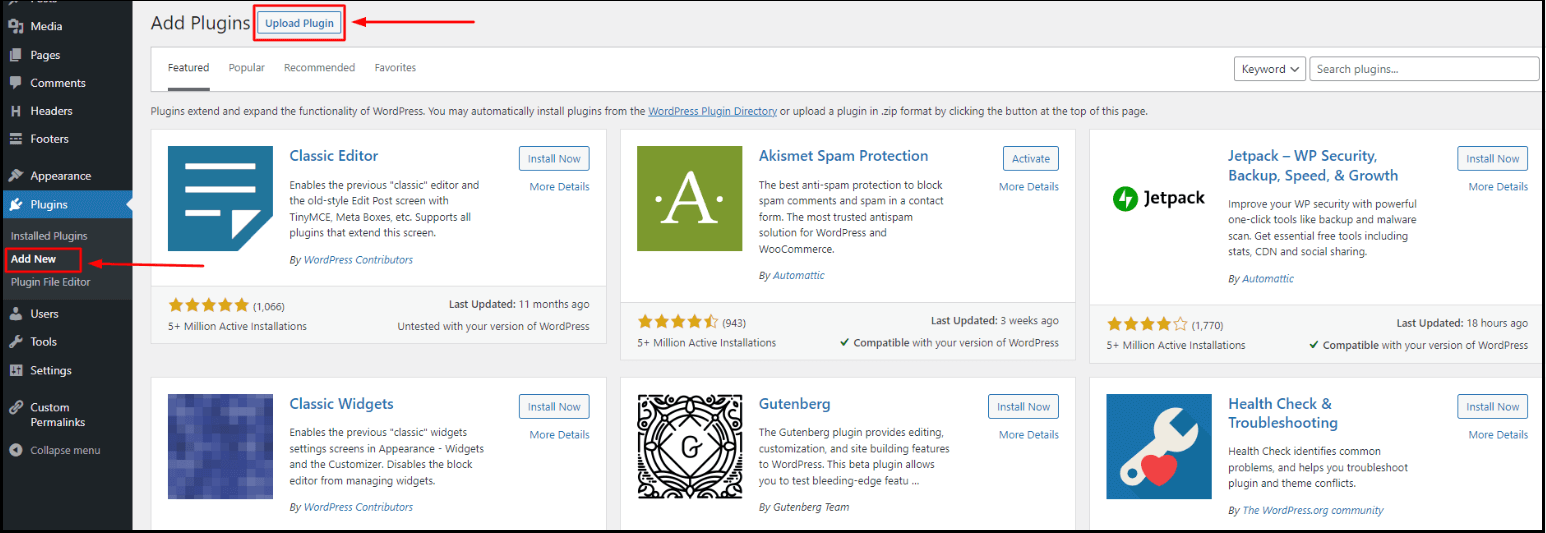
- You have to upload the plugin that you have downloaded to your computer (.zip format) by clicking the Choose file option.

- For example, we will download a plugin called Multifox Plus in a .zip format from the WordPress.org repository. This free plugin adds extra features for websites built with the MultiFox theme. You can download plugins that you need from any website and continue the steps mentioned below.
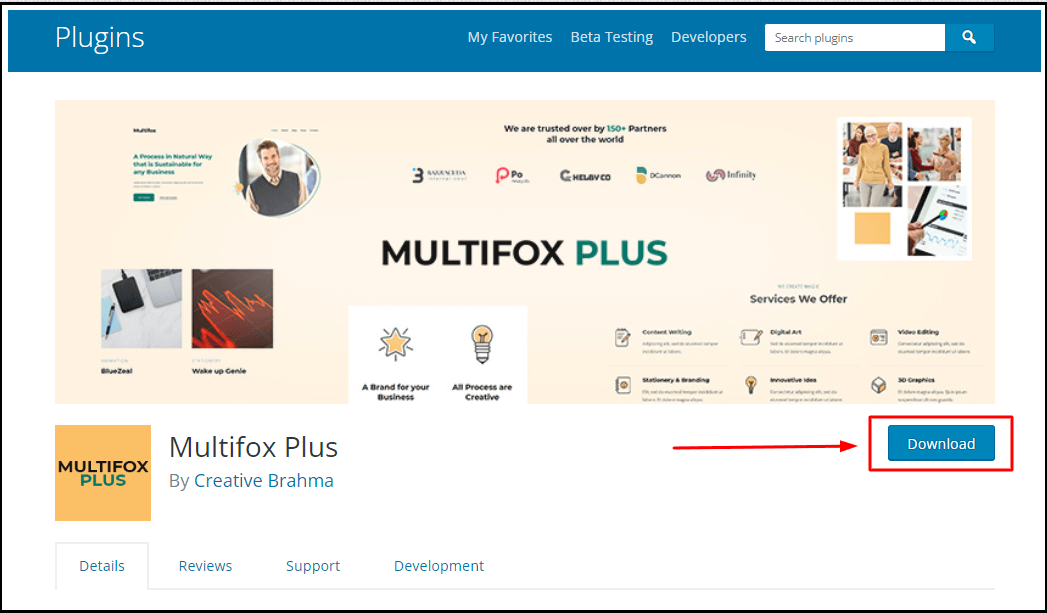
- Click Choose file and add the plugin’s zip file and click Install Now.
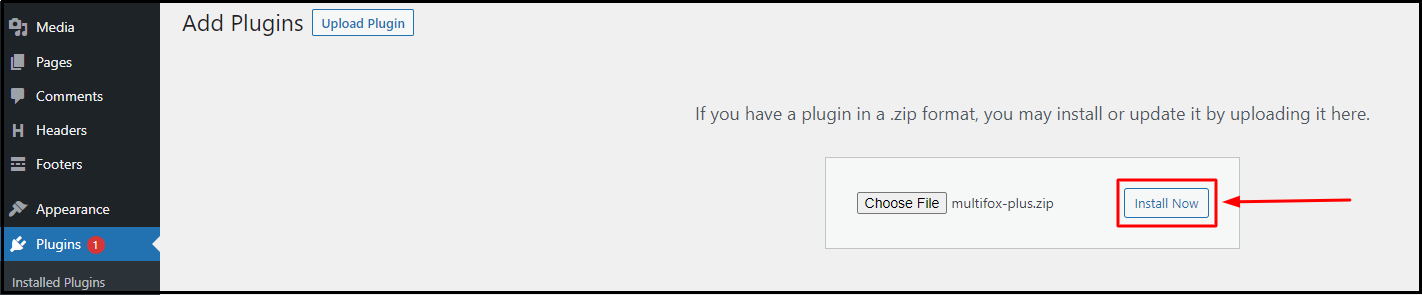
- Click Activate Plugin.
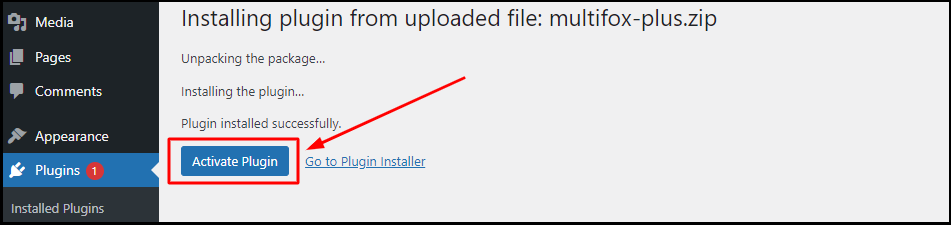
- Once activated, you can find the plugin in the installed plugins section listed in alphabetical order. You can also use the search option to find the plugin.
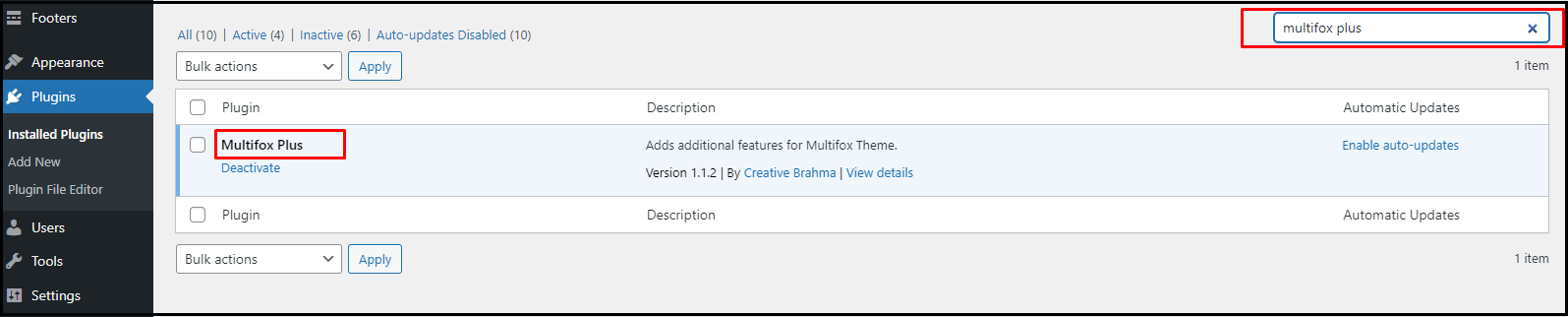
That’s how you can install the plugin using the Upload Plugin option in WordPress.
5 Must-Have Free WordPress Plugins For All Websites:
1. Akismet: Spam Protection for WordPress
If you have a website, you must have a good experience with at least one of these spams – spam comments, spam emails, spam user registrations, or spam traffic. Spam is a multitude these days, but you can control everything with one plugin. Save your time and improve your website credibility with Akismet spam protection plugin.
Elementor is one of the famous website builders for WordPress, especially among beginners who don’t know to code. You can create a stunning website with the drag and drop option. You will have unlimited possibilities to change fonts, images, and colors and customize the themes as you wish. All the changes will be reflected in the live editor for preview before publishing.
Build beautiful contact forms for your visitors to contact you using the open-source plugin. Make all types of forms that include feedback forms, payment forms, subscription forms, etc. This plugin is updated regularly to provide the best experience and easy customization.
4. Yoast SEO
It doesn’t matter what business niche you are in; you need an online presence. What’s better than free traffic to your website? For that, your website needs to be SEO optimized. This plugin lets you do that effortlessly. You get recommendations for improving every page of your website that helps your website rank better.
Data is a significant factor that you must consider when you develop a website. You should know what pages of your site bring traffic and what has to be improved. Google Analytics is one of the best tools to monitor your website performance. Integrating your website into Google analytics would be challenging if you don’t know to code. This tool can help you solve the problem of adding the tracking code. This tool supports both Universal Analytics and GA4.
FAQ:
Though it is not necessary, deleting inactive plugins is recommended.
No, inactive plugins do not slow down your website. Only the activated plugins are loaded when the website loads and the inactive plugins are ignored.
Go to Installed plugins under the plugins section from the dashboard. Under the inactive plugin’s name, you will see an option to delete. If the plugin is currently active, you should first click Deactivate Plugin before you can see the delete button.
If you are installing a well-coded plugin of superior quality, you can install as many plugins as is required for your site. There is no actual limit to installing a plugin but make sure the quality is good.
Also Read:
- How To Disable User Registration In WordPress?
- How To Unpublish WordPress Page, Post & Site – 5 Simple Methods
- How To Choose A WordPress Theme – 10 Quick Methods
How To Install A WordPress Plugin: Wrap Up
These are the simple methods to install a WordPress Plugin.
Here you can read our related article how to find a font from an image and also know how to attach a link to an image in WordPress? is really helpful for you.
Are you confused about finding what WordPress theme a website is using, here is our free WordPress theme detector tool.
We hope this article helps, how to install WordPress plugin in simple steps. For more tutorials visit our blog.