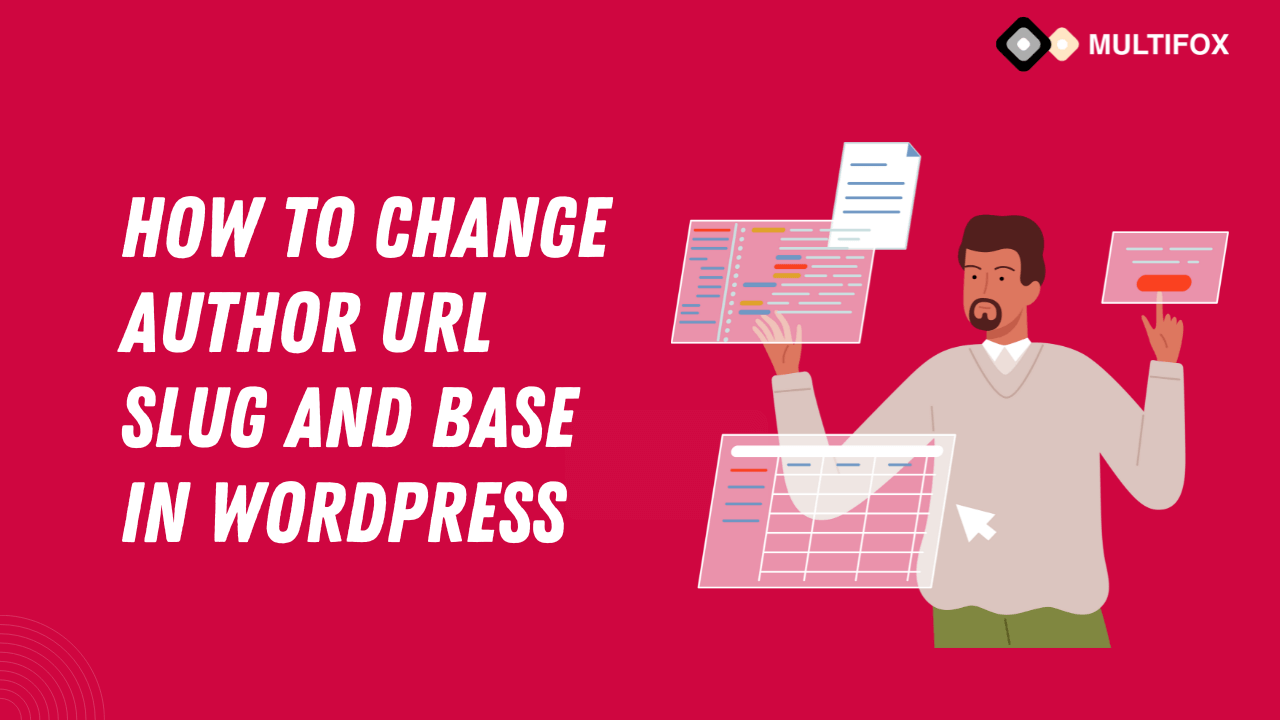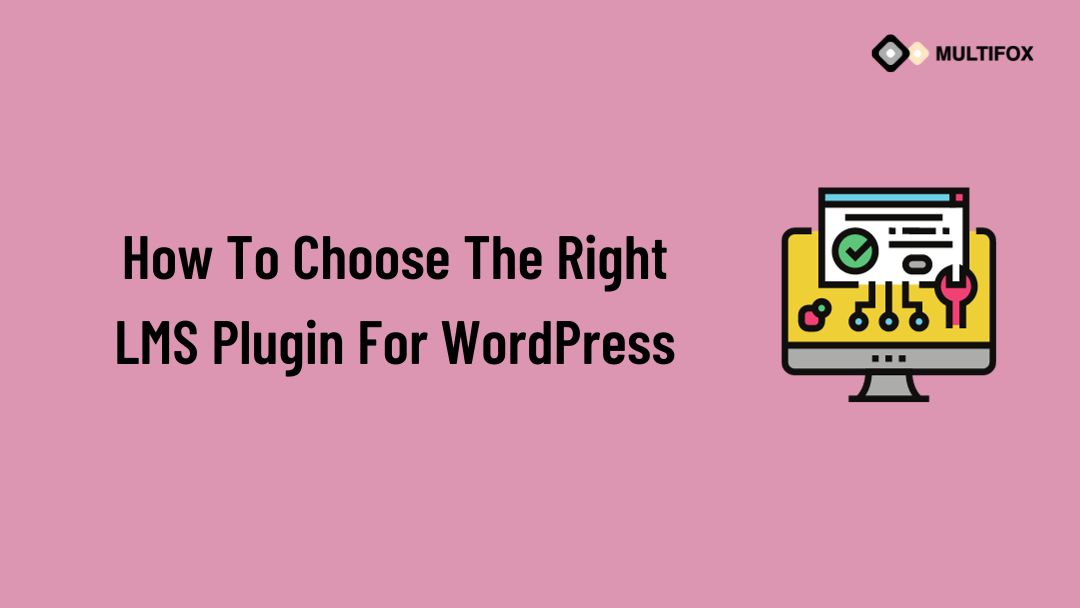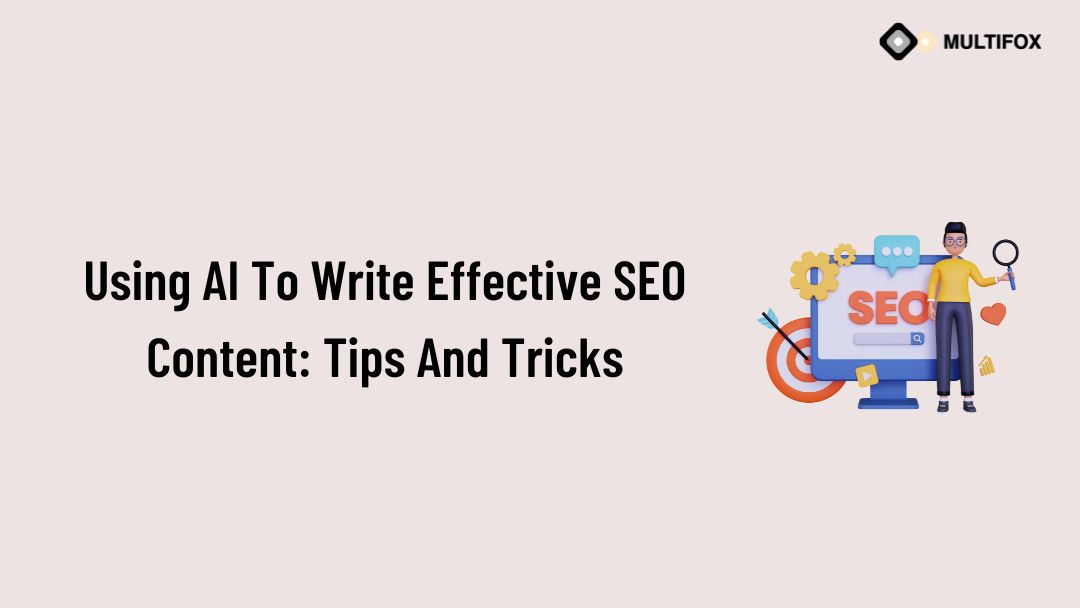If you’re planning on running or are currently running an educational website, then you should add an LMS or a learning management system plugin...
How to Change Author URL Slug and Base in WordPress?
In this article, we will show you the step-by-step procedures for how to change the author URL slug and base in WordPress easily. Before that, let’s know what a URL Slug and URL Base is.
Table of Contents
What Are URL Slug And Base?
URL Slug:
Whatever comes after the last slash (/) in a URL is called a URL slug.
For example, https://multifoxtheme.com/how-to-install-a-wordpress-theme is an URL.
So the URL slug will be: how-to-install-a-WordPress-theme
Similarly, let’s take an Author URL: https://multifoxtheme.com/author/dtverve
Here the Author URL Slug is: dtverve
URL Base:
While navigating the website, the prefix found before the URL slug is called the URL base.
For example, let’s take the same author URL from above: https://multifoxtheme.com/author/dtverve
Here the Author URL base is Author.
Why A Unique URL Slug And Base Is Essential?
- Hiding a piece of crucial information (your username) from hackers.
- Gives clear information about the page to the user and the web crawlers.
- A place to include keywords for SEO rankings.
- Provides better navigation and user experience.
- Adds personalization to your pages.
If you want to see how to change author URL slug and base in WordPress in video watch it below.
To read as a blog then continue reading below.
WordPress Plugin To Change Author URL Slug And Base:
You can use the Edit Author Slug plugin to change the author URL slug and base easily without coding. This plugin has 100,000+ active installations and supports WordPress versions 4.9 or higher.
You can install the plugin from your WordPress dashboard.
How To Change Author URL Slug In WordPress?
Once installed, go to Users from the left side column and select the Edit option for the user you want to change the URL slug.

Scroll to the end of your screen, and you can find the Edit Author Slug Option, as shown below.
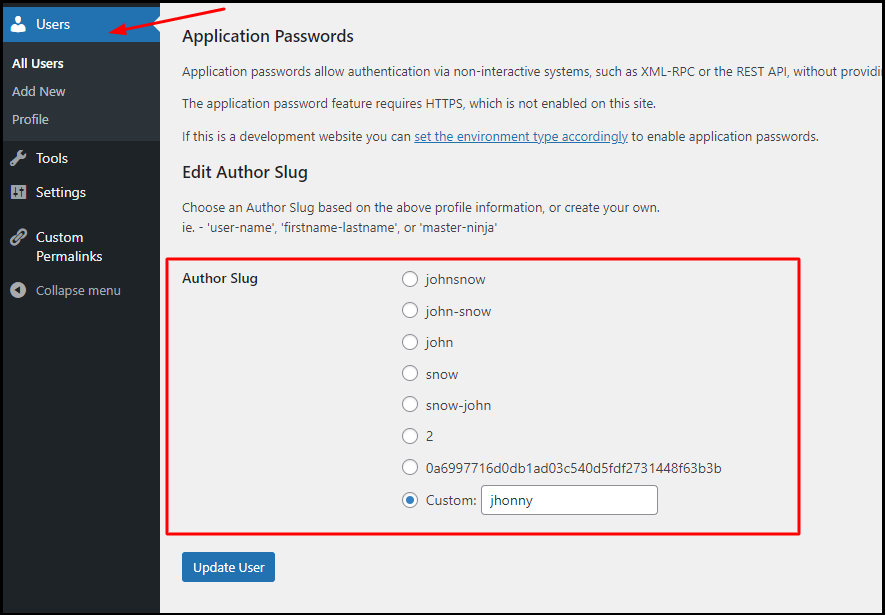
You can choose the Author slug from the given options or use a custom name as per your wish.
Once you are done, click the Update User button to save changes.
Open your author profile in a new tab, and you will see the slug has been updated.
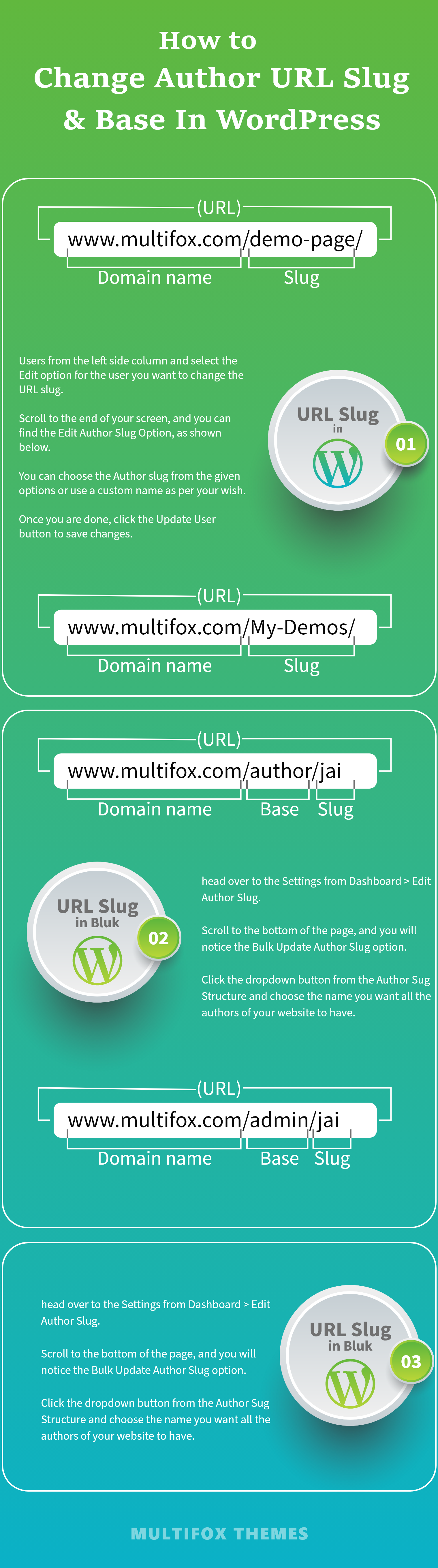
How To Change Author URL Base In WordPress?
Go to WordPress Dashboard > Settings > Edit Author Slug
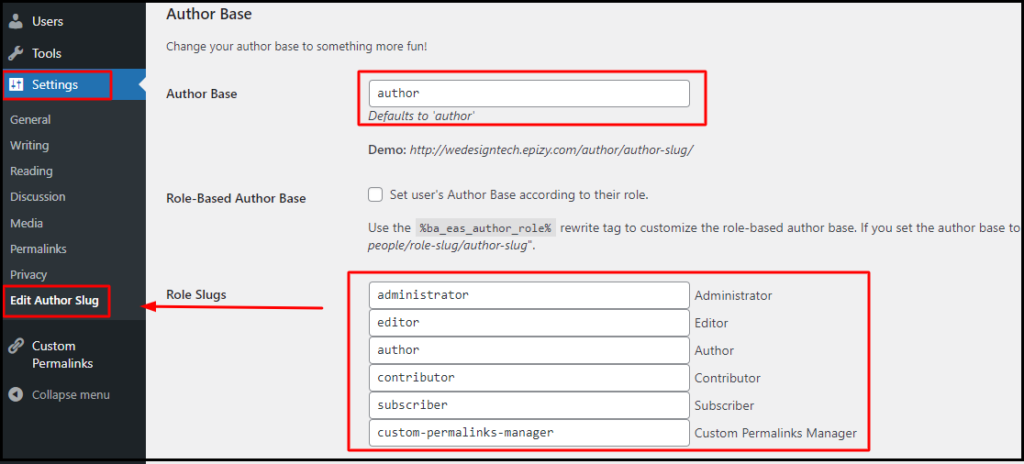
You can change the default WordPress author base to anything you wish from the given options.
Once you have changed the base, select the Save Changes button at the end of the page.
Changing WordPress Author URL Slug In Bulk:
To change the author URL slug in bulk, head over to the Settings from Dashboard > Edit Author Slug.
Scroll to the bottom of the page, and you will notice the Bulk Update Author Slug option.
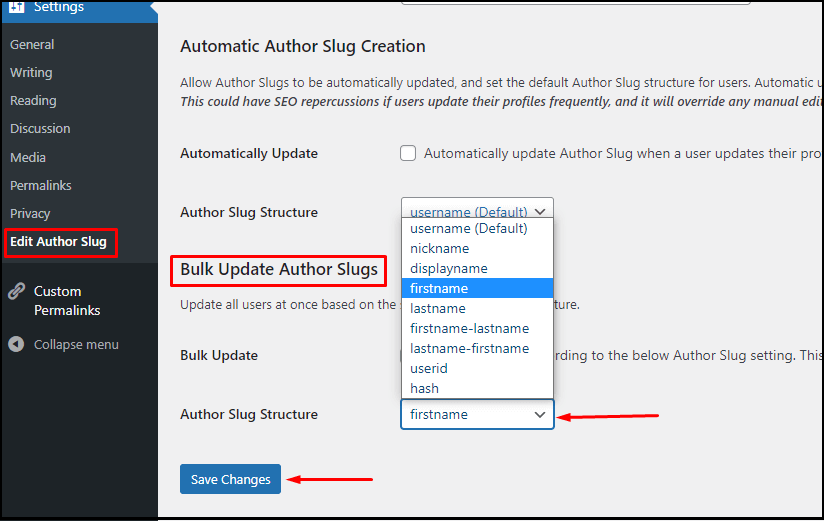
Click the dropdown button from the Author Sug Structure and choose the name you want all the authors of your website to have.
The custom name option isn’t available in the bulk update. To have a custom name, please follow the steps mentioned above.
Deactivating This Plugin After Changing Author URL Slug and Base:
Can you deactivate this plugin once you have changed the author slug and base? This is one of the most common questions anyone would have. The answer is yes and no.
If you have changed only the Author URL Slug, it’s perfectly fine because the changes are permanent. Hence yes, you can disable it.
If you have changed the Author URL base, then your changes will revert to their default name once you deactivate the plugin. Hence, it is a no.
Also Read:
- How to change WordPress theme – Simple Beginner Guide
- How To Hide Featured Image In WordPress Post (Single & Archived Pages)
- How To Attach A Link To An Image In WordPress?
How To Change Author URL Slug And Base In WordPress Warp Up:
These are the simple steps to change the URL slug and base in WordPress.
Do read our related articles for more information about WordPress. How to find a font from an image using different tools and also know how to change permalink in WordPress and create custom slug & URL. If you are a new WordPress user these two articles is really helpful for you.
Are you confused about finding what WordPress theme a website is using, here is our free WordPress theme detector tool.
We hope you understood how to change author URL slug and base in WordPress in simple steps. If you still have doubts, kindly leave a comment. For more tutorials visit our blog page.