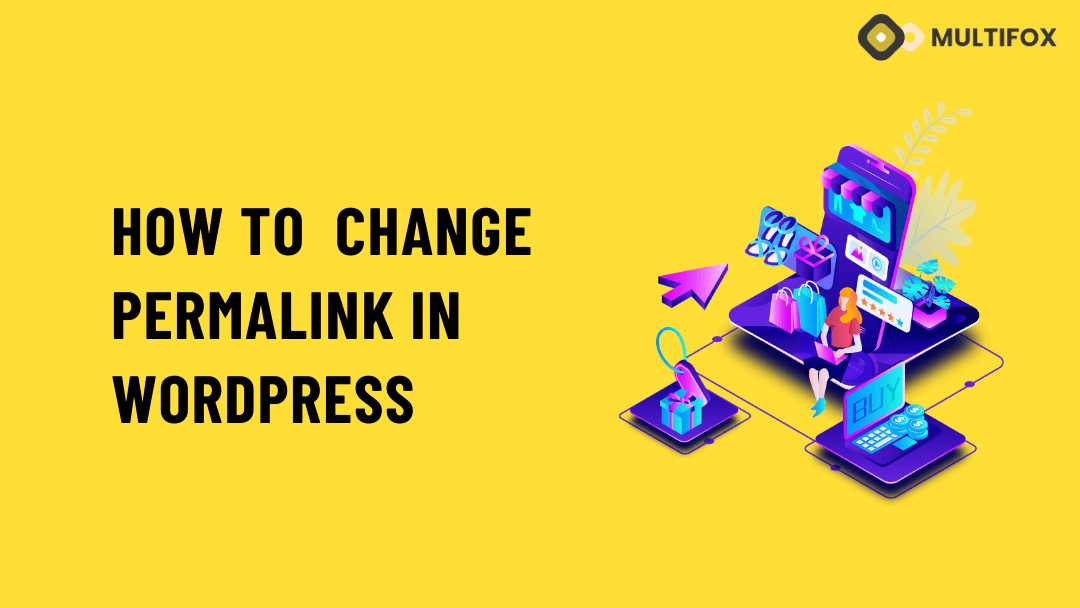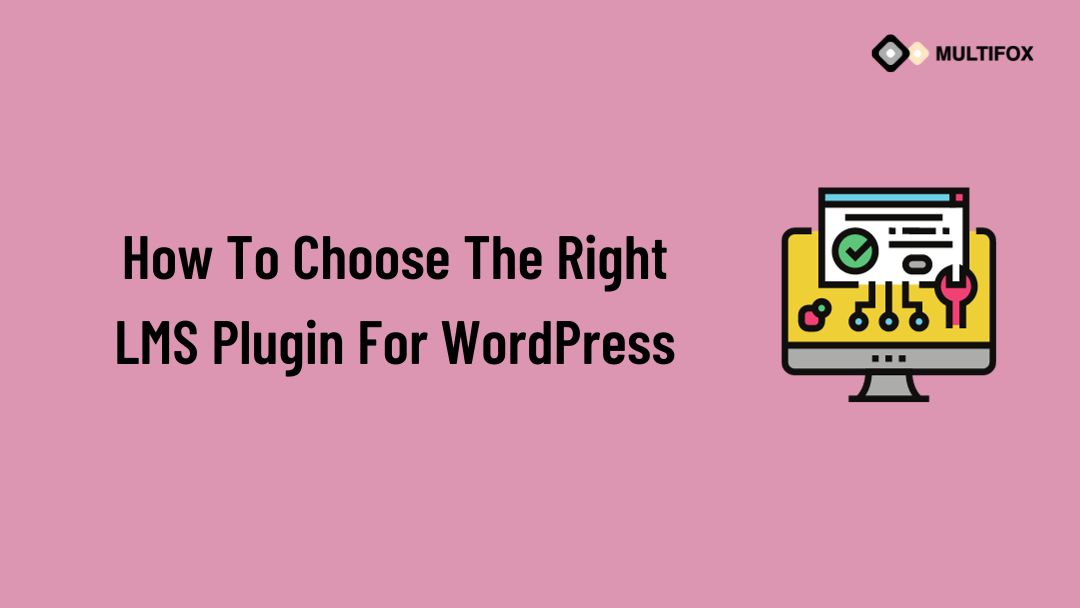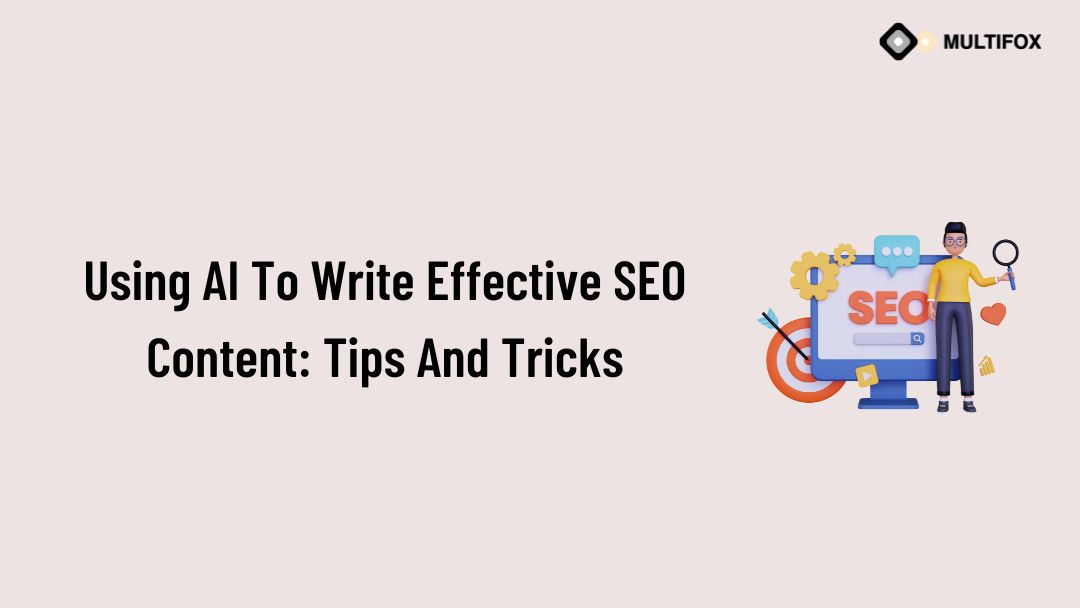If you’re planning on running or are currently running an educational website, then you should add an LMS or a learning management system plugin...
Looking to change permalink in WordPress. In simple steps, you can edit and create custom permalink in WordPress.
WordPress permalink change is easy, and also you can create a custom permalink slug structure for WordPress pages and posts.
WordPress also allows you to create custom URL permalink structures for the category and tag pages.
Having a proper URL for each page on the WordPress website is important. Permalink structure has better potential to affect your site SEO. If it is not properly managed, it leads to page errors and broken links.
Url is unique to every page, even though you have millions of pages on your site.
On WordPress, the permalink structure is predefined. You can change permalink structure in WordPress anytime you need.
But sometimes, there will be a need where you need to create a custom WordPress URL for the pages. Normally creating a custom permalink for a new page is no problem.
But if you are changing the Url for a previously published page, then you should be more careful. Because it can highly impact the SEO and backlink from other sites.
So having proper plans like redirecting is important when you change the permalink on a WordPress page.
Table of Contents
What is Permalink?
A permalink is a complete URL of any specific page, which is unique to each page on the website. Generally, these permalinks are permanent to each page, and changing it would break that page.
Permalink is the only thing that can help anyone access that page easily. With this permalink, you visit that web page quickly.
Take a look below at how a permalink will look.
Example – https://multifoxtheme.com/change-wordpress-theme/
On this example,
- https://multifoxtheme.com – Domain name (permanent of each site)
- /change-wordpress-theme/ – Slug (changes for each page)
Permalink is a combination of your domain name and slug. Most times, the page title will be present on the slug.
Having a page name on the permalink helps everyone to get an overview of what they could expect on that page. As an SEO-friendly tip, including your keyword on the slug, is also essential.
Why need to edit and change the permalink in WordPress
There are various reasons why you need to change the permalink structure in WordPress. As we saw earlier, the permalinks are permanent, but you can change them.
Every website needs to follow a particular WordPress permalink structure. You can try different permalink structures and custom WordPress permalink structures on the new site.
But editing the permalink in a well-established site will highly impact the SEO and backlinking structure. It leads to a massive drop in traffic.
Most importantly, if you customize or change the permalink structure of tags, category pages, and child pages, you need to be much more careful.
There are also certain cases where you need to change WordPress permalink structure to improve your website.
- If you are looking to completely revamp your website with a different vision. Also, you are changing the niche or website type from the previous one.
- You may be using the older WordPress URL structures that include post ID or date in it. So you need to change the permalink to neat looking, like including the post name.
- You may feel that your website lacks user experience, and creating better navigation improves it.
If you are already comfortable with the current permalink structure on WordPress and it is bringing good traffic, then don’t change for any fancy stuff.
What is Custom Permalink in WordPress?
Permalinks are URLs that are unique to each page, post, and every other page on that website.
A custom permalink in WordPress is a customized URL of each page. WordPress custom permalink has two methods.
One is to create a custom permalink structure, and another is to customize each page easily.
In this article, we can see how to create a custom permalink structure and edit and change permalink in WordPress by different methods. It includes using the WordPress options and changing permalinks with plugins.
How to Change the Permalink Structure in WordPress Pages & Posts
If you are willing to change the WordPress permalink structure in blog posts and posts, then simply follow these steps.
Login to the WordPress dashboard, then navigate to the settings option from the left side of the dashboard and click permalinks.
Dashboard > Settings > Permalinks
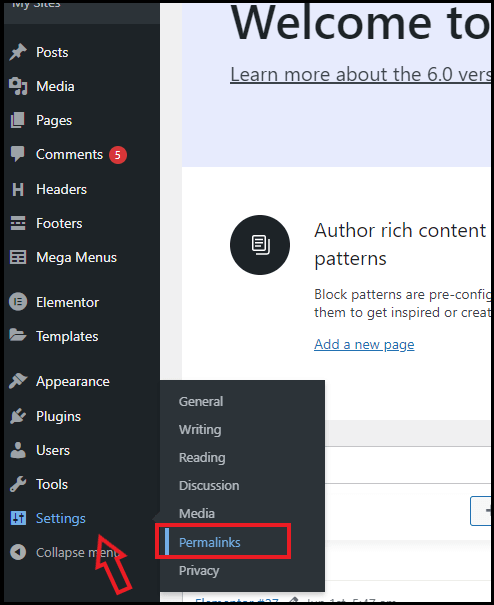
Now it opens the WordPress permalink settings that let you pick from the pre-defined structures or create your own permalink structure.

Here, you have multiple options: plain, day, month, numeric, post name, and custom structure. You can pick based on your preference.
If you have a news website, you can also go with the day and name option.
But we mostly recommend the post name permalink structure, which is great for SEO URLs. Because it includes keywords and helps to identify everyone to get an idea of what is present inside.
Click the save changes button present at the bottom to get changes saved.
How to Change the Individual Page or Post URL
On the above heading, we have seen how to change the complete permalink structure of WordPress posts. Now we can see how to edit or change the URL slug specifically for individual pages and post.
Open the blog on the WordPress block editor, to which you need to edit the slug part of the URL.
On the right side of the block editor, you will find the permalink option, just expand it.
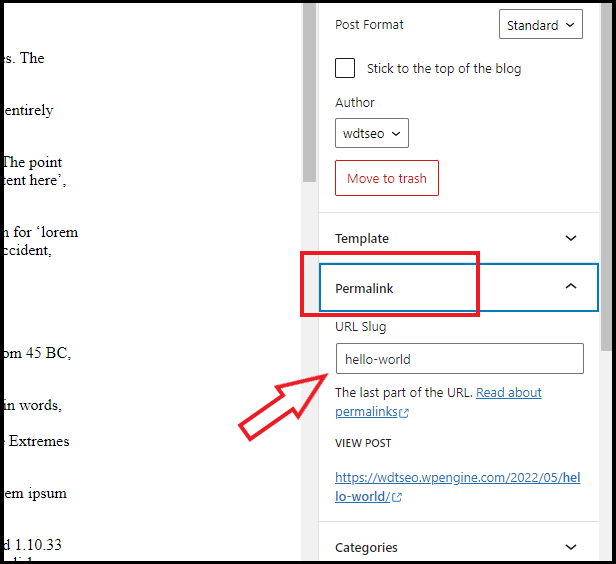
Here, hello-world is the URL slug that you can edit and click the update button from the top right corner.
This is the simple method to customize the URL on individual pages and posts on WordPress.
How to Change the WordPress Permalink Structure in Category and Tag Pages
WordPress creates a default permalink structure for the category and tag pages.
Easily you can change WordPress permalink structure with its inbuilt options.
By default, the category URL will be like /category/ as the base, and the tag page URL be like /tag/ as the base.
To change this, simply visit the WordPress dashboard, navigate to the settings option from the left side of the dashboard and click permalinks.
You can scroll down to find the category base and tag base options on this page. Then provide the custom permalink structures for the category and tag pages.
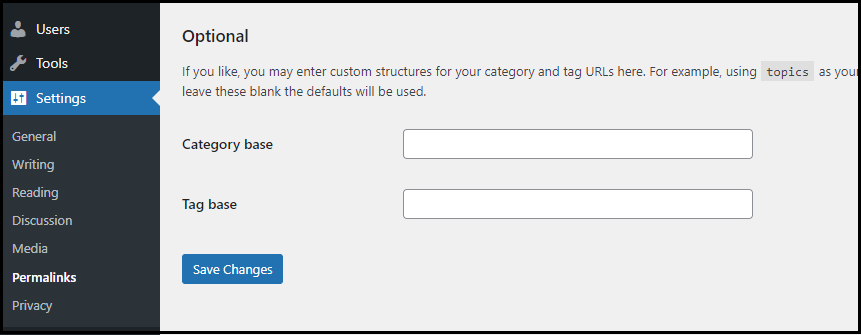
For example, I have provided Sections for category base and Sort for tag base.
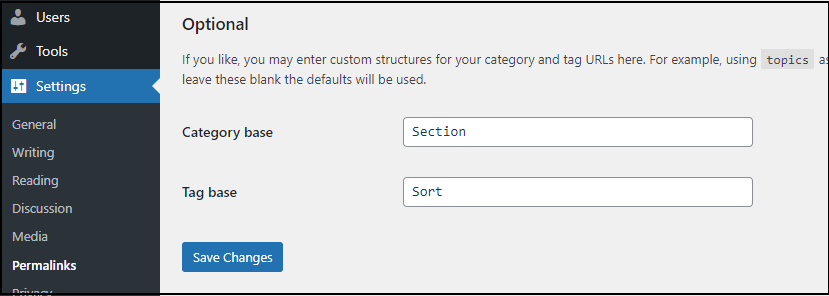
Previously the URL will be like this,
Category: https://multifoxtheme.com/category/wordpress-tutorial/
Tag: https://multifoxtheme.com/tag/best-wordpress-theme/
After changing the permalink structure, it will be like
Category: https://multifoxtheme.com/sections/wordpress-tutorial/
Tag: https://multifoxtheme.com/sort/best-wordpress-theme/
How to Change WordPress URL of Category and Tag Pages
We have created a base for the category and tag pages in the previous method. Now we can see how to edit the slug on individual pages and tags.
From the WordPress dashboard, navigate to the posts and click categories on the left side of the dashboard.
Dashboard > Posts > Categories
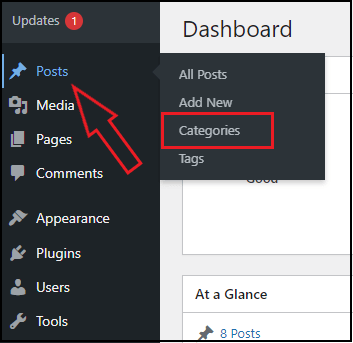
Click the edit option from the category you need to change the URL on the categories.
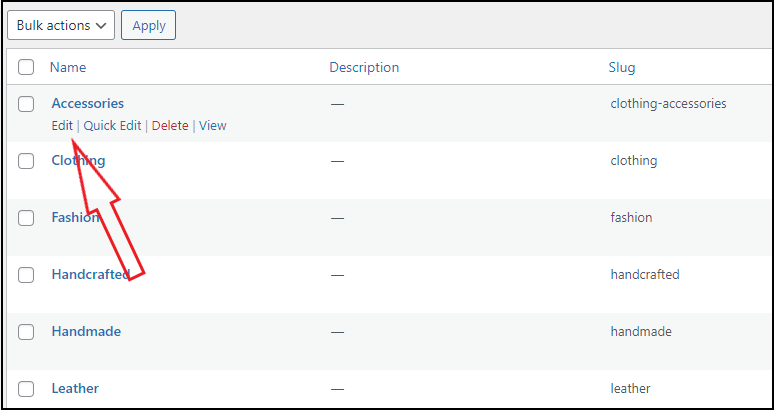
Now edit the slug to customize the category permalink. After editing the slug URL, click update.
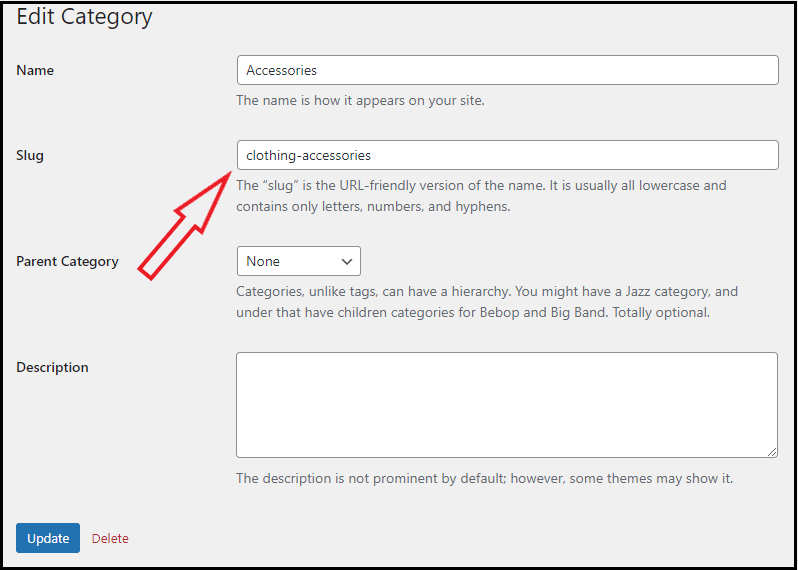
How to Create Fully Custom Permalink in WordPress
The previous methods are limited to editing the permalink in WordPress. The WordPress inbuilt options are limited.
So the best option is to use the plugin to create a complete custom permalink in WordPress. This plugin helps to customize the tag URLs, post URLs, and category URLs flexibly.
Install the custom permalinks plugin, and activate it.
WordPress dashboard > Plugins > Add New > Search for Custom Permalinks Plugin
Once activated the custom permalink plugin, then follow the below steps.
To create a custom category URL, click the category option under the posts options.
WordPress Dashboard > Posts > Category
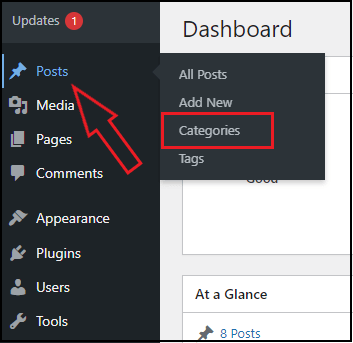
On the category, click the category you need to edit. Scroll down the page, then you see a custom permalink option.
Enter your custom permalink to that particular category and click update to save it.
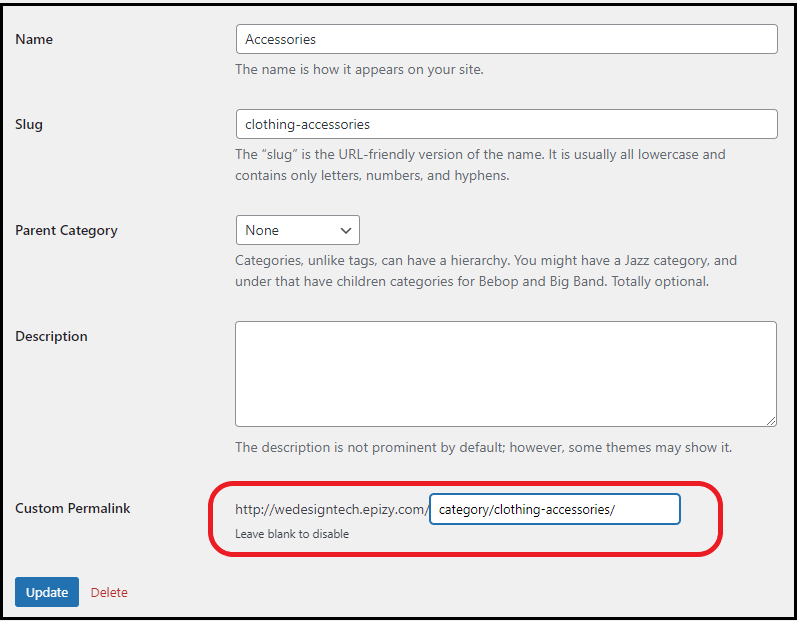
Now you have created a custom URL for the category in WordPress. It is similar to tags too.
To create a custom permalink to WordPress pages and posts, just look at the below method.
Visit the blog post or page you need to create a custom permalink in WordPress editor. (WordPress Dashboard > Posts > Click any blog)
Scroll down the post, and you will see the option to create custom permalinks.
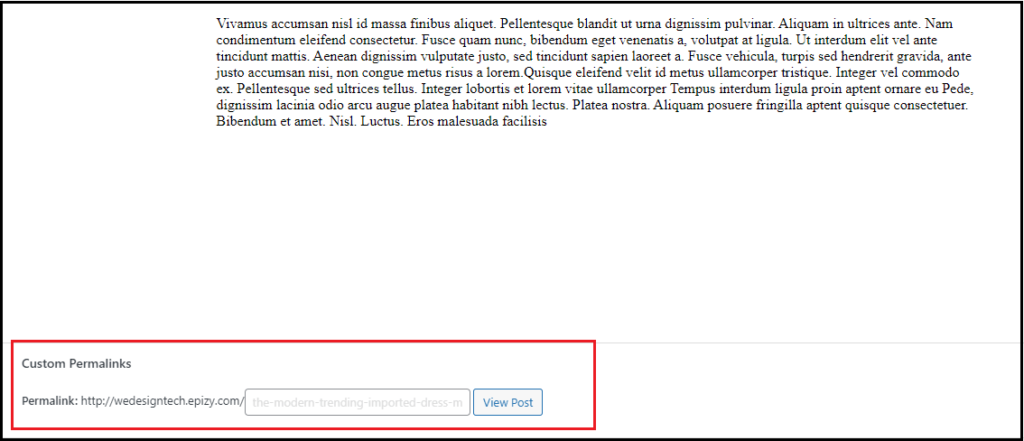
You can manage this custom created permalinks by visiting the custom permalinks option in the WordPress dashboard.
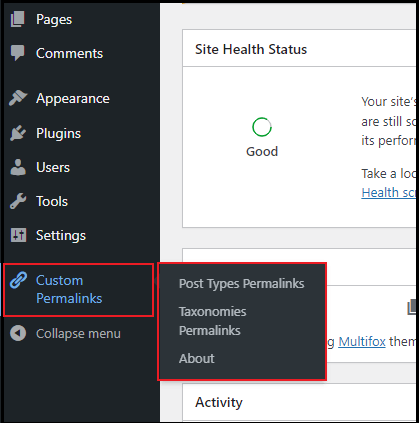
How to create Permalink Redirects to Avoid 404 Error
If you have changed any permalink in WordPress, it shows a 404 error. Then it’s time to set up the redirects from the old URL to the new URL.
The easiest way to do it is by using the Redirection plugin. Install this Redirection plugin on your WordPress site and activate it.
Once the plugin is activated, it asks for some simple configuration to set up.
Then navigate to the Tools option and click Redirection on the left side of the WordPress dashboard.
WordPress dashboard > Tools > Redirection
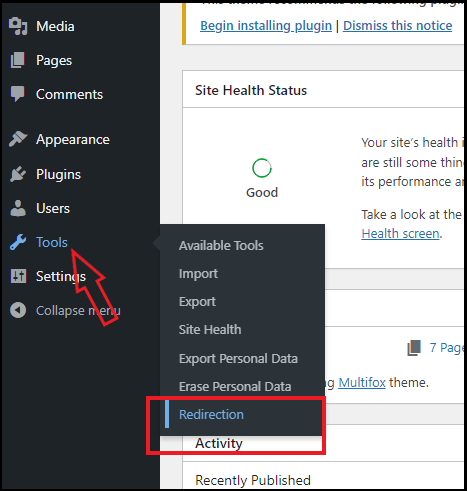
Click the Add New button at the top of the page.
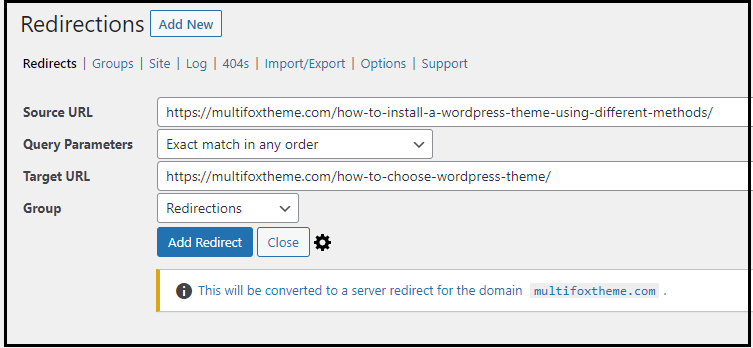
Here you can provide the source URL and Target URL. The source URL is the URL that you need to redirect, and Target URL is the final destination URL.
Once you provide the link, then click the Add Redirect button. Then it will be added to the list.
How to Change Author Page URL in WordPress Website
Here are simple steps to change the Author page URL on the WordPress site. Most times, websites will have multiple authors, and WordPress creates a default author page URL for every user.
For example: If an author’s name is John, then by default, the Author will be like – https://multifoxtheme.com/author/john/
It comes with an “author” as a base and john as a slug on the URL.
To change the author permalink, install this Edit Author Slug and activate it.
Once activated, Click the User option on the dashboard and click the edit option on the Author you want to change the URL.
WordPress dashboard > Users > Edit
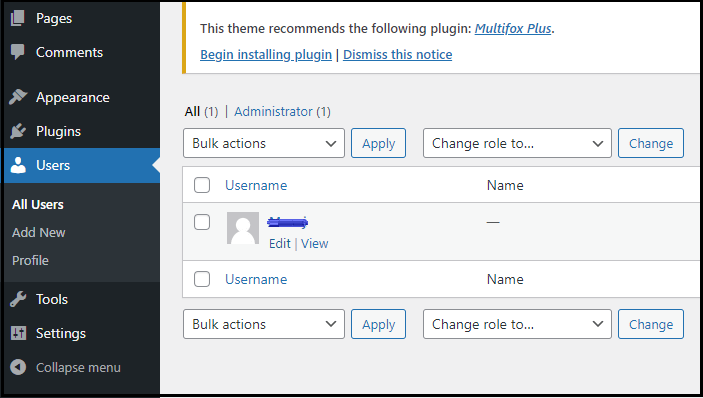
Here you can choose or create a custom author slug.
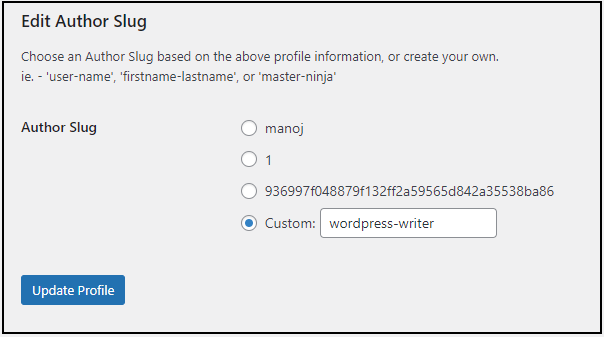
Then click the update profile.
This option only lets you create a custom author slug. But if you need to change the base of the author permalink, then just follow the below method.
Navigate to the setting from the WordPress dashboard and click the Edit Author Slug option.
WordPress dashboard > Settings > Edit Author Slug
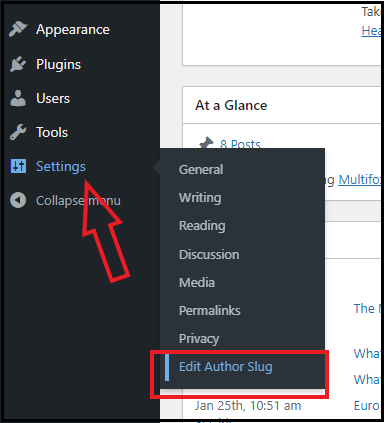
Now you can see that you can create a custom author or role-based author base to customize for each type of user.
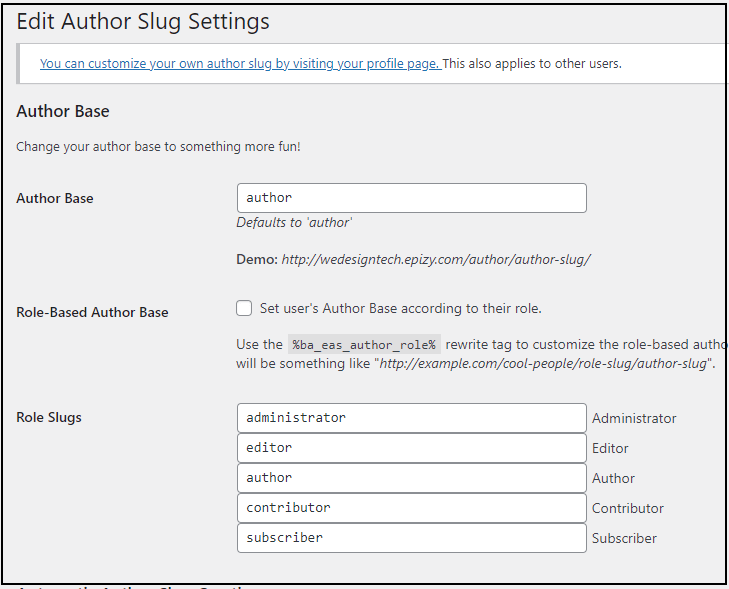
This is the simplest way to edit and change the Author URL and slug.
FAQ on How to Change Permalink In WordPress
Changing a permalink can highly impact your website’s SEO and ranking. If you are relatively a new site with less traffic, then there will be no effect in changing it.
But if it were an established site, it would have more impact. You need to set up a proper redirection for all changed URLs, and also, you could lose the backlinks.
Simply everyone can change the permalink of a post and page. Open the post in WordPress editor, and you need to change the permalink. On the right side of the editor, you will have a permalink option that lets you edit it.
Also Read:
- How to Find a Font From an Image? 3 Font Finder Tools
- How To Change Author URL Slug And Base In WordPress?
- How To Attach A Link To An Image In WordPress?
Wrap UP:
You can also read how to change font size in WordPress and effective WordPress keyboard shortcuts to improve productivity.
Are you confused about finding what WordPress theme a website is using, here is our free WordPress theme detector tool.
We hope this blog helps to learn how to change permalink in WordPress. Read our blog for more tutorials.