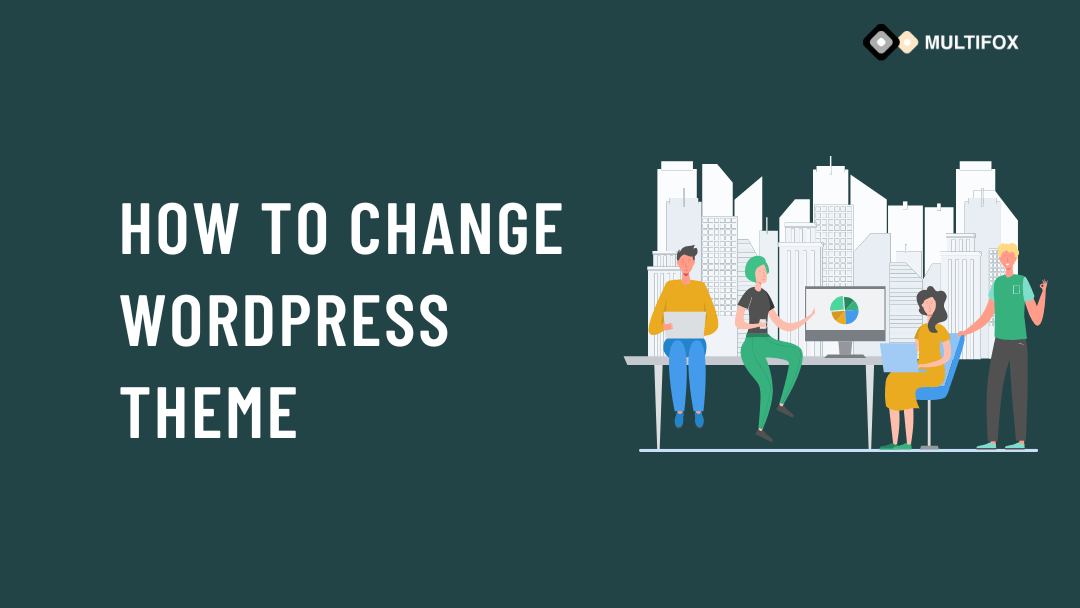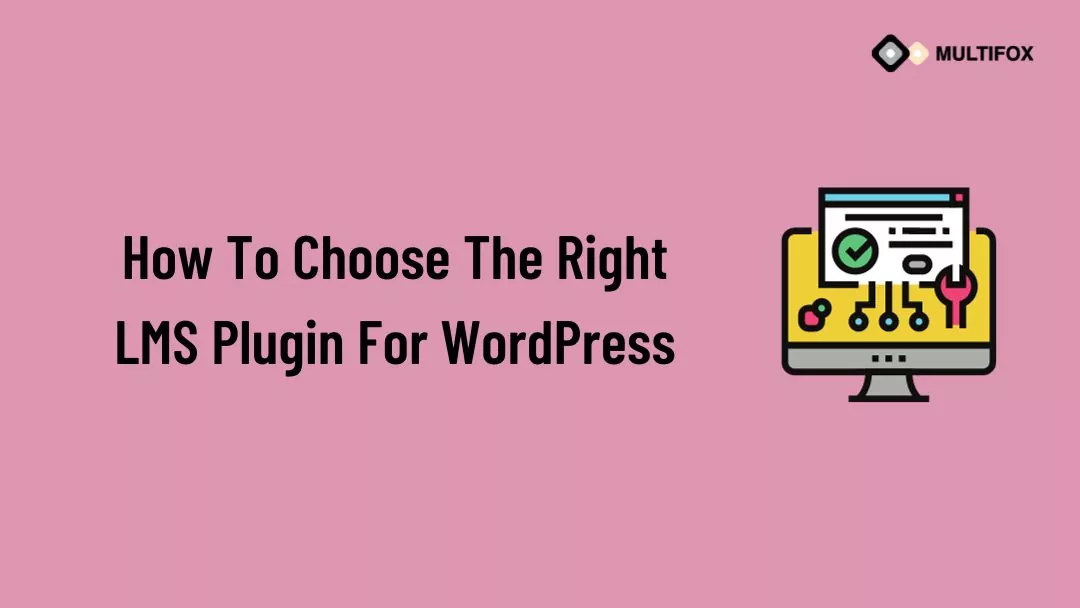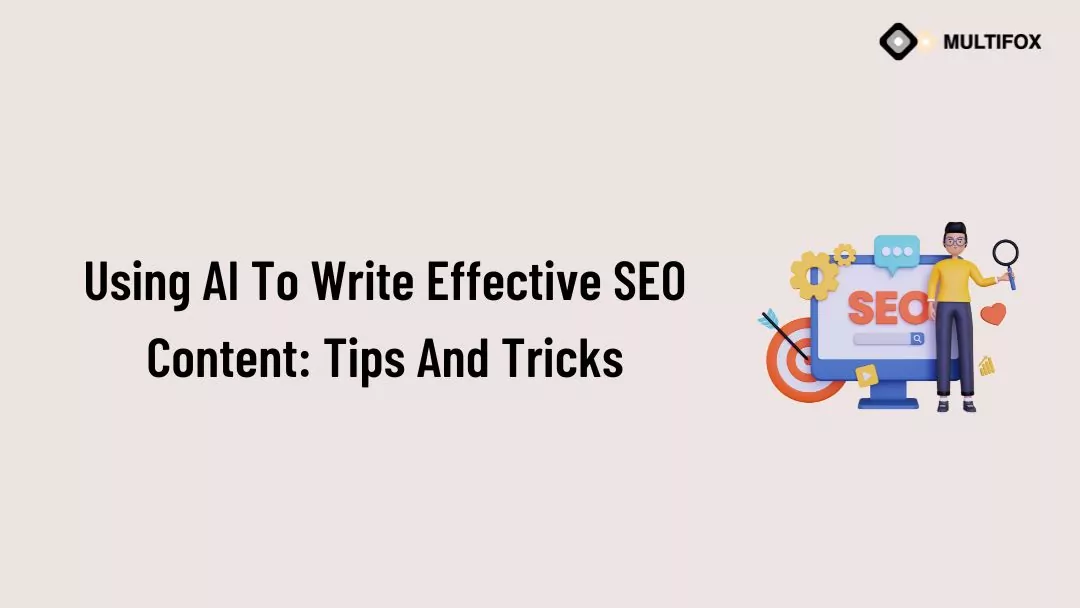If you’re planning on running or are currently running an educational website, then you should add an LMS or a learning management system plugin...
Changing a WordPress theme is not a rare thing, and also it takes only less than a minute. If you have planned to change the WordPress theme for your website, then follow this simple guide.
Many people think that changing a WordPress theme requires that much attention. Well, probably it’s not that much tedious, but following and knowing some procedures will help you successfully change your website’s WordPress theme without any issue.
The theme provides the structure and forms the layout design of the website. So it is important to choose a reliable theme and built it with high quality.
However, if you are already running a website, you will have data in the composition of posts, pages, and designs. So it is essential to ensure that no data has been lost.
If you relatively have a new website with very few design changes and customization, you will probably not have any problem with changing the WordPress theme.
We are not making any highly technical process to change your WordPress theme. We made it easier for beginners to adjust the WordPress theme easily by reading this quick blog with essential points and tips.
Let us start with a simple question that arises to most beginners when they are planning to change their website theme on WordPress.
Table of Contents
Does changing my theme will affect website design and settings?
The simple answer to this question is may or may not be. Yes, many factors are responsible for website design when you change the theme. So, we are simply explaining what will change and what doesn’t change when you change your theme.
Things that lose when you change theme
- If you are using any specially designed plugin that comes with the previous theme. Then the customization and setting that you have made with the previous theme will disappear.
- If you use the homepage and inner page layout designs that come with the previous theme, they will change according to the new theme.
- Shortcodes that come with the theme. All the default Shortcodes and shortcode widgets from the theme will be removed.
- You can also lose the customization that is not available on the current theme.
- There could also be chances to change menus and navigation. Your menus will not be lost, but there could be chances to change the navigation styles and positions.
- If you have built your website with a theme builder that is associated with the previous theme. If this is the type of case, then most probably, you will lose all your customization and designs.
Things you don’t lose on changing the WordPress theme
- You will not lose any posts and pages that you have created.
- All the WordPress plugins that don’t come with the theme will have their settings.
- Your site title, logo, and description will not be changed. But there are chances, your logo and title could be changed based on the settings of the current theme.
- All your default WordPress settings and changes will be there as it is.
If you are relatively a small new website, then don’t worry much about changing the theme for your website. But if you have a large website, and it is completely designed with an in-built theme builder, you will have an extensive process awaiting on changing your theme to get your design back.
So it is one of the high drawbacks of using the theme’s inbuilt builder and shortcodes from the theme. Suggesting users use their own builder is also one of the techniques used by many famous theme companies to keep their users as long as with them.
But at Multifox theme, we provide complete freedom of building your website pages for any famous page builders like Elementor. These page builders will work with any theme so that you can have complete flexibility and control over your website.
It is one of the reasons why we say the Multifox theme every time stands out from the rest of the competitors.
>> Download the Multifox theme for free to create a beautiful website.
How to choose the perfect WordPress theme to change
If you look into the WordPress directory, over 4500 free themes are available, which is really huge. Also, there are more free and premium themes available on various marketplaces. So checking every theme for your website can be an impossible task.
But you can have some essential functionalities and characters that define the theme’s quality. Here is a simple list of essential factors that helps to pick the perfect theme.
- Responsive Design – The theme should be fully responsive. Mainly you can check the responsiveness of the theme by previewing their demos. It also should be mobile-friendly.
- Clean and Simple – The theme should have a minimalistic and clean design that helps users focus only on the important. Having less is better for conversion-focused websites, which reduces the distraction of the users.
- SEO Optimized – There is no use in choosing a theme that is not SEO optimized. SEO-friendly themes will help your content better on search engines. Generally, the SEO-friendly themes are performance optimized for fast loading to reduce bounce rates and improve conversion rates.
- Page Builder – The theme should support the page builder plugins. WordPress doesn’t offer more advanced elements for individual pages. So the page builder provides the best functionality of customizing every single page to make it into a high conversion landing page. Our Multifox theme has extra widgets for Elementor that make your page-building experience better.
- Woocommerce Compatibility – If you are looking to create an online store on WordPress or plan to sell anything in the future, go with the theme that has Woocommerce compatibility. Our Multifox theme comes with unique functionalities and extra elements for Woocommerce.
- Updates – A good theme should provide regular updates and keep it competitive. On Multifox, we update our theme at regular intervals, and our team is always behind your back to make it competitive in the modern world. Even our free version of the theme is also regularly updated with new features.
- Support – Having a good professional team to answer your question is great every time.
- Other Features – Some other features of a high-quality theme include translation-ready, cross-browser compatibility, demos included, multiple premade inner pages that help save time on creating your website.
How to change a WordPress theme for your website?
We have moved to the main part, where we explain how to change a WordPress theme easily. Two important things you need to do before changing your theme.
The first one is getting a backup of your complete website. Having a backup is a must-have thing before changing your theme.
Two common methods for taking backup for beginners are using a web hosting company and using a backup plugin.
Most web hosting companies provide a backup option, so take a backup of your website. Using a backup plugin is also a more convenient way of taking the backups. If you don’t know how to backup, then read this article on how to backup your WordPress site using different methods.
Once you get your backup, then next is to create a staging WordPress site. Creating a staging site is like a developer kind of thing. If you are a developer, you can create the staging site manually (if you are a developer) or use any plugin or options from your host. Here is how to create a staging site.
However, creating a staging site is not highly important for small websites, but it is good. But at least you need to have a website backup. Let’s start with changing your WordPress theme.
Step-by-step to change your WordPress theme on Live site
To change the theme, log in to your WordPress dashboard.
Step-1: From the dashboard, navigate to Appearance and Themes, which is found on the left sidebar of the dashboard.
WordPress Dashboard > Appearance > Themes
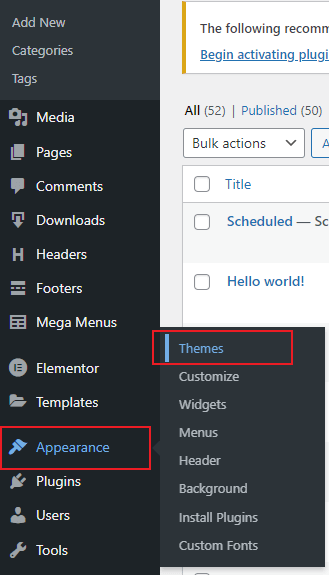
Step-2: On that page, you will find the list of themes you have installed. At the top, you will find the Add New button.
Step-3: Click the Add New button, and search for the theme you need to install from the WordPress.org theme directory and install it. If you are having the WordPress theme as a ZIP file, then use the upload theme option to upload and install the theme.
Step-4: Only install the theme and don’t activate it. Visit the WordPress customizer by navigating to Appearance and Customize.
WordPress Dashboard > Appearance > Customize
Step-5: On the customizer, you will find the theme change button at the top of the left sidebar. Click the Change button in the customizer, and select the Live Preview button from the installed theme.
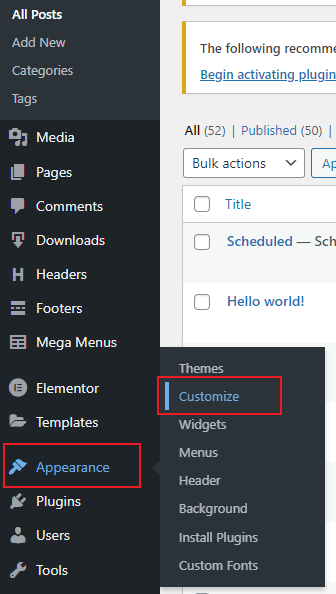
Step-6: Now, you can see a live preview of the site with the new theme. Mostly you will get all the menus and widgets. But most probably, there will be a change in the home page designs and inner page layouts.
If there are changes in the design also not a problem, you can customize them using the customizer. You can view the preview of your inner pages and blog layouts.
Step-7: Now, you will have clarity of how your theme will look once you change it. If you are comfortable with the new theme, then activate and publish the theme.
How to change WordPress theme: Wrap Up
Changing your website theme is one of the easiest things on WordPress. But changing your theme at regular intervals is not advisable for an established website. Because it completely affects the user experience and SEO of the website.
- 11 Best Woocommerce Themes 2022 (Free & Paid)
- 10 Best Free WordPress Business Themes For Profitable Websites
- 10 Best Responsive WordPress Themes 2022
Are you Confused about finding what WordPress theme a website is using, here is our free WordPress theme detector tool.
If you are having a relatively new website, then changing the themes as many times is acceptable. It helps to find a suitable theme for your new website. So these are some simple steps to manually change a WordPress theme on a live site.