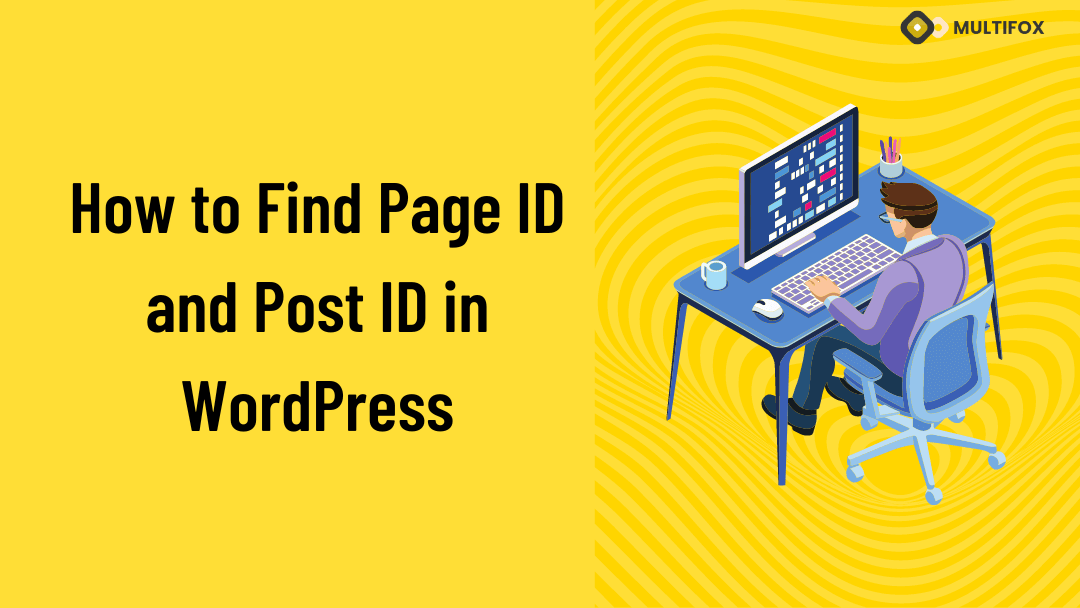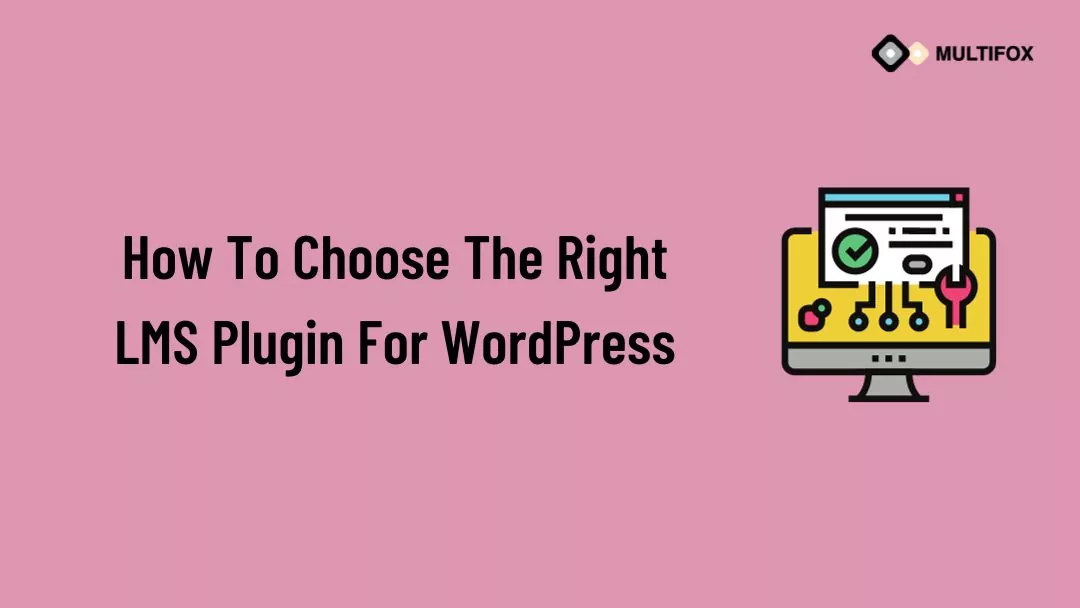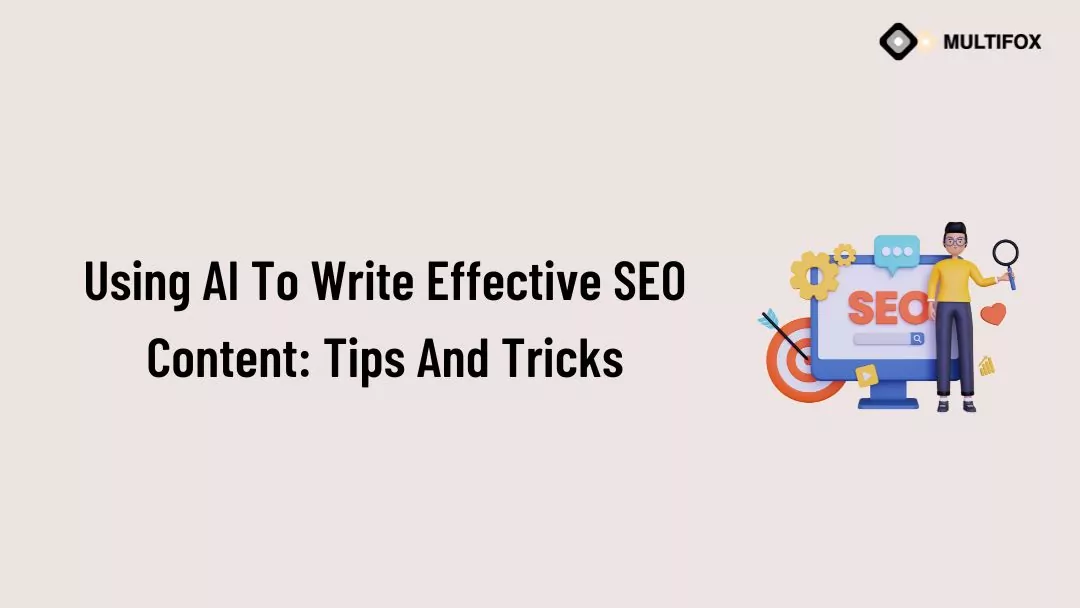If you’re planning on running or are currently running an educational website, then you should add an LMS or a learning management system plugin...
Looking to find Page ID in WordPress site. But confused about how to find WordPress page ID and Post ID.
With two simple techniques, you can quickly find page ID and post ID in WordPress. On both methods, you will help you to find WordPress page ID and Post ID from your dashboard.
Finding a Post ID and page ID in WordPress is the easiest and quick thing you can do yourself. WordPress page IDs and post IDs are useful things, especially when you are doing high customization with code and plugins on your site.
WordPress doesn’t have any straight option to display the WordPress page ID. But we have come up with two different techniques that include step-by-step screenshots on how to find page ID and post ID in WordPress.
Table of Contents
What are WordPress Page ID and Post ID?
WordPress has a unique ID number for each of its pages and posts. These IDs act as an identification number between each page on the website.
Generally, WordPress uses these individual IDs to find and track the internal pages on your website. This Post ID and Page ID in WordPress are convenient for picking the specific pages and posts. These individual IDs help WordPress neatly organize the media files, comments, pages, posts, tags, and categories.
Especially when you are a developer or doing any unique customization like adding custom code to particular pages, it helps to apply to a specific WordPress post ID.
It is essential to find the post ID and page ID in WordPress to have better command over customizing your WordPress site.
Whatever your need could be, here are simple techniques on how to find page ID and post ID in WordPress.
There are multiple ways you could find WordPress page ID, but we have provided only beginner-friendly methods for everyone to find it quickly.
If you want to view how to find page id and post id in wordpress in video watch it below.
To read as a blog then continue reading.
How to Find Page ID and Post ID in WordPress
A quick method to find WordPress Page ID without using a plugin.
- Login to the WordPress Dashboard, navigate to Pages and click All Pages.
WordPress Dashboard > Pages > All Pages
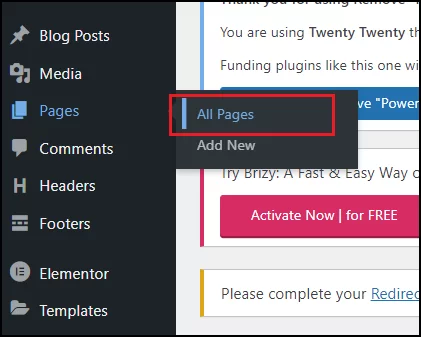
- Just hover over the page title you want to find the current page ID in WordPress. On the bottom left corner, it shows the URL with WordPress ID.
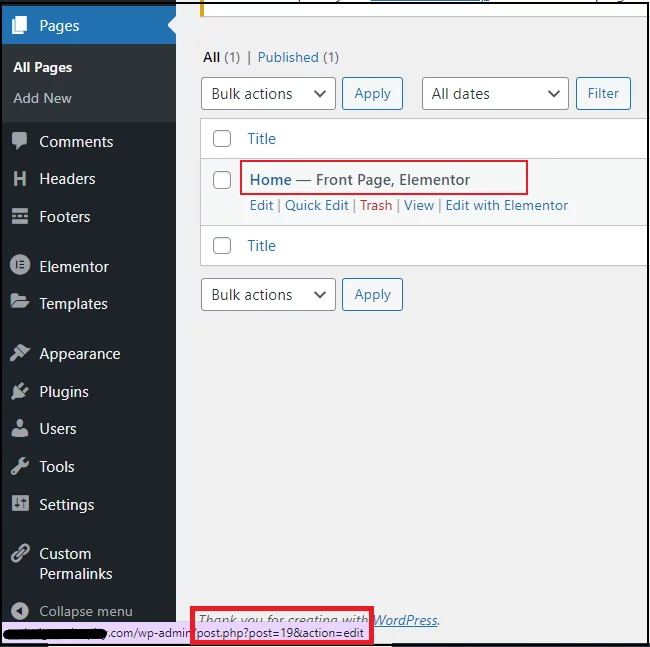
On the URL, it will be like “?post=XX”. X is the page ID number.
Here on the URL, you can see a (?post=19). So the current Page ID of the blog is 19. Like this, you can find the page ID of each page in less than a couple of seconds.
If you are not comfortable with the above technique, then follow another method.
- From the All Pages, click the page you want to find the WordPress page ID. (Now, the page will be opened on the block editor)
- Then take a look at the URL (Browser URL address). It will include a post ID on the URL.
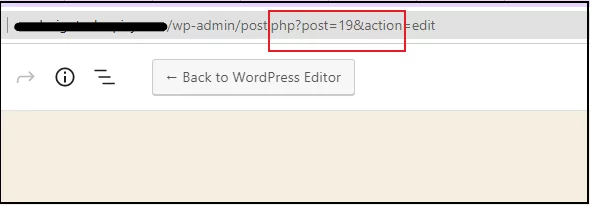
It is the same for finding a post ID in WordPress
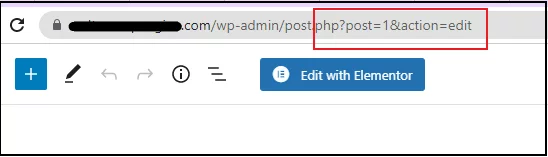
These are the quick methods to find page ID and post ID in WordPress. .
How to Find WordPress Category ID and Tag ID
You can simply follow the below steps to find category ID and Tag ID in WordPress.
- From the WordPress dashboard, navigate to posts. Then click category or Tags. (Here, I’m clicking the categories)
WordPress Dashboard > Posts > Categories
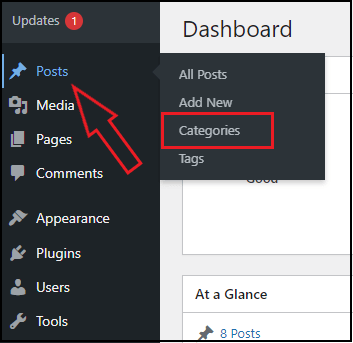
- Click the category you want to find WordPress category ID.
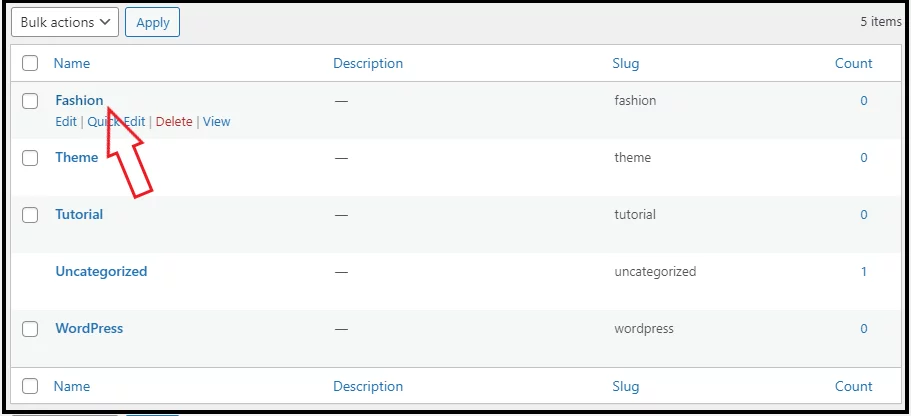
- Now take a look at the browser URL address. You can find a “tag_ID=3”. Here 3 is the category ID for that specific category.
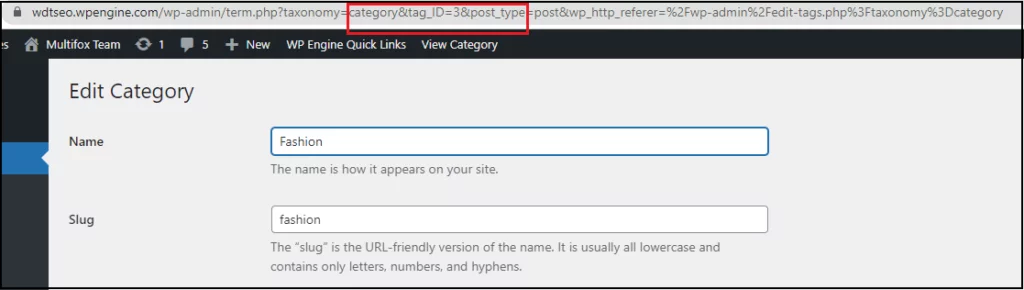
This is the simplest way to find WordPress category ID, tag ID, and media
files ID without using a plugin.
How to Find Page ID and Post ID using plugin
Using a plugin to find WordPress page ID and Post ID will display them in the WordPress dashboard.
It is one of the best solutions if you regularly need to find the page ID and post ID in WordPress.
For this, Reveal IDs is the best plugin to find page IDs and post ID in WordPress.
Install and activate the Reveal ID plugin. (Here is how to install a WordPress plugin)
Now click Posts from the WordPress dashboard. Then you can see a new column added as an ID on the blog posts dashboard.
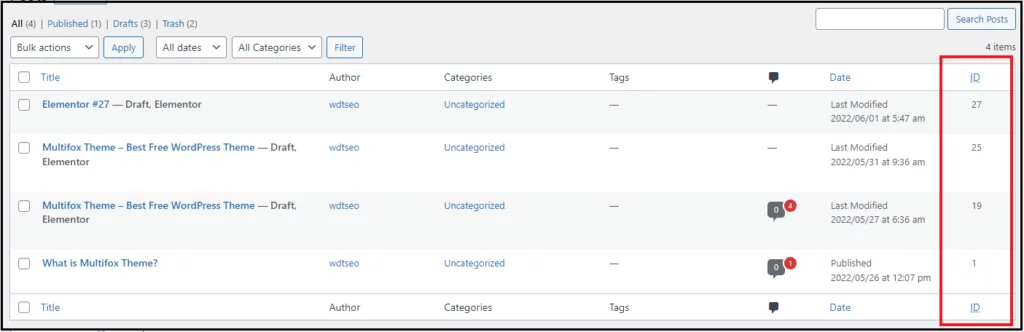
On the ID column, you can see the individual ID of each post.
Like this, you can also navigate to the categories section to view the category ID on the dashboard.
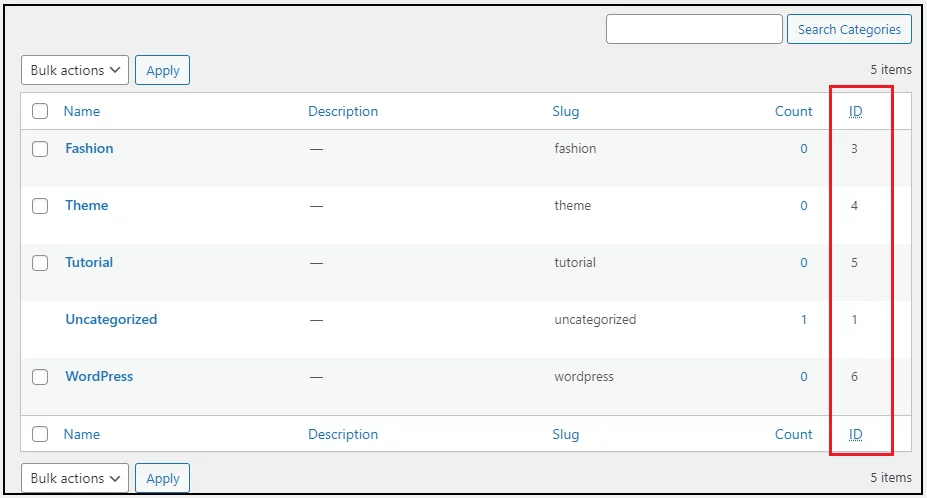
This plugin allows you to easily view the page ID, post ID, category ID, tag ID, and media files ID from the dashboard.
You can also hide the post ID column from the dashboard. Follow the below method to hide the WordPress post ID column on the dashboard.
On the posts dashboard, click the Screen options. Untick the ID and click the Apply button.

Now the page ID on the dashboard is hidden.
How to Find Page ID and Post ID in WordPress: Wrap Up
WordPress doesn’t provide you with any direct options to display Page ID and Post ID. But with these above-mentioned methods, you can easily find WordPress page ID, post ID, category ID, tag ID, and media files ID.
If you need to regularly find the ID, then using a plugin is the best way because it is an easy method and saves you a lot of time.
Other than this, you can also use a few other techniques to find the WordPress post ID and page ID. It includes finding through databases, through custom coding, and using functions.
But you don’t need those methods, because our previously mentioned methods are more beginner-friendly and time-saving.
You can also read how to find font from images, how to change font size in WordPress – simple methods and how to change the Author slug in WordPress.
Are you confused about finding what WordPress theme a website is using, here is our free WordPress theme detector tool.
We hope this simple tutorial will help you find post ID and page ID in WordPress. Visit our blog for more tutorials.