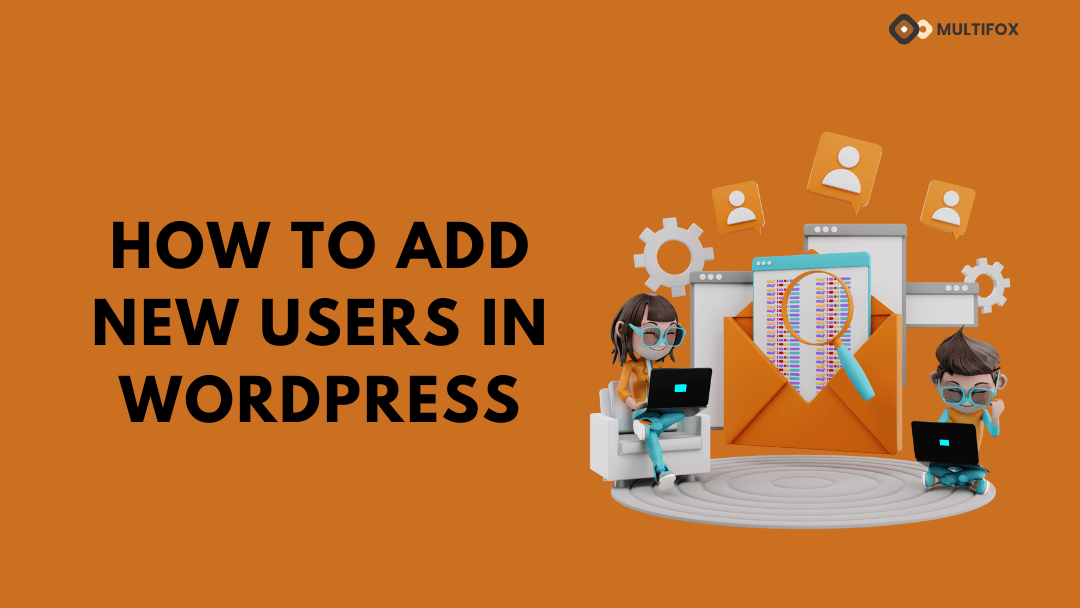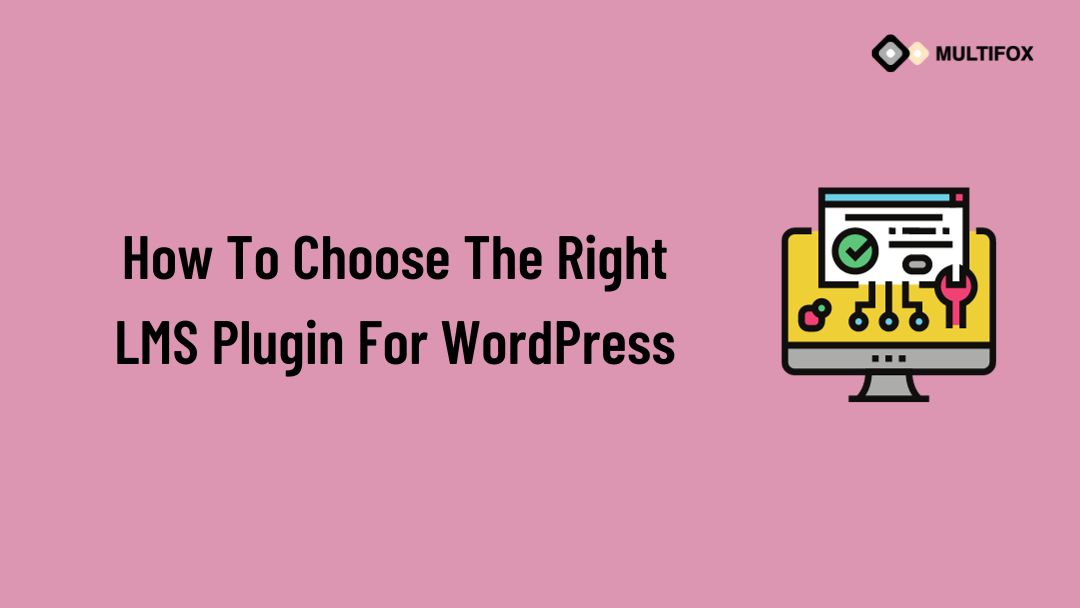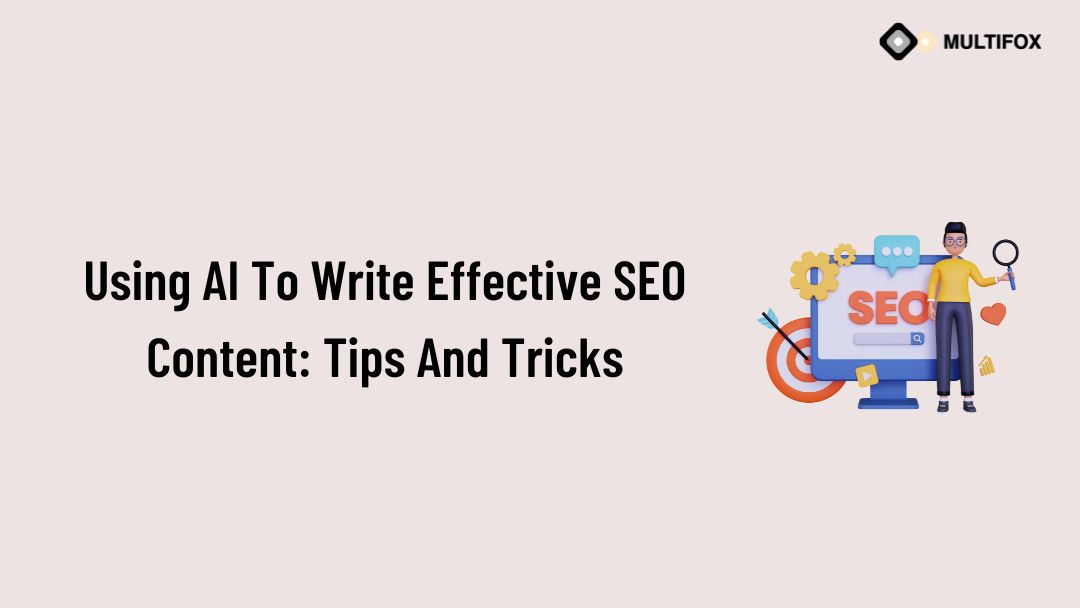If you’re planning on running or are currently running an educational website, then you should add an LMS or a learning management system plugin...
WordPress platform has made website building easier for beginners and non-technical users. One of the important advantages of WordPress is that you don’t need to work on it alone. You can add new users to your WordPress site and assign them specific roles to work as a team.
In this article, we will show you how to add new user in WordPress and how to assign roles to your new users.
Table of Contents
Adding New Users In WordPress:
- Login to your WordPress Admin Dashboard. Go to Users from the left side panel and click Add New. A screen will appear like this.
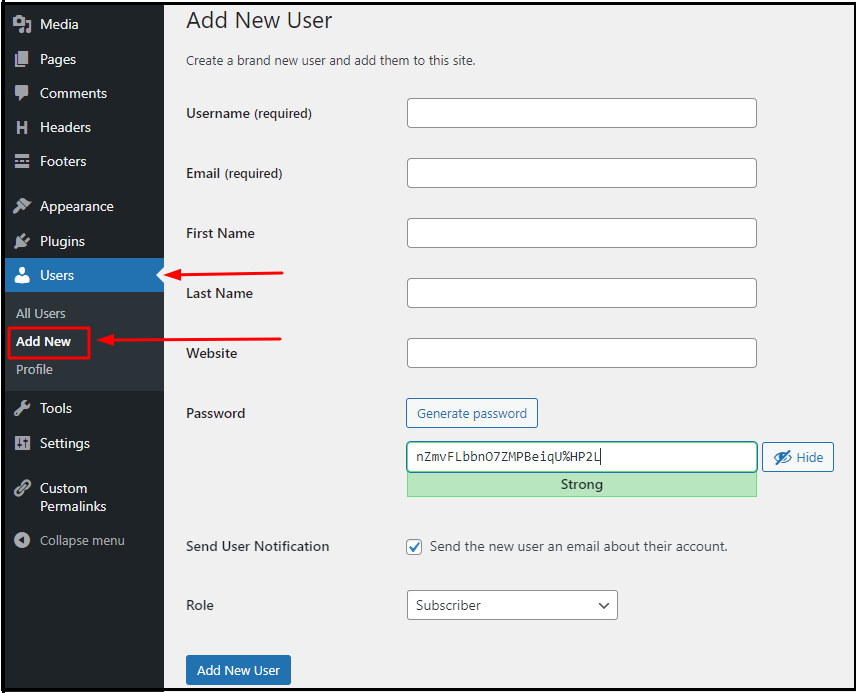
- Fill in the necessary User Details. You can either use the default password generated by WordPress or customize it. You can set the Role for this user using the dropdown provided. More about user roles are discussed below. Once done, click Add New User to create a new user.
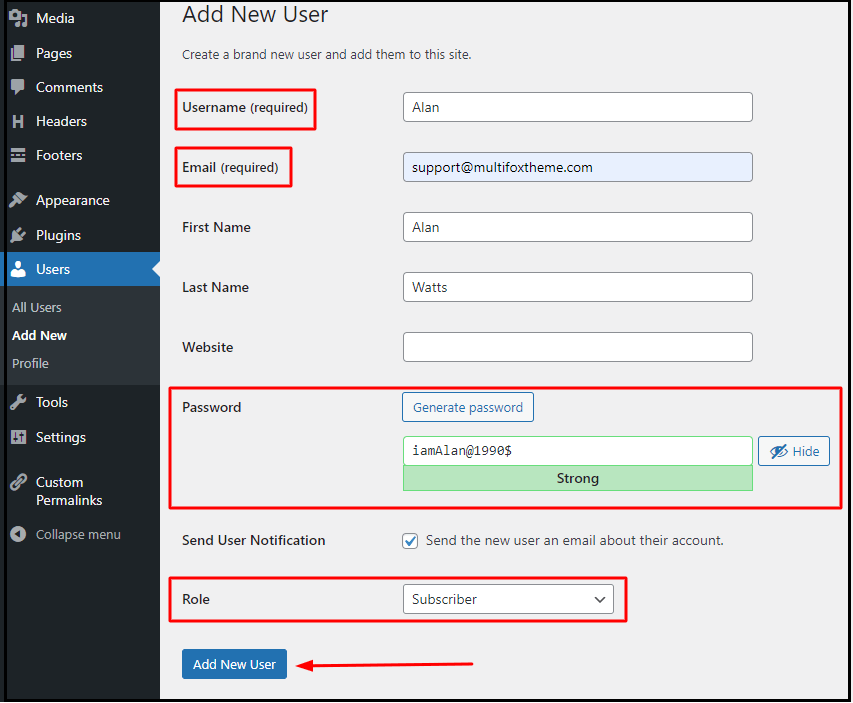
WordPress User Roles Explained:
When you are adding a new user, there are five different user roles that you can assign. With respect to the given role, they will have permission to modify the website such as editing pages and blog posts, installing plugins, managing themes, and other users.
So it is very important to assign the right user roles to the right person.
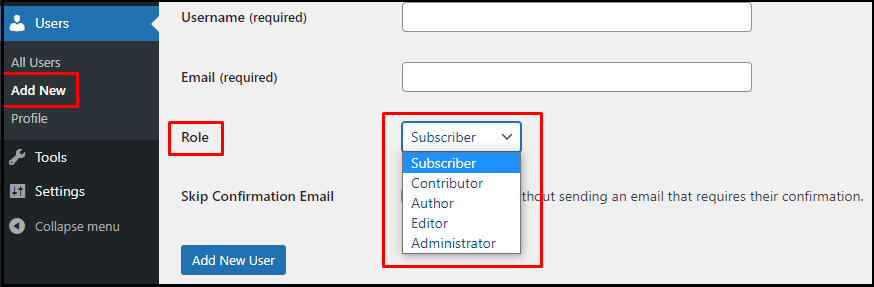
Let us have a detailed view of the User roles and their permissions.
If you want to see how to add new user in WordPress in video watch it below.
Continue reading on the blog how to add new user in WordPress then read it down.
1. Administrator User Roles Explained:
The administrator is the topmost role that gives complete control to a user. With this role, a user can execute all the administrative works that include writing, editing, deleting blog posts, and other pages, managing other users, changing passwords, activating or deactivating plugins, etc.
The dashboard of the Administrator looks like this.
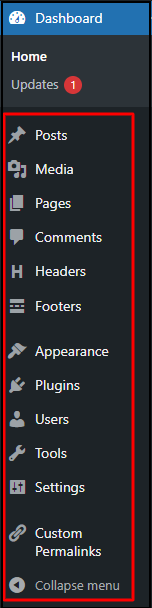
Always make sure to give Admin access to the right people who require complete control. For others, you can give any of the following roles.
2. Editor User Roles Explained:
The user with the editor role can have complete access to the content areas of your website. They can edit, publish or delete all posts. They can also edit, delete or add new pages to your site.
The below image shows that the options available to the admin are not available for the editor.
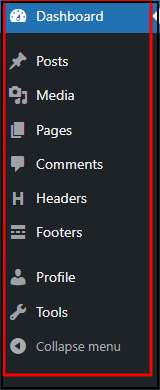
With editor access, if you navigate to Posts or pages on your dashboard, you will have options like those shown below. The editor can create categories and can decide to accept or delete comments.
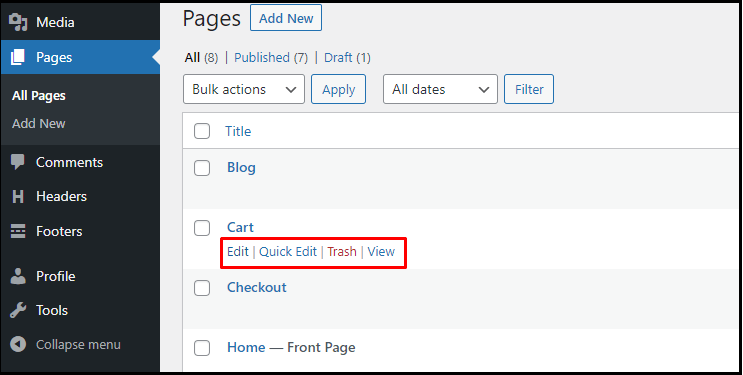
You can provide the new user with Editor access if they are working only on the content part and has nothing to do with modifying the website. Next comes the Author role.
3. Author User Roles Explained:
The author user role has a few more restrictions compared to the editor. As an author, you can only write and publish your posts. You will not have any access to the other pages of the website nor you can edit other users’ posts.
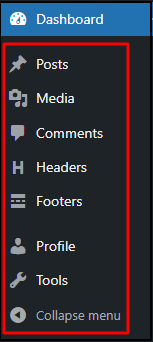
If you navigate to posts as shown in the below image, you can see an author has only the view option of other’s posts.
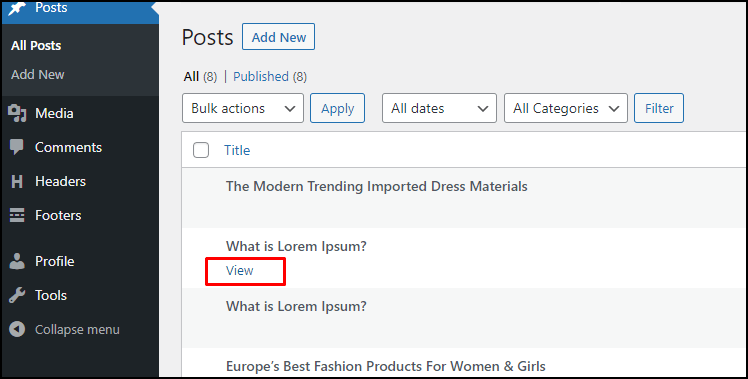
The authors cannot add new categories or moderate comments. All they can do is write, edit, publish or unpublish their posts. If you don’t want your new user to directly publish the article without your moderation, then you have to look at the contributor role.
4. Contributor User Roles Explained:
The user with a contributor role can write and edit their blogs but have to submit their posts for review. Only the editor can publish them. This way you can have multiple guest writers contributing to your site and only the best posts get published after being checked by the editor.
This is what the dashboard of a contributor looks like.
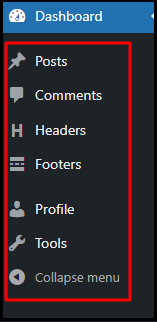
Once you upload a new post, you have to select the Submit for Review option as shown below.
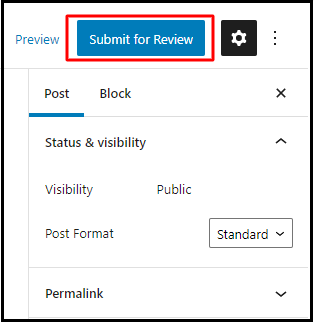
The biggest disadvantage of this role is a contributor cannot upload any files, including images.
They do not have any other permissions to edit or modify comments, posts, or other pages.
5. Subscriber User Roles Explained:
A user with a subscriber role can only manage his profile and has no permission to do anything related to your website. This is what the dashboard of a subscriber looks like. This role is very useful for membership sites and online stores, where people need to log in.
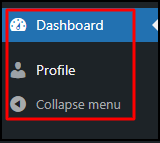
WordPress by default assigns this role to any new users who register to your website unless you disable user registrations manually.
That being said, these are the top most important user roles you can assign to work as a team.
What is Super Admin User Role?
WordPress Super Admin user role is only provided for a multisite network. They have all the permissions similar to Administrator for multiple sites.
How To Add New User In WordPress Wrap Up:
We hope you got a clear idea of how to add new users in WordPress and what user roles to assign to them. If you have any doubts, do leave a comment.
Here you can read our related article how to remove proudly powered by WordPress footer link and also know how to install a WordPress plugin. If you are a new WordPress user these two articles is really helpful for you.
Are you confused about finding what WordPress theme a website is using, here is our free WordPress theme detector tool.
We hope this article helps, how to add new user in WordPress and there roles. For more tutorials visit our blog.