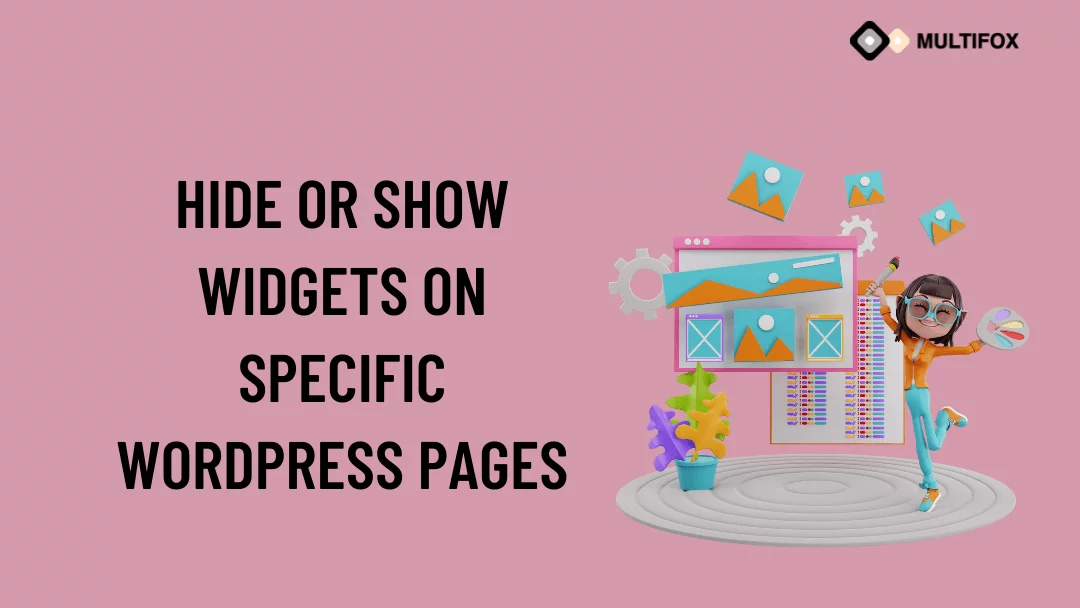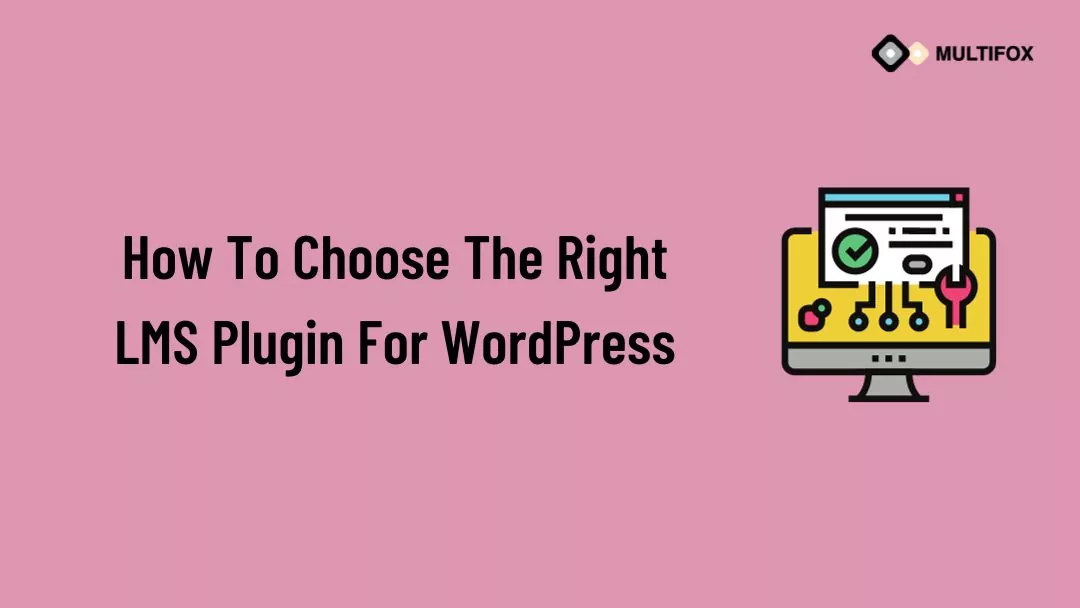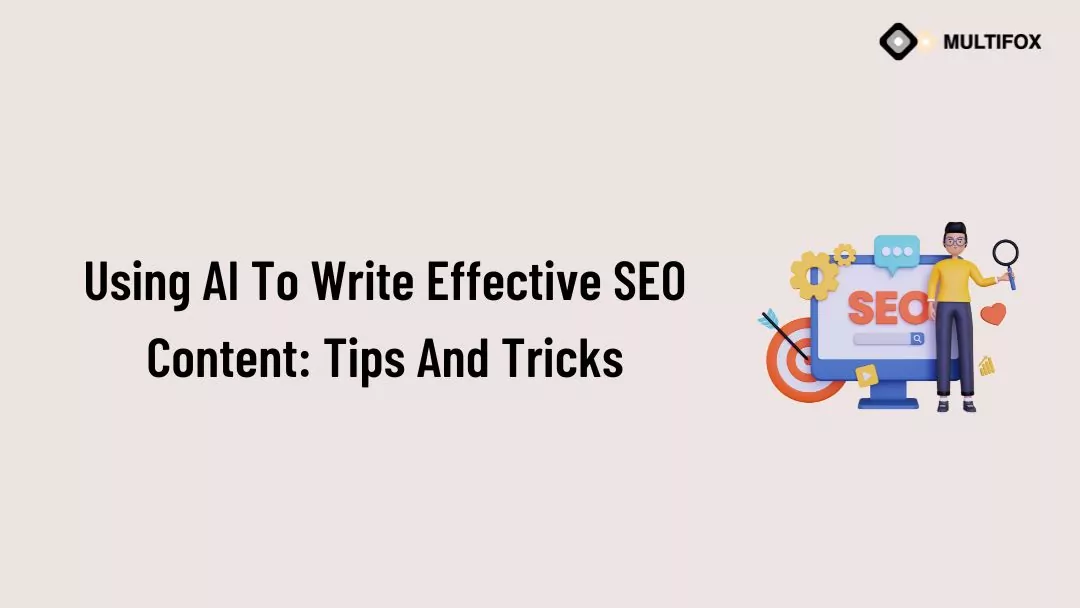If you’re planning on running or are currently running an educational website, then you should add an LMS or a learning management system plugin...
A widget is a small block with a specific function. It is one of the best ways to build a better user experience. Have you noticed the blogroll on a website sidebar that makes you navigate to other articles? That’s a widget.
Widgets can be used to display extra information that isn’t a part of the page a viewer is currently reading. Such effectively placed widgets can help increase user engagement and reduce website bounce rates.
You can easily add the widget by dragging and dropping it without touching any code framework. But personalization of your widgets is a bit tricky. And that makes all the difference.
For example, if you add a widget to a sidebar, the same widget will appear on all the pages of your website; all hundreds of your blog articles will have the same widget. This might not be as relevant as handpicking the right widget for the right audience.
The good news is you can hide or show Widgets to specific WordPress pages with the help of plugins. We will show you how to do it with two different plugins. Choose the one you find useful.
If you want to view how to hide or show widgets on specific WordPress pages in a video watch it below.
To read as a blog then continue the reading.
Table of Contents
Hide Or Show Widgets Using Widget Context Plugin:
Install the Widget Context plugin using WordPress search or the upload plugin option. Refer to our step-by-step guide for Installing WordPress plugins.
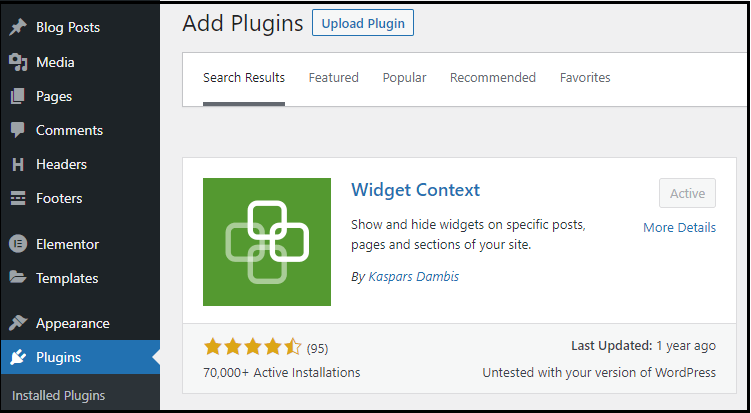
Show Widgets On Specific WordPress Pages:
- Once you have activated the Widget Context Plugin, go to Appearance > Widgets.
- Click on a widget from the widget area to see the Widget Context in the dropdown as shown below.
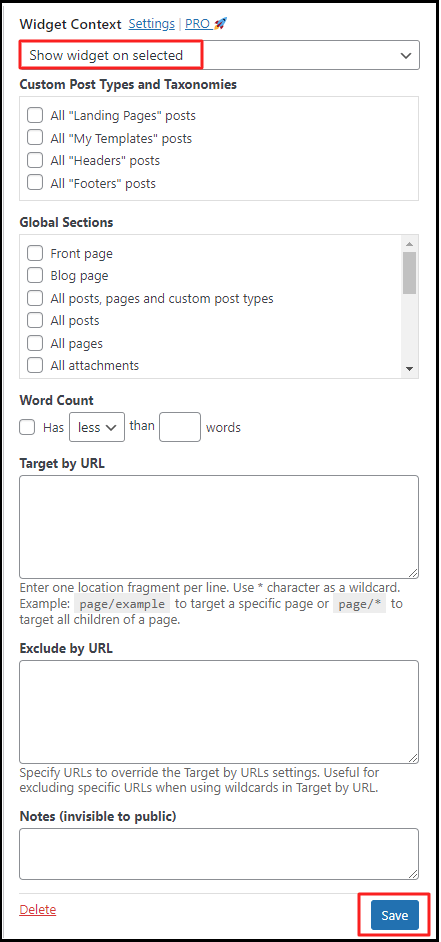
- Once you are in the Widget Context Area, click the dropdown and select “Show widget on Selected.”
- Under that, you will have a lot of options to choose where to show the widgets, such as Custom Post Type and Taxonomies, Global sections, Word Count, Target or Exclude by URL.
- You can also show widgets as per the word count by assigning them to show when a page has more than or less than the “x” number of words.
- Check the box where you need the Widgets to appear or enter the URL of the pages and click Save. This will make the widgets show on specific WordPress pages only.
Hide Widgets On Specific WordPress Pages:
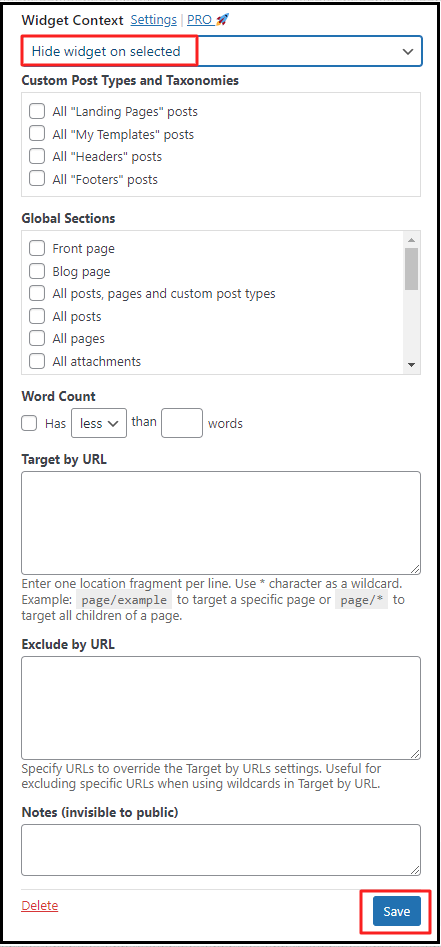
- From the Widget Consent, click the dropdown and select “Hide Widget on Selected.”
- Choose to hide the widgets wherever you don’t want the widgets to appear by checking the box or adding the URL in the space provided.
- You can also hide widgets as per the word count by assigning them to hide when a page has more than or less than the “x” number of words.
- By doing this, the widgets will be hidden from the pages that you choose.
Hide Or Show Widgets Using Widget Options Plugin:
Install the Widget Options plugin using WordPress search or using the upload plugin option. Refer to our step-by-step guide for Installing WordPress plugins.
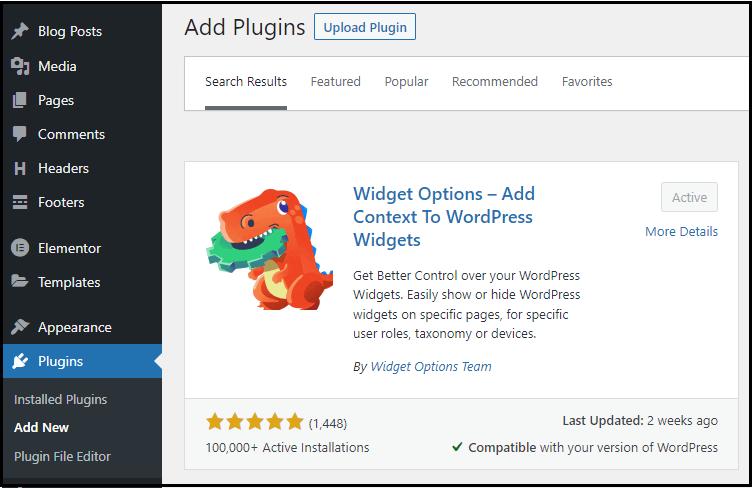
Show Or Hide Widgets On Specific WordPress Pages:
- After activating the Plugin, go to Appearance > Widgets.
- Click on any widget to open a dropdown. You can see the options to hide or show widgets as shown below.
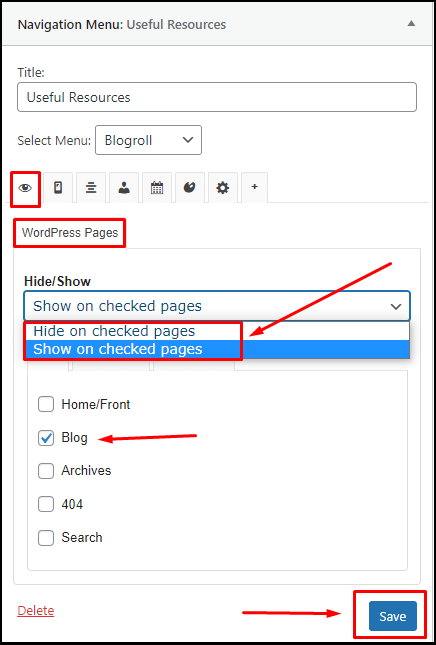
- To hide or show widgets on specific WordPress pages, click on the visibility icon (eye) as shown in the above image.
- Click the dropdown and choose to hide or show widgets.
- Now check the box, where you need to hide or show the widgets and click save. This will enable or disable the widgets on the pages that you choose.
Show or Hide Widgets on Specific Devices:
If you want your widgets to appear only on desktops or mobile devices, you can do that by following the steps mentioned.
- From the widgets dropdown, click the devices icon (mobile).
- Choose to hide or show widgets on checked devices from the dropdown.
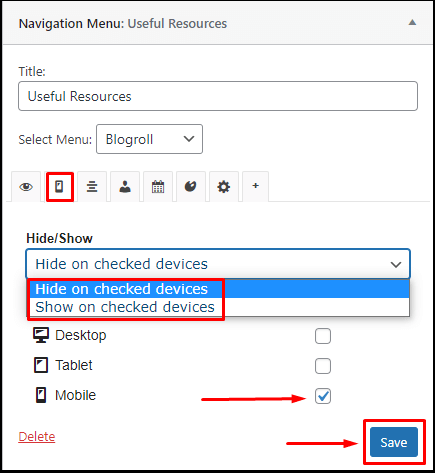
- Check the box near the devices to hide or show widgets as per your choice.
- Hit the Save button to see changes.
Suppose you upgrade to a premium plan; you can hide or show widgets with different options such as to show widgets only for logged-in users, show widgets only on specific days with a date range, add a background image, animation, etc.
To Remove Widgets from Sidebar
If you want to remove widgets from the sidebar, you can do that without any plugins. All you have to do is to drag and drop the sidebar to the Inactive Widgets from the widgets under Appearance.
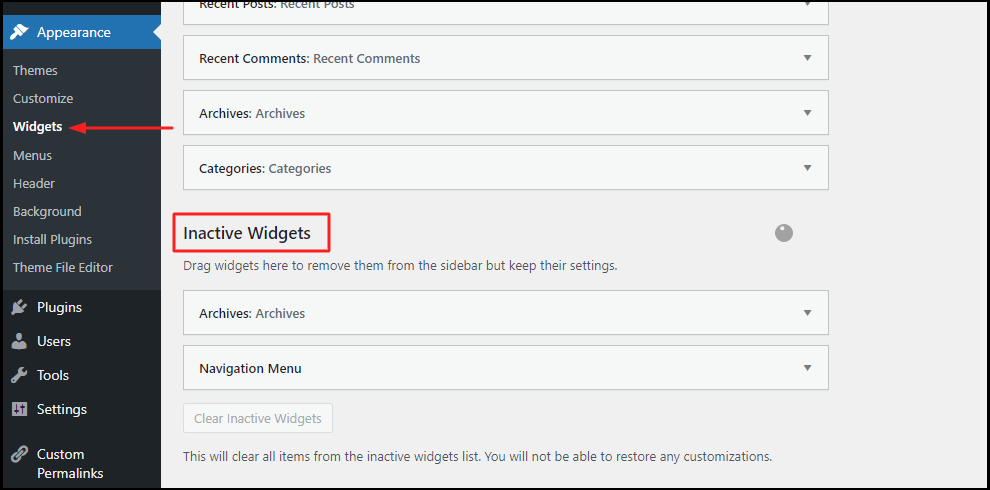
Few Words Before You Go:
With WordPress, you need not worry about customizations. It’s easy, and you can find many resources to help you if you are stuck. We hope you are clear on how to hide or show widgets on specific WordPress pages.
The WordPress theme you use on your site has much to do with the personalization. Make sure you have chosen the right WordPress theme so that you have complete flexibility to insert any widgets into columns, add images in the widget background, and have beautiful custom widgets.
Few of the custom widgets you get with the popular themes will be Social Links Widget, Layer Slider Widget, Revolution Slider Widget, Horizontal Menu Widget, etc., which equips your website with extra functionalities.
FAQ:
The widget area is the container that holds the widgets. You can drag and drop widgets in the container.
Install & activate the Classic widgets plugin. It can be used to restore the previous WordPress widgets settings.
It depends upon the theme you use. Most themes provide options to add widgets in the sidebar and footer. But widgets can also be placed on the header or in the content.
In computing, the widget is portable code that can be installed and executed by an end-user easily. It got its name from the variation of the word “gadget.”
Warp Up:
We hope you got a clear idea of how to hide or show widgets on specific WordPress pages.
Here you can read our related article how to add new user in WordPress and also know how to hide page title in WordPress. If you are a new WordPress user these two articles is really helpful for you.
Are you confused about finding what WordPress theme a website is using, here is our free WordPress theme detector tool.
For more tutorials visit our blog. If you have questions, do leave a comment in the comments section, and our WordPress experts will reply to you.