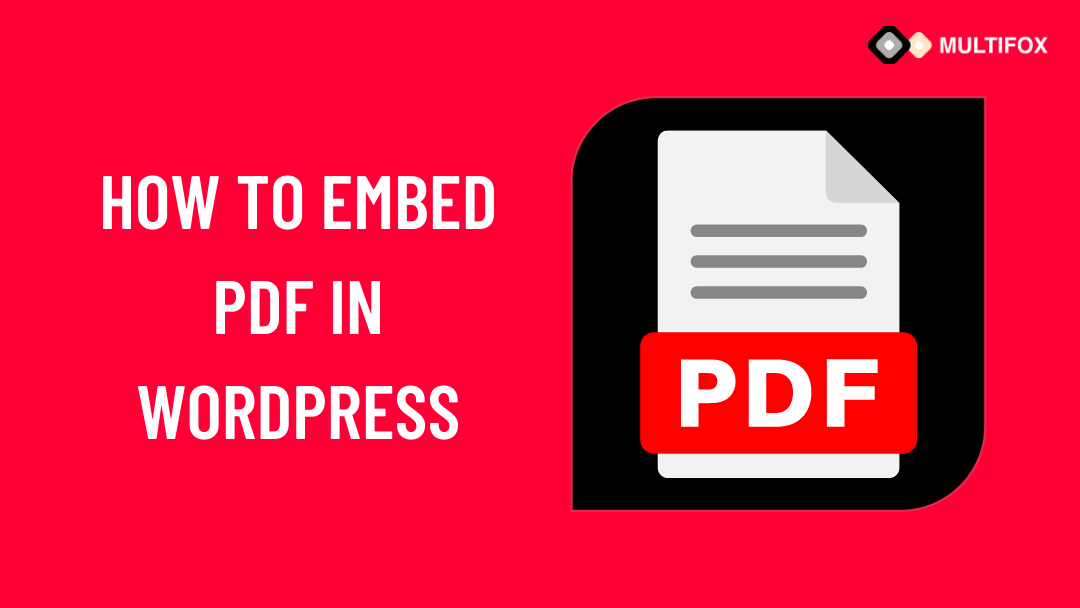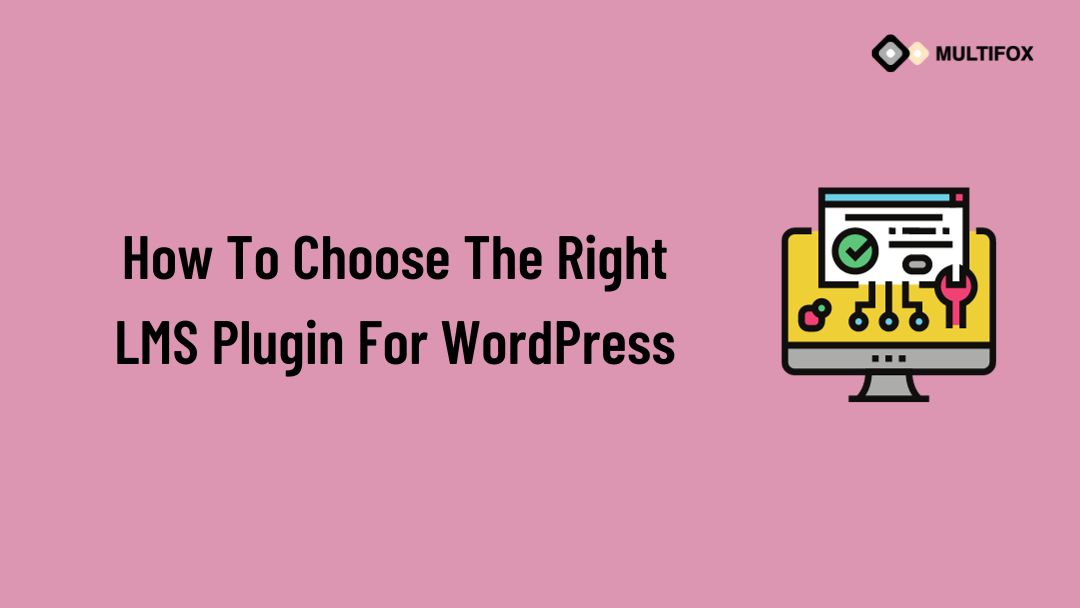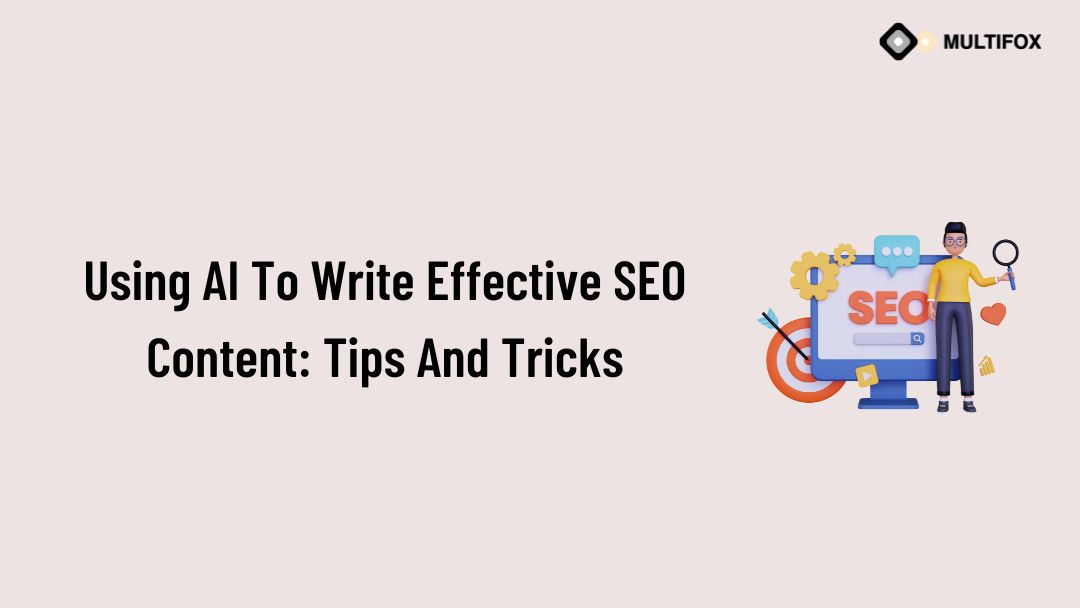If you’re planning on running or are currently running an educational website, then you should add an LMS or a learning management system plugin...
Looking for how to embed pdf in WordPress, but not sure how to embed a PDF file in WordPress without a plugin.
Embedding a PDF in WordPress posts is really easy. So that visitors can directly read the PDF from your website without downloading it.
Adding a PDF to a WordPress site also helps you to keep your visitors on your website. This tutorial will show you how to embed a PDF in WordPress posts and pages.
Table of Contents
Why do you need to Embed PDF in WordPress?
There could be various reasons you need to display PDF on your WordPress site.
It includes whether you want to display any information as PDF, show product catalogs, show any content in the constant format or provide any downloadable file in PDF.
The other reasons to embed a PDF in WordPress posts could be displaying travel itineraries, restaurant menus, package costs split up, list of course chapters.
So you need to know how to add PDF in WordPress. The displaying of downloadable content is great by embedding a PDF in WordPress posts and pages.
The visitors can able to view and download the embedded PDF file on the WordPress site. Until a few years back, you didn’t have the direct option to embed a PDF in a WordPress page or post. You need to use any PDF viewer plugin to display PDF on WordPress.
But now, WordPress has the option to embed PDF file in the WordPress page and post directly.
In this article, we have shown you two methods on how to embed PDF in WordPress without plugins and using a plugin.
If you want to view how to embed PDF in WordPress without plugin in video watch it below.
To read as a blog then continue the reading.
How to Embed PDF in WordPress Without Plugin
It is easy to embed PDF in WordPress without using plugins, and no coding is required. Simply follow the below steps to embed PDF in WordPress.
- Upload the PDF file in WordPress to the Media library. Here is how to upload a PDF file in WordPress.
- Once you uploaded the PDF file to the WordPress site. Then open the WordPress page or post where you need to embed PDF.
Make sure to open the post in the block editor. Embedding PDF in WordPress block is much easier. On the WordPress classic editor, you could only be able to add the PDF link.
So open your blog or page in block editor for easy embedding of PDF file.
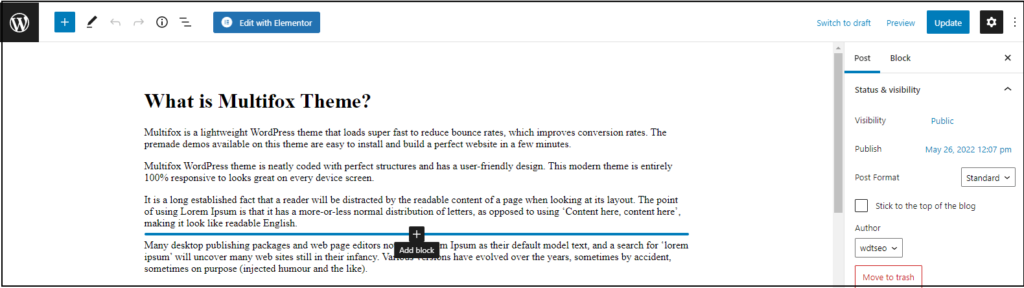
- Click the plus (+) icon on the block editor where you want to embed the PDF file.
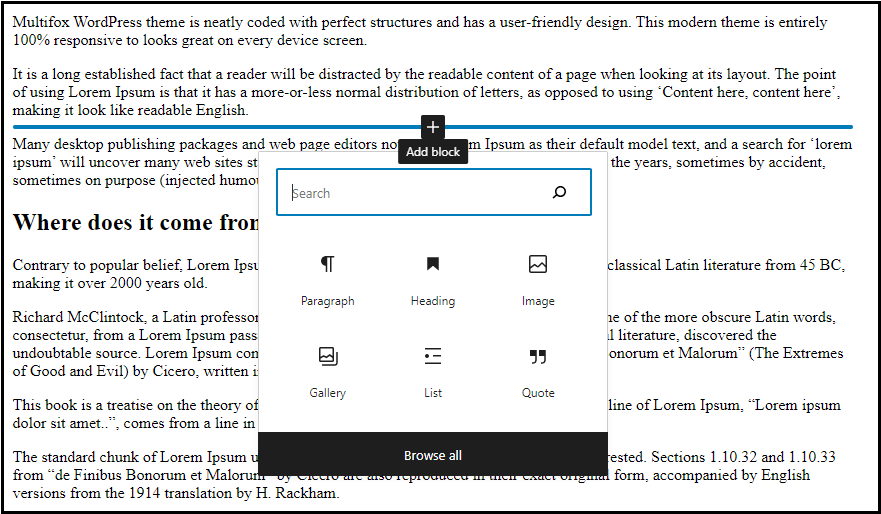
- On the search option, search for “File.” Then it comes with a file icon. Click on that file icon to add the PDF file to the WordPress page.
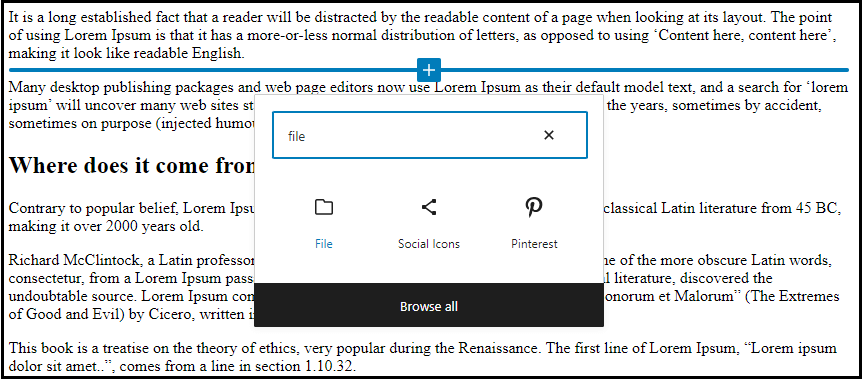
- Once you click on the File icon, then it shows a block to upload or pick from the media library. Select the media library option if you have already uploaded the PDF file to the WordPress library.
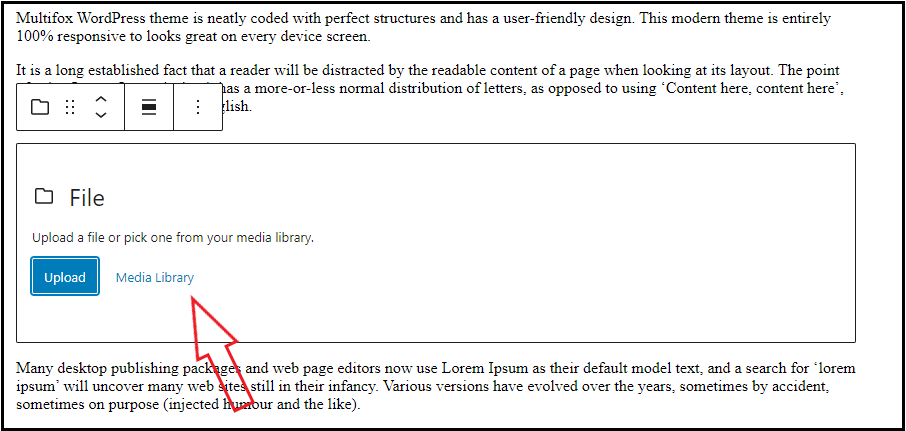
- Now it opens up the media library in a popup window. Select the desired PDF file and click Select.

- You can see that the PDF file is embedded in the WordPress page. It comes with a layout as a PDF viewer.
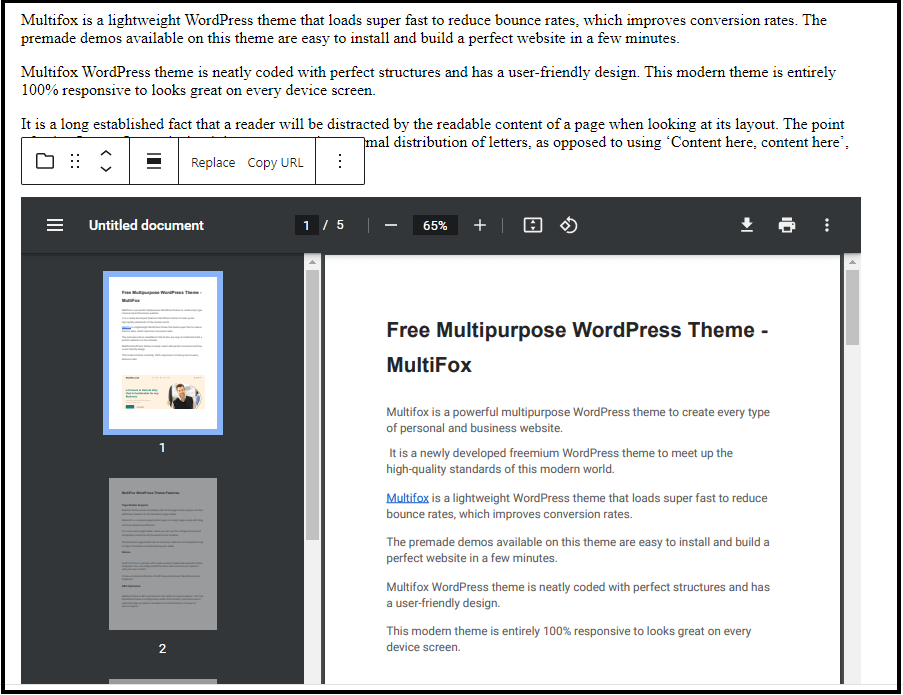
- Below the PDF file, a PDF link is added to the text, and the Download button is created automatically.
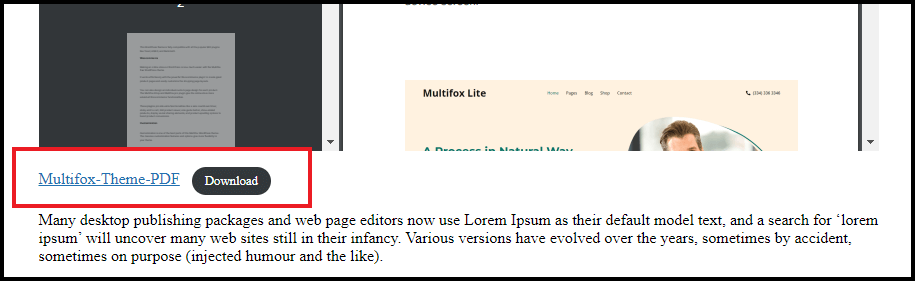
- You can click on that text to view the pdf and click the Download button to download the PDF file. (You can also remove the inline text and download button if you don’t need)
It also has a few PDF viewer options to customize it.
You have successfully embedded a PDF file in WordPress without a plugin.
If you are willing to use the PDF viewer plugin, follow the method below to embed PDF in the WordPress page and post using a plugin.
How to Embed PDF in WordPress using plugin
Here is a simple method to embed PDF in WordPress using the PDF viewer plugin. The plugin we are using here is PDF embedder.
This PDF embedder plugin works best for embedding pdf files to a WordPress site. It is the best PDF viewer plugin used by over 300k websites.
- Install and activate the PDF embedder plugin. (Here is how to install a WordPress plugin)
- After activating the PDF embedder plugin, from the WordPress dashboard, navigate the setting option. On the Settings, click PDF embedder.
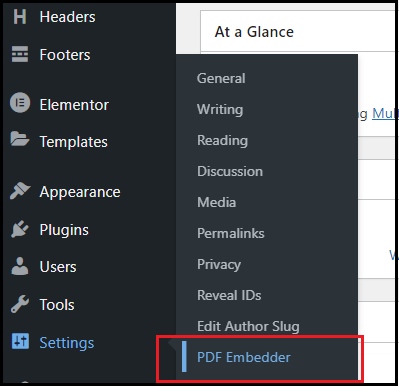
- It opens the settings for PDF embedder. It has various PDF view settings, which you can customize. You also let this PDF viewer setting be on the default. Click the Save Changes button at the bottom to save your changes.
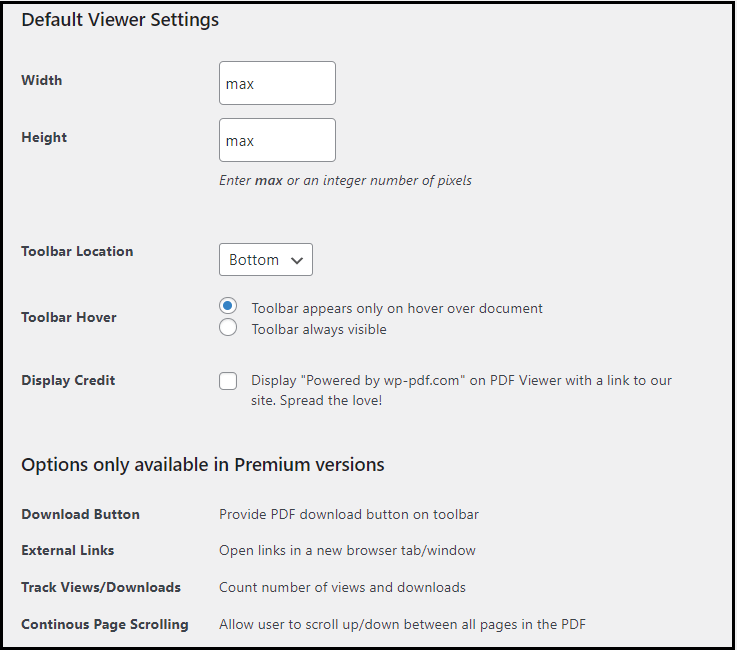
- Now open the WordPress page or post where you need to Embed PDF. (Make sure to open the page in block editor)
- Click the Plus (+) icon on the block editor, where you need to Embed PDF.
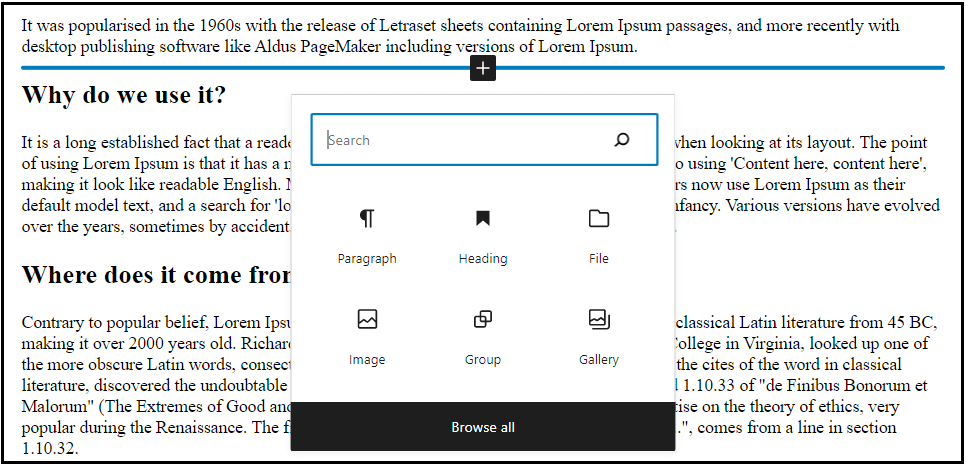
- Now search for the PDF, it shows a result with PDF embedder. Then click on the PDF embedder.
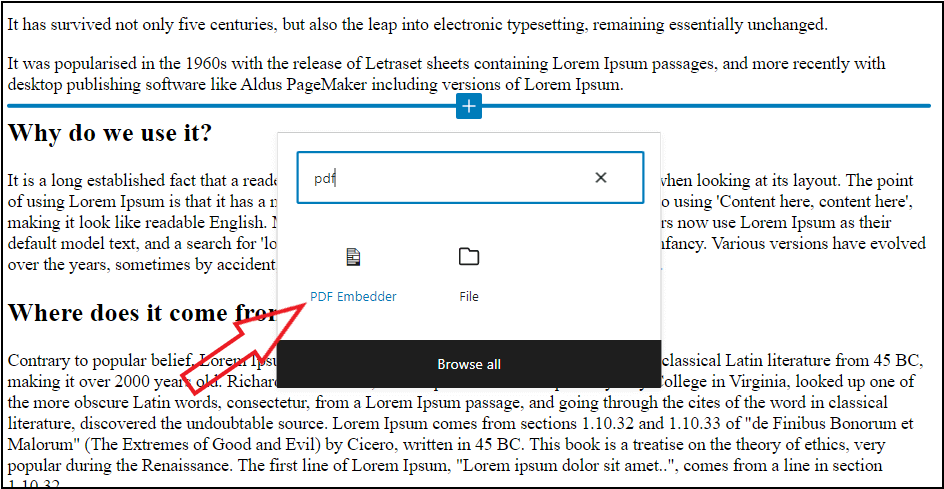
- Then it shows, “Click here to open media library to select PDF”.
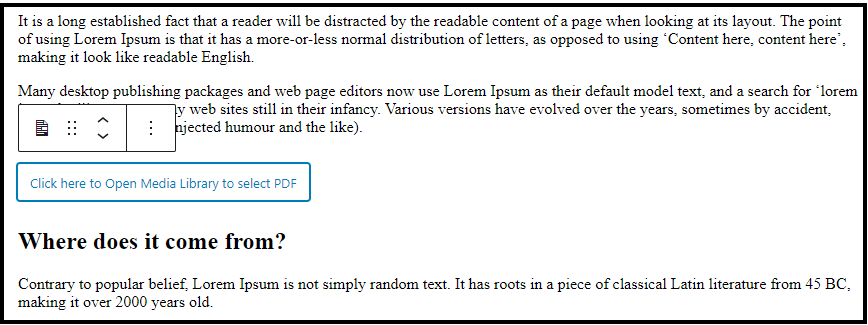
- Click on that text, it opens the media library in a popup window, and select the PDF you need to display.
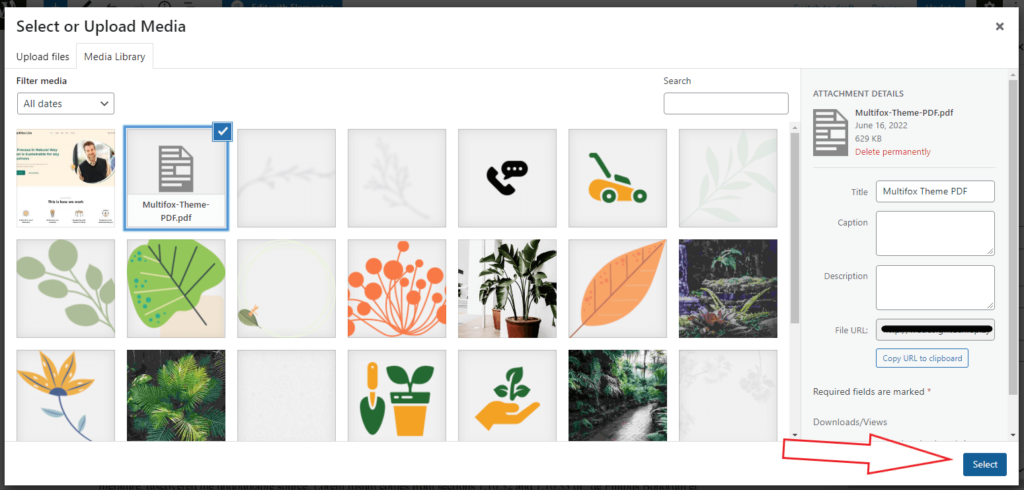
- Now you can see that the PDF link is embedded in the page.
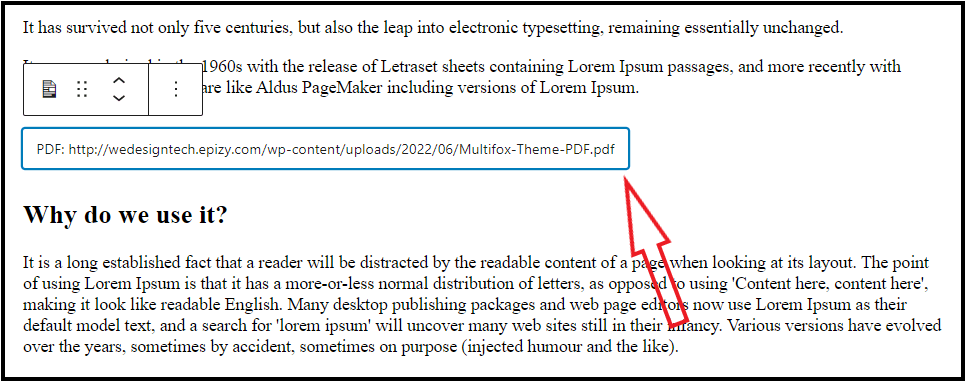
- It doesn’t show the PDF viewer on the block editor. But save the page and preview it. Now it shows the PDF in the visitor’s view.

You have successfully embedded the PDF in WordPress.
FAQ: How to Embed PDF in WordPress
Yes, you can embed PDF in WordPress easily without using the plugin. Search for a file block on the block editor and upload the PDF file. Now the PDF file is automatically displayed on your WordPress site.
You can easily host PDF files by simply uploading them to the media library on the WordPress dashboard.
Wrapup
These are the simple steps to embed PDF in WordPress with plugins and without a plugin.
You can also read about how to link a PDF in WordPress and how to fix HTTP error 503 on the Website. Are you confused about finding what WordPress theme a website is using, here is our free WordPress theme detector tool.
We hope this article helps with how to embed PDF in WordPress. For more tutorials, visit our blog. If you have questions, do leave a comment in the comments section, and our WordPress experts will reply to you.