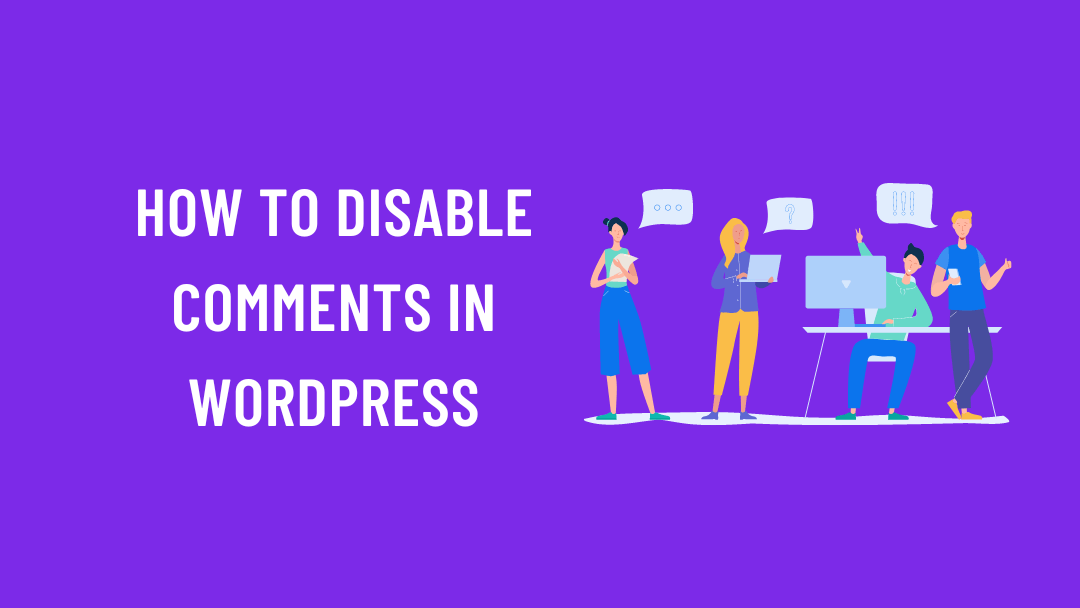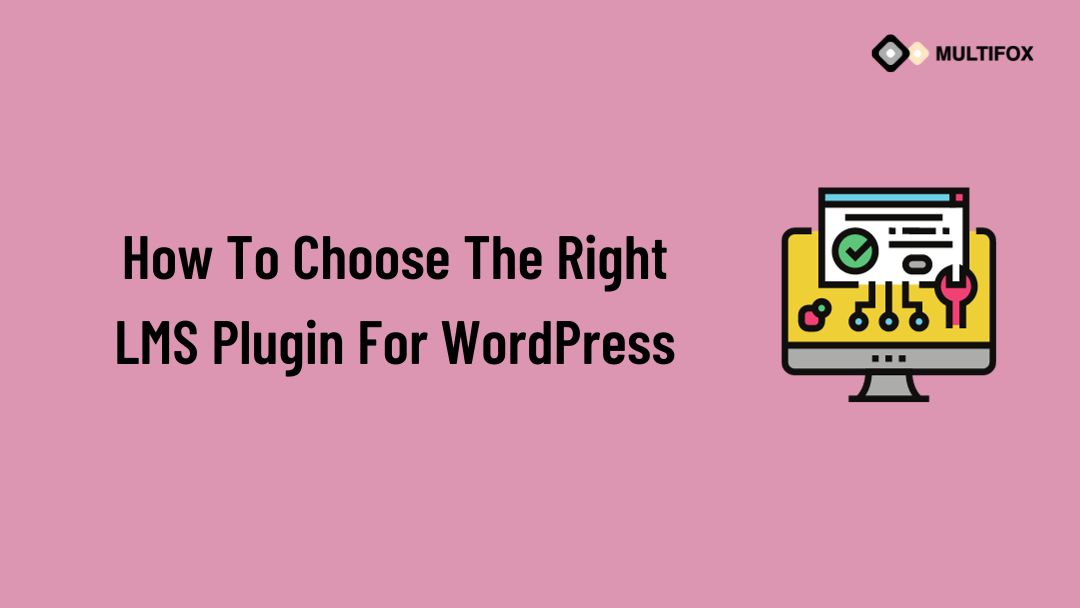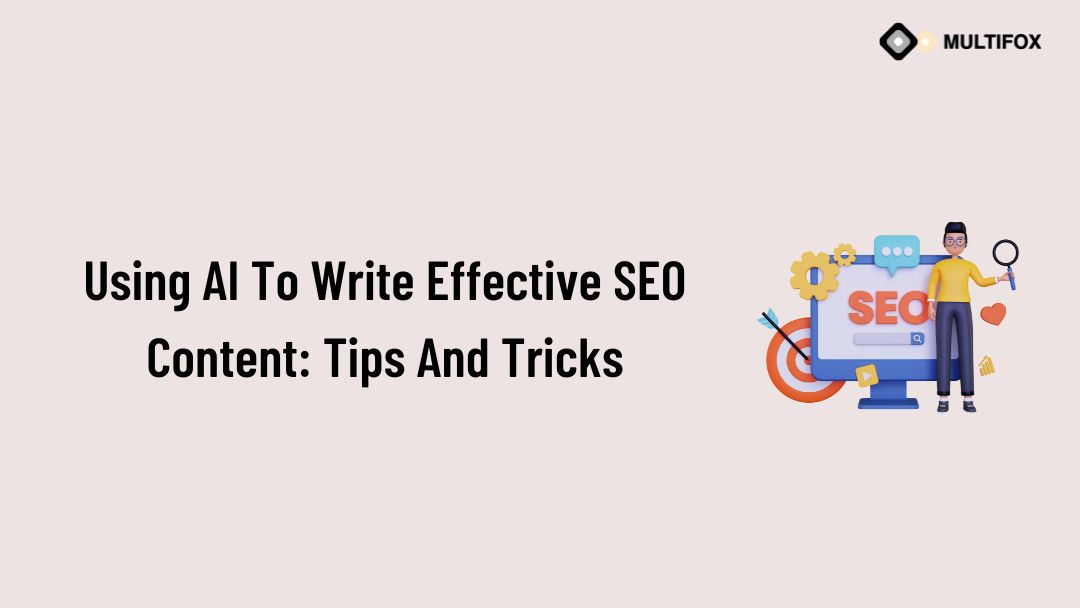If you’re planning on running or are currently running an educational website, then you should add an LMS or a learning management system plugin...
Having a comment section on your website will be helpful for visitor engagement. But many website owners want to disable comments in WordPress to avoid spam.
So in this article, you can learn how to disable comments in WordPress. On WordPress, you can disable or turn off comments on specific posts, pages, and on the entire website.
Comments are one of the quick ways for the visitors to easily communicate with the author or website management team to get any particular information about a post or content on that particular blog.
Table of Contents
Reason to Disable Comments in WordPress?
There are chances you have seen that many popular websites don’t have comments sections. So this indicates that they are turned off the comments in WordPress.
WordPress initially started as a blogging platform, but it later developed into a full-fledged website-creating platform. So generally, it includes various functionalities that help to create amazing blogs and blogging websites.
Comments are one of the best features in WordPress, and they also work perfectly on WordPress. Having a comment section on particular pages and posts will allow the visitors to provide appreciation and suggestions and ask questions about your published content.
So that you can reply to the questions, but having a comment section on the WordPress website also comes with some disadvantages.
Take a look at some of the reasons to disable comments in WordPress.
The first thing is that disabling comments improves the page loading speed. Each comment and reply on that page takes space and adds a request in the database that needs to be fetched every time. So every comment adds up a small space that can result in reducing the loading speed.
It is not a much bigger issue to disable comments on WordPress. As you scroll, you can use any lazy load plugin to make your comments load lazily.
The second reason is getting spam comments. The spam comments are generally user-generated content, where the visitors will leave comments with links to spam websites and unwanted links. It might make a negative impression on search engines, which impacts rankings.
You can use spam protection plugins to filter out spam comments or simply disable comments in WordPress.
The other reason to turn off comments in WordPress is that sometimes users think the comment section is unnecessary for this page or post.
So whatever your reason, simply follow the methods below to disable comments in WordPress.
How to disable Comments in WordPress
There are various methods to disable comments on WordPress. Generally, WordPress enables comments by default. So you can customize it to enable or disable comments in WordPress.
If you want to view how to disable comments in WordPress in a video, watch it below.
To read as a blog then continue the reading.
Method 1: Disable Comment on Specific WordPress Post or page
If you need to disable comments on specific posts on WordPress, then follow these simple steps. This method helps to disable comments in the already published posts easily from the WordPress dashboard.
- Simply visit the WordPress Dashboard.
- Navigate to Posts and click All Posts
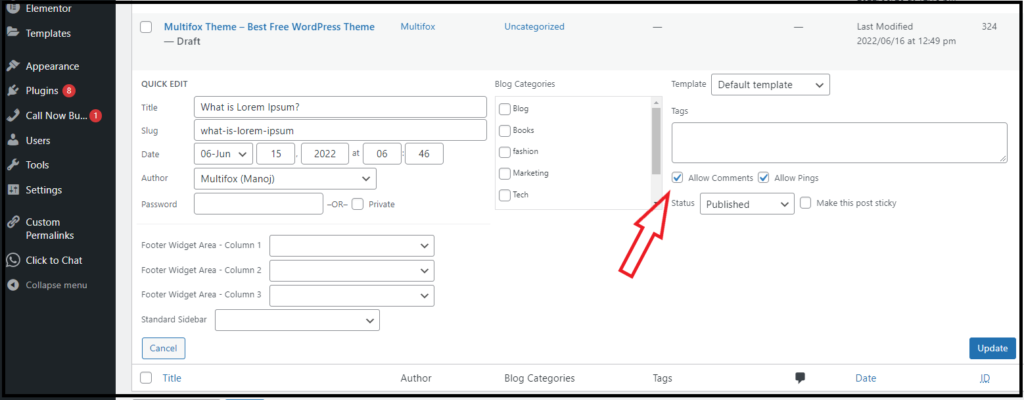
- Now hover over the title. You need to disable the comment on that page.
- Then click the Quick edit option below the title.
- Now it opens a set of options.
- Untick the Allow Comments option and click the Update Button
Now you have disabled the comments section from that specific post.
Method 2: Disable Comment in WordPress on Pages or Posts in Bulk
If you want to disable multiple posts’ comments, follow this easy method.
- Simply visit the WordPress Dashboard
- Navigate to Posts and click All Posts
- Select posts individually or select all the posts

- Click the Drop-Down and choose the Edit option, then click Apply
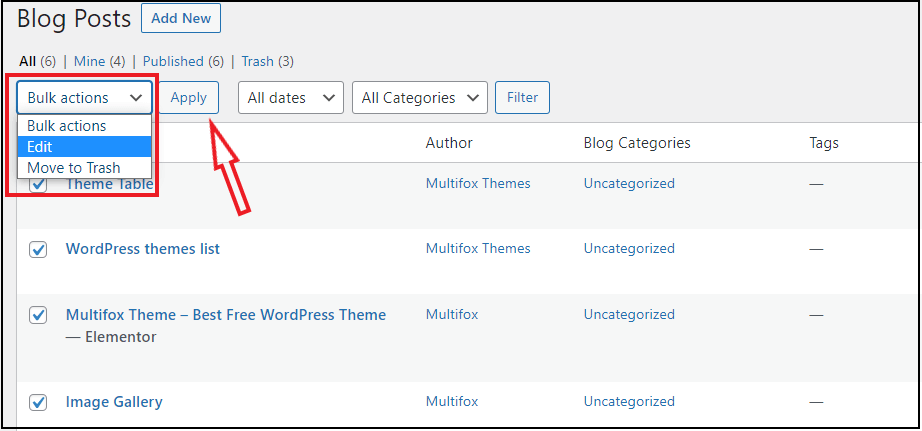
- Now it opens a lot of options. Select the comments option and choose Do not allow.
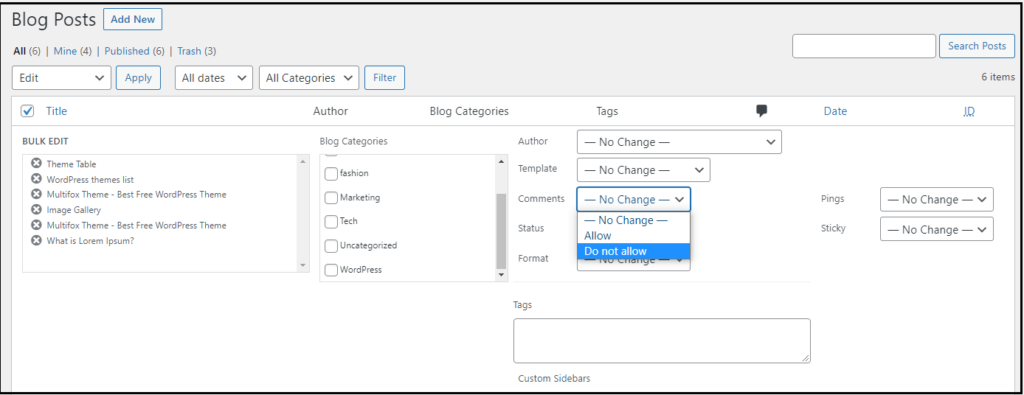
- Click the Update button on the right corner of that section.
This is the best way to disable or enable comments in WordPress.
Method 3: Disable Comment in WordPress on Individual Posts (Block Editor)
This may look similar to disabling comments on a specific page. But on this page, you can disable or enable pages before publishing directly from the block editor.
Visit the block editor; on the right, you will find the Discussion option. By default, the comment option is selected. Unselect the Allow Comments option and click the update button.
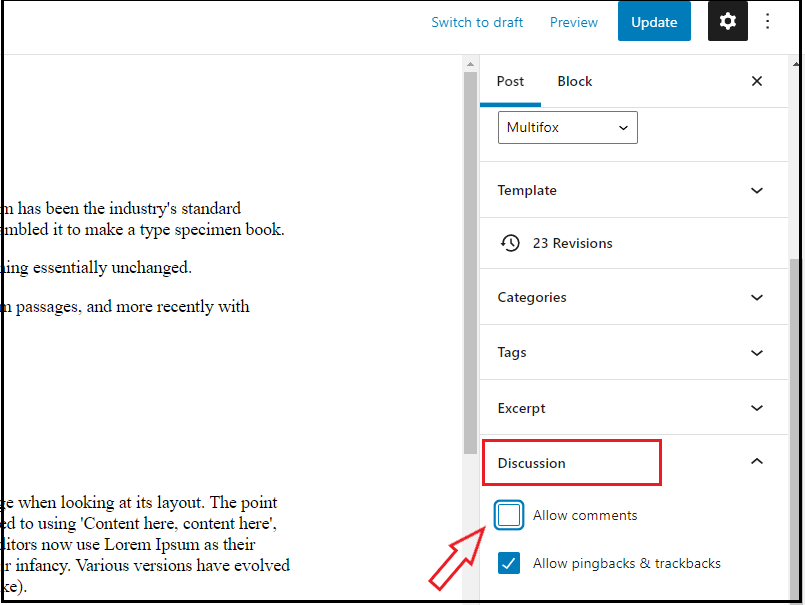
Now you have disabled the comment on WordPress for that particular post.
Method 4: How to disable comments on WordPress in future posts
The above method allows you to disable the comment section from the published posts. But follow this method to disable comments on future posts.
- Visit WordPress Dashboard
- Navigate to the Settings and click Discussion
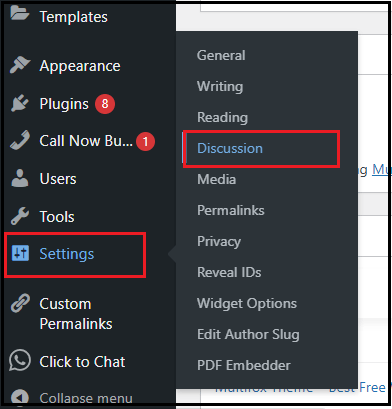
- On the default post settings, untick the option “Allow people to submit comments on new posts.”
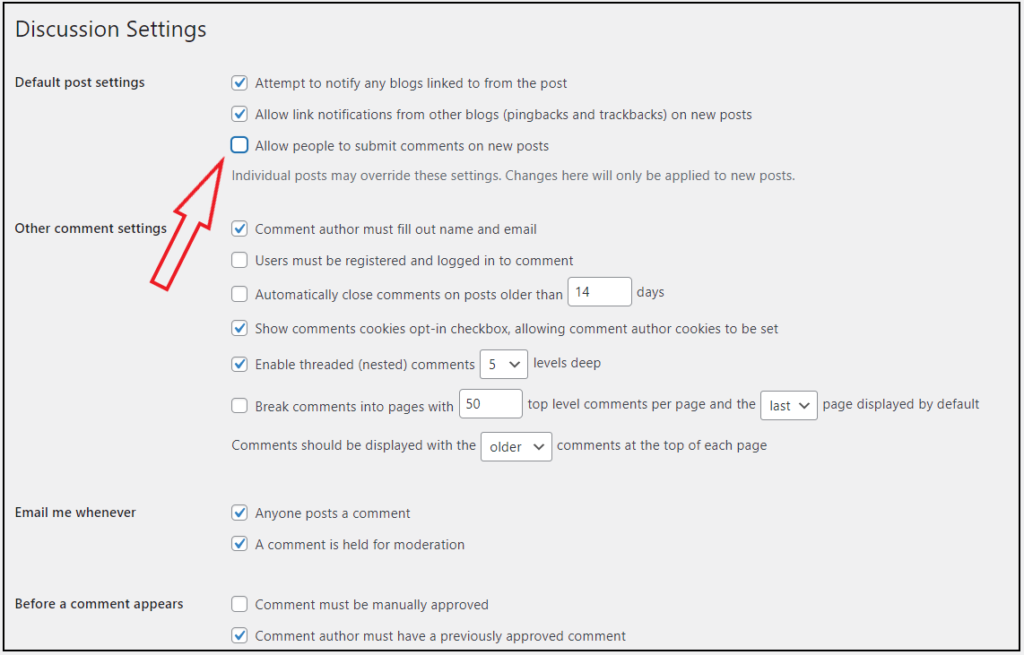
- Then Scroll down and Save Changes
Method 5: How to Remove/disable all comments on WordPress
If you want to remove all your comments, simply follow this method to disable or remove all comments on WordPress.
- Visit WordPress dashboard
- Click Comment on the left side of the WordPress dashboard
- Select all the comments by clicking the check box
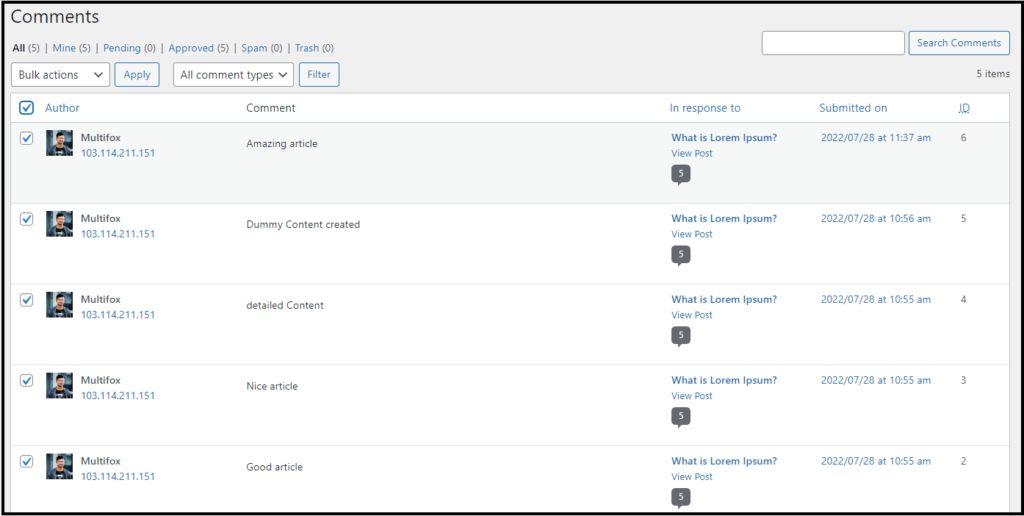
- Select the move to trash option and click apply.
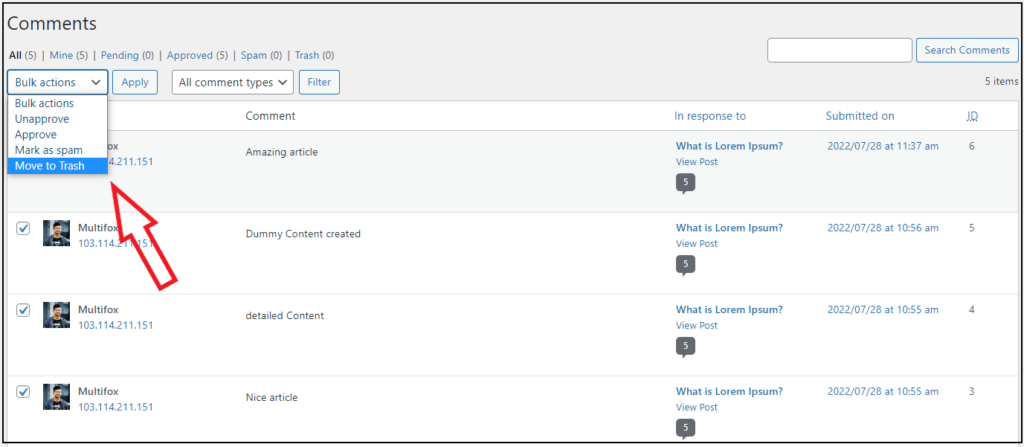
- Now all the comments are removed and moved to the trash
Method 6: How to disable comments using a plugin
If you don’t need to disable comments manually, then using the plugin is the best way to do it.
Simply install the Disable comments plugin, and here is how to install a WordPress plugin.
This plugin helps completely disable the WordPress site’s comment section, posts, page, and media.
First, install and activate the plugin. Now on the WordPress dashboard, navigate to Settings and Click Disable comments.
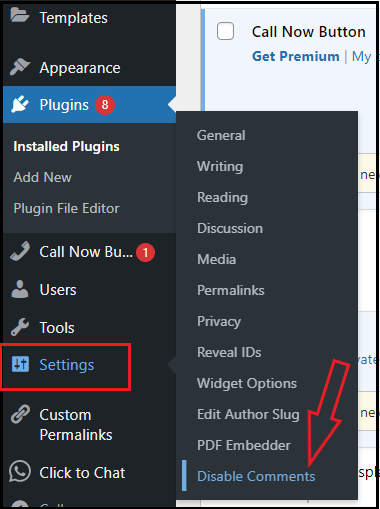
Here you will have two options, disable everywhere or disable on specific post types. You can also choose to disable only posts, pages, and media. You can pick one that suits you better.
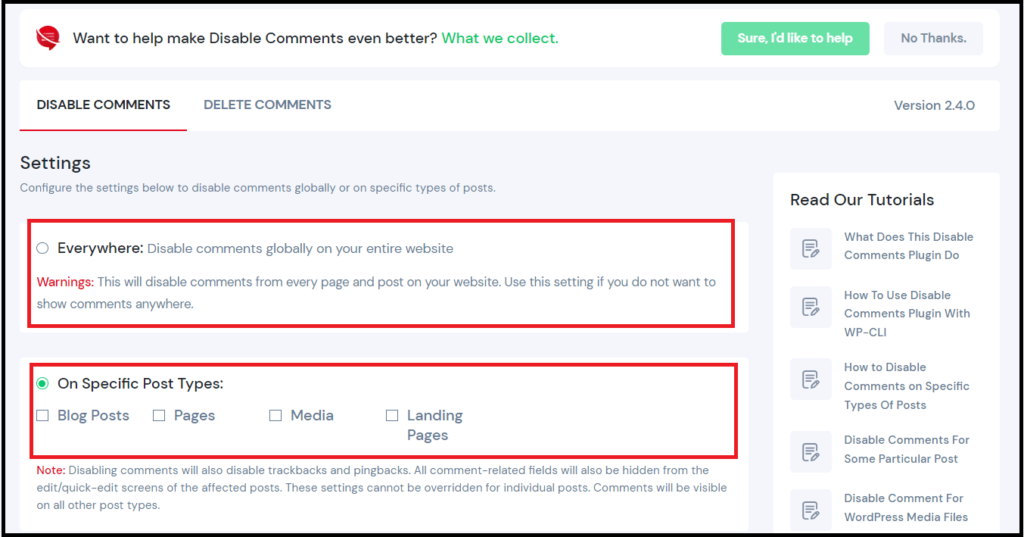
Then click Save Changes from the bottom of the page.
How to disable comments in WordPress: Wrap Up
If spam protection is the reason for disabling the comments, you can also use any spam protection plugin.
Are you confused about finding what WordPress theme a website is using, here is our free WordPress theme detector tool.
You also read other WordPress tutorials
- How to Hide Featured image in WordPress
- How to change the permalink in WordPress
- How to show widgets on specific WordPress pages
Follow these above methods to disable comments on WordPress posts and pages based on your needs.