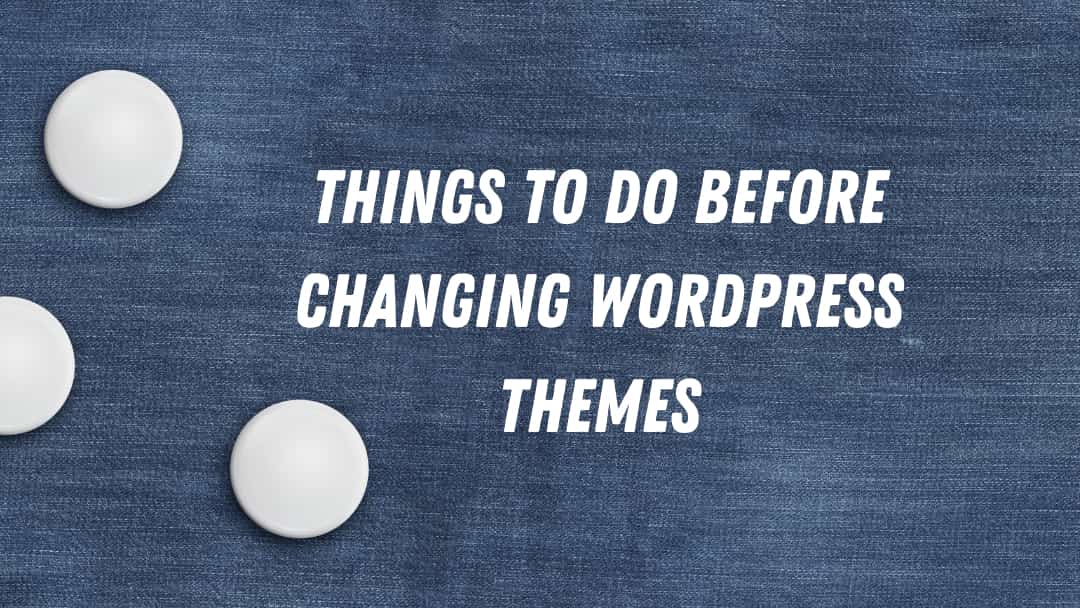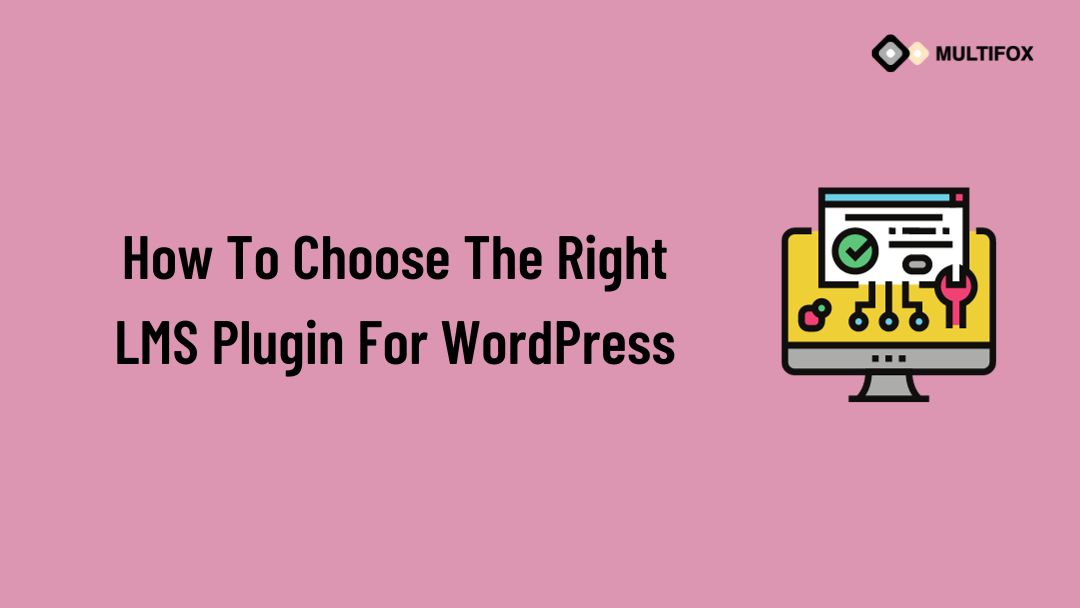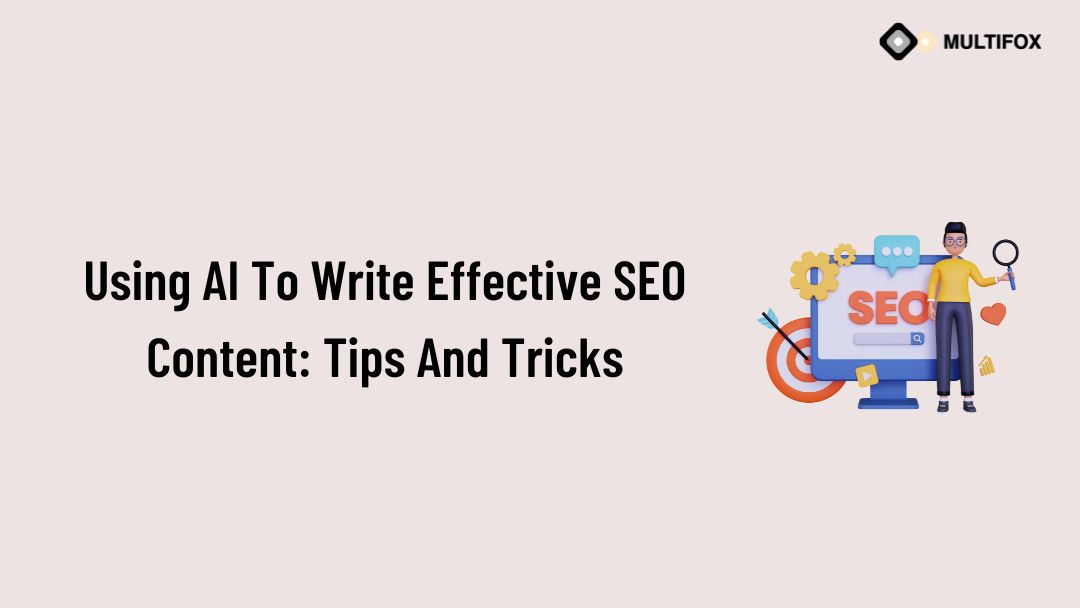If you’re planning on running or are currently running an educational website, then you should add an LMS or a learning management system plugin...
Are you in the pursuit of changing WordPress themes for your website?
It’s as easy as installing a theme and clicking on the ‘Activate’ button. But, before you hit that, here’s what you need to know.
Your theme controls the overall design of your website. Some plugins, widgets, and shortcodes might depend on the theme that you are using. So, you need to take care of all of these aspects before you change the theme.
We have compiled a list of the steps that you should take before changing the WordPress theme.
Table of Contents
Why Are These Steps Important?
Your WordPress theme controls the look and feel of your website. It impacts the user experience directly and is therefore vital to everything you do.
WordPress is a highly popular Content Management System. It powers 41% of the web and has thousands of themes listed in the WordPress library.
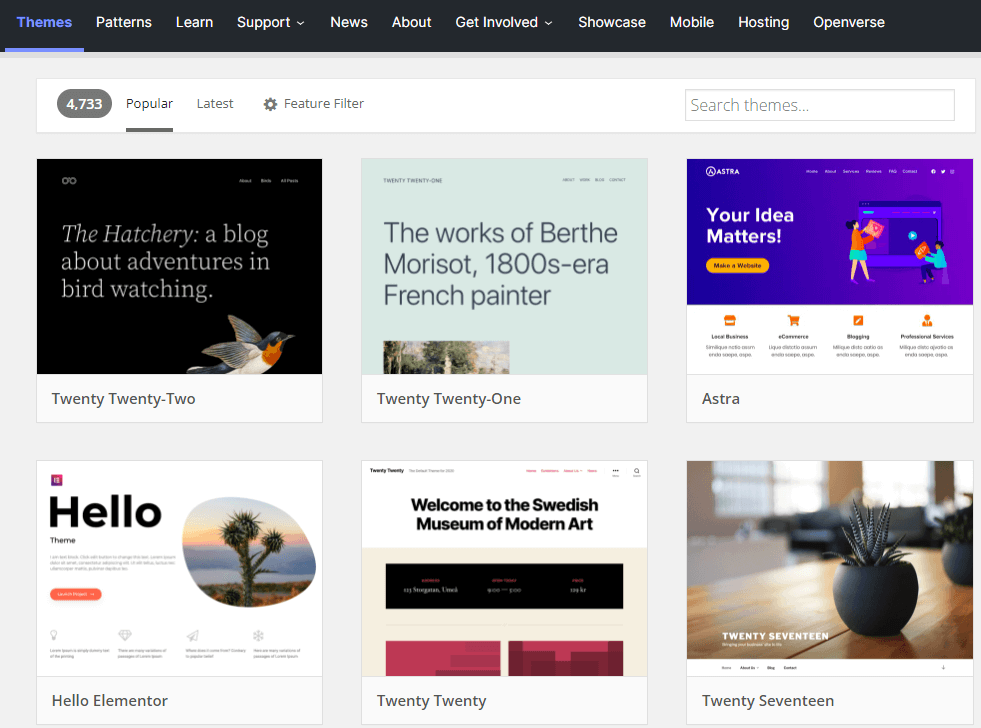
You can also find premium wordpress themes in marketplaces like Astra, ThemesRain, ThemeForest, Themify, and many other places.
But, here’s the thing.
Every theme is unique in its own way. It has different layouts and different elements that are designed for a specific purpose.
Many of the themes may not be compatible with the plugins you use either.
Changing a theme takes planning and preparation. The more features you add to your website, the more work you need to do when changing the theme.
Here are some aspects of your website that get affected when you change the theme:
- The overall design of the website
- Change in the navigation bar, footer, widgets, blog layout, and sidebar
- Shortcodes for theme-specific widgets
- Tracking codes if you are not using a third-party plugin
- Theme-specific blocks
- Changes in custom CSS
Things To Do Before Changing WordPress Themes
This section covers a series of steps that you should follow before changing WordPress themes. Some things are worth taking time over to ensure the best user experience.
This is one of those things.
Take a Backup of Your Website
Changing a theme does not affect your content. However, it does affect the performance and user experience of your website.
It’s always a good idea to take a full website backup before making any changes. This makes sure that you can always import the old website back if anything goes wrong.
Set Up a Staging Site or Migrate to a Local Host
Once you have backed up your website, we recommend creating a staging site.
A staging site is a clone of your website. It looks, acts, and feels like your live website but is not visible to users.
You can make all sorts of changes to a staging website before you change your original and we strongly recommend using one.
A staging site makes life easier, as you have the freedom to make mistakes without impacting service.
Most web hosting companies provide staging sites with their hosting. Here’s a guide to setting up a staging site.
Another method in which you can play around with your new theme is by editing your site on a local server. Here you create a copy of your site on your computer and start editing it.
There is free software available that allows you to do this. Some examples include Local by Flywheel, XAMPP, WampServer, and many others.
Test the Loading Time of Your Current Theme
When you change the theme, you change many of the graphic elements on your pages. This can potentially impact website performance.
It is always a good idea to check the loading speed of your website before you change the theme. This is to evaluate how the theme is working for you and make informed decisions about what to do next.
A new WordPress theme might introduce different features that change your website’s loading speed. Depending on the type of theme, you might see an increase or decrease in speed after switching.
You can check your site speed through Pingdom, GTMetrix, or Google Page Speed Insights.
Copy Your Codes
You might have added tracking codes such as Google Analytics, Adsense, Facebook, or any social media tracking pixel or any such codes.
These trackers help track and analyze the behavior of your audience. But they are usually added to your theme header or footer.
Before changing the theme, you need to copy your code and store them separately.
Alternatively, you can use plugins like Header Footer Code Manager that manage the tracking codes for you, regardless of the theme.
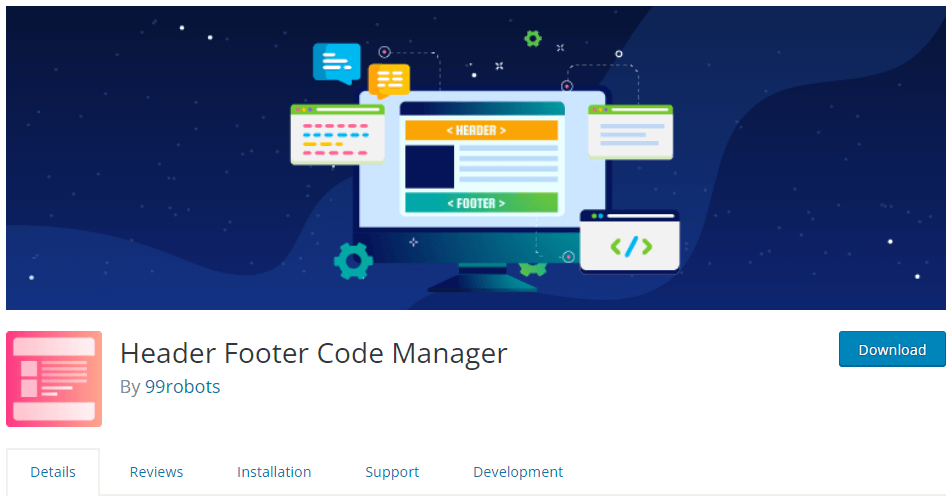 Check Your Blocks
Check Your Blocks
Some themes, such as Divi or Avada, come with an inbuilt editor. Certain elements in these builders are unique to the theme and won’t work if you move away.
These elements may not transfer properly to the new theme when you make the switch,
You can use a plugin called the Nelio Unlocker to help if you find yourself in this situation. It helps you turn any content design into a block, which makes it easy to edit even with the default editor.
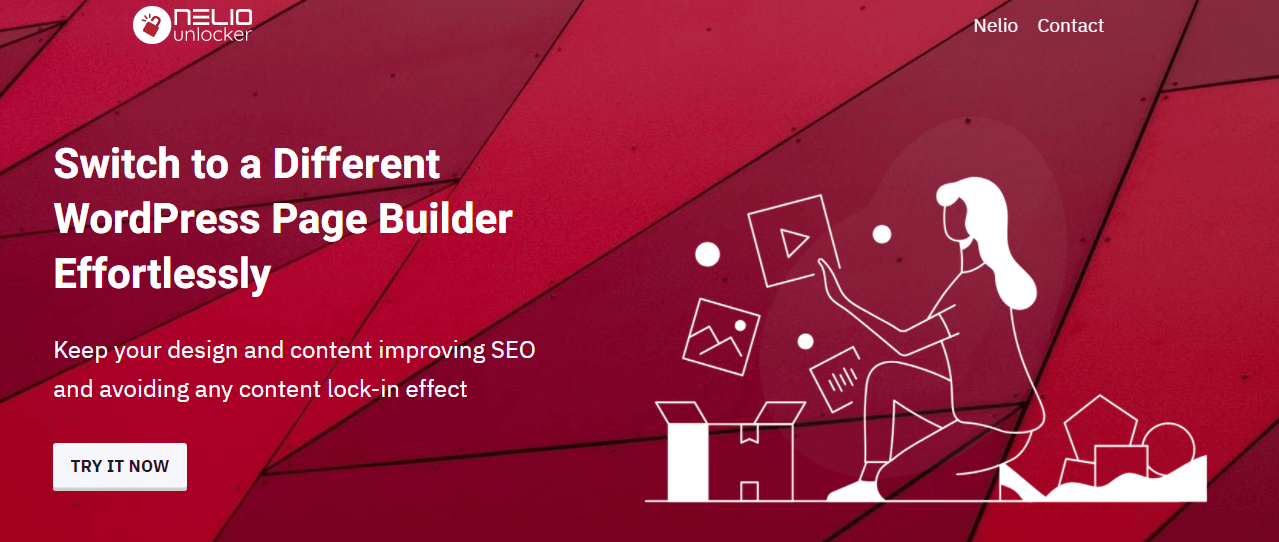 Custom Post Types
Custom Post Types
If you have custom post types in your current theme, they might become inaccessible when you change the theme. They are stored in the database, so you won’t lose any content. But you will need to create custom posts again.
Note Your Widgets
Widgets include social links, subscription forms, advertisements, simple text, and many other features. You might have added widgets to your website, but switching themes change their positions.
It is better to note the positioning and design of your widgets. This makes theme customization much easier. After switching, you can just place the widgets at the right places again or adjust your theme to add more widget areas.
Test All Your plugins
Once you activate the theme in your staging environment, make sure you test the plugins associated with that theme.
Some plugins may not be compatible with the theme in their current version. Other plugins may look or feel different within different themes, so testing is key.
Test Your Website in Different Browsers
Check the responsiveness of the theme while in staging. Check the theme in different browsers and in different screen sizes. You’d want your website to perform well in all conditions.
As mobile is now king for web browsing, ensuring your theme works perfectly on a small screen is essential!
Turn on Maintenance Mode
Finally, you need to make your theme live. Make sure you turn on maintenance mode while you are making any changes to the site or do it out of hours.
You can use plugins like WP maintenance mode to turn on the maintenance mode on your website.
Switching from staging to live should take seconds, but if you notice something amiss, you want the time to be able to address any issues.
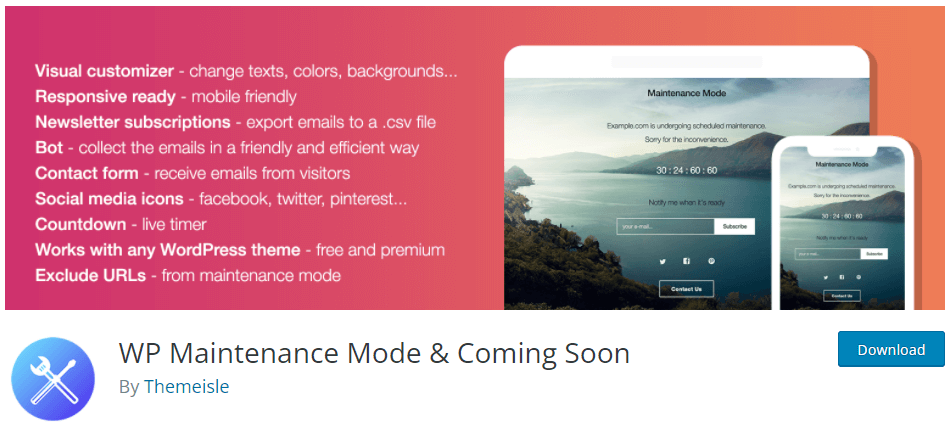
With this plugin, you can customize the maintenance message and configure how long the maintenance mode is going to be active. You can also add a countdown timer to let your visitors know.
Don’t forget to turn off maintenance mode once you’re done. Otherwise, nobody will see your amazing new website!
Also Read:
- 10 Best Free WordPress Business Themes For Profitable Websites
- 7+ Best Influencer Website Themes For WordPress (Social media)
- 10 Best Responsive WordPress Themes 2022
FAQs
No, you don’t lose content in pages or posts when you change themes. In WordPress, all your content (including posts and page content) is stored in a database. The theme only controls the visual elements. Hence, you will not lose any content. Though, you might see some design differences in layouts.
Plugins usually work independently of the theme in WordPress. You should be able to use the functionality without any issues. Some themes may not be compatible with all the plugins out there or may look or feel different. So it is a good idea to test things before making them live.
No, you don’t have to upload images and media again. Your media files do not get affected by theme changes. You might see some shifts in their size and position, but the files themselves remain intact.
Changing WordPress Themes – A Wrap-Up
Changing the theme sounds like a simple task. But if your site contains a lot of customizations, it needs a bit of preparation before you switch.
In this article, we have highlighted some steps that you need to follow before switching your theme. This little bit of effort ensures a great user experience on your website.
Some of these steps may seem like overkill, but if your site is generating traffic or revenue, you don’t want to take any chances!
Are you looking to change your theme? We recommend using the Astra theme or any of our WordPress themes from ThemesRain. It is a lightweight and flexible theme, suited for all sorts of websites. It works seamlessly with all plugins out there and delivers excellent performance.
Have any more tips to share when changing WordPress themes? Share your thoughts below.