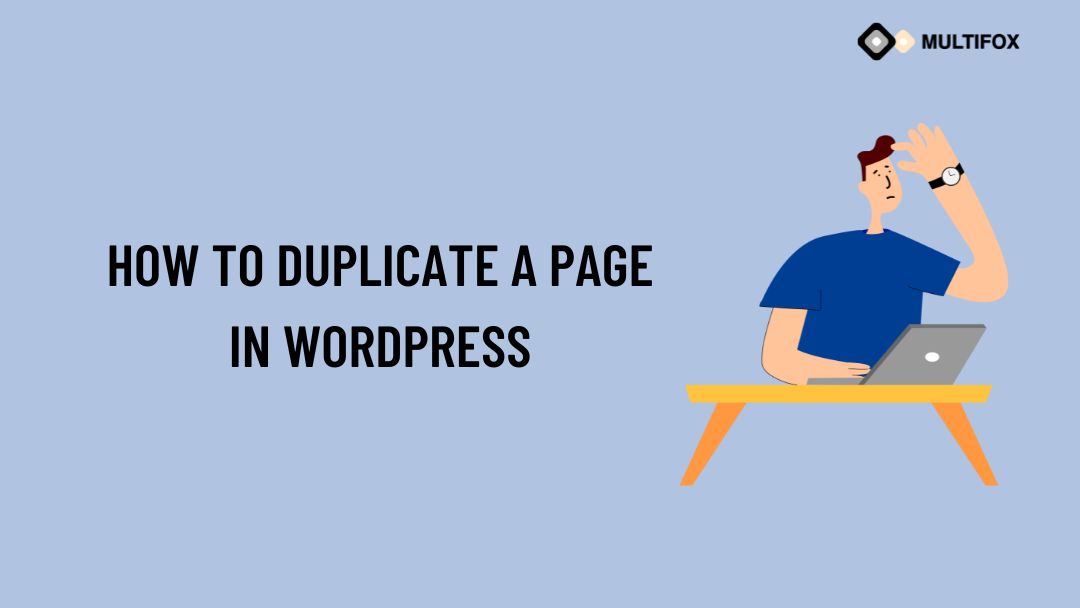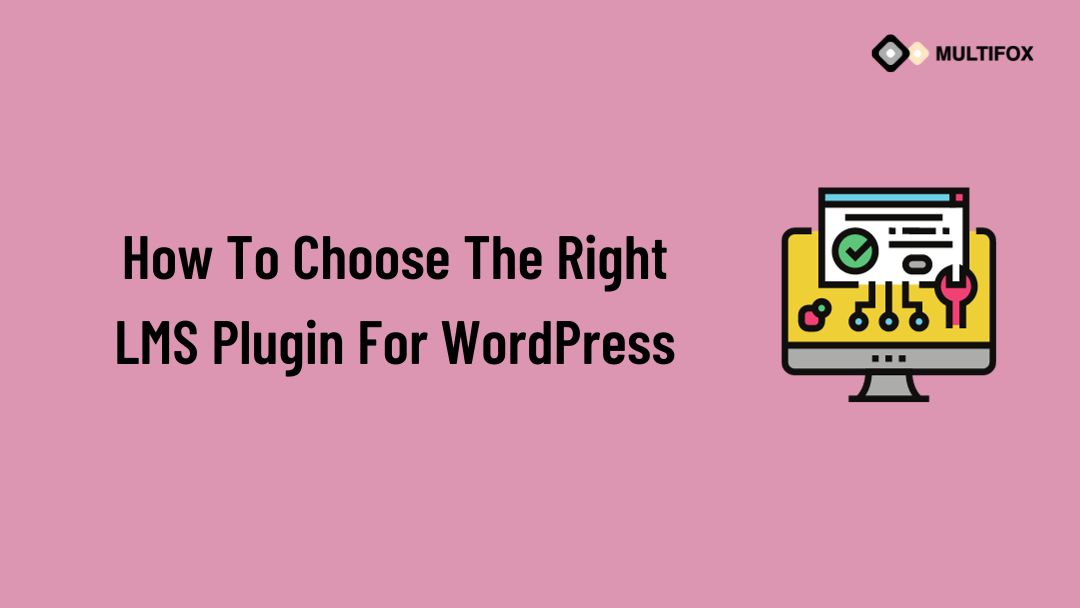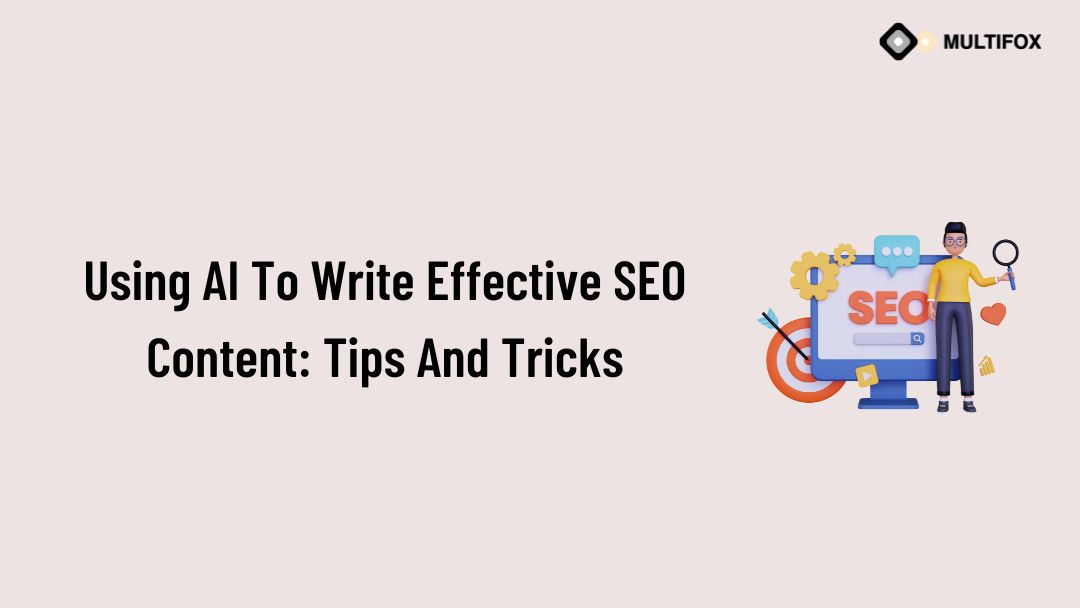If you’re planning on running or are currently running an educational website, then you should add an LMS or a learning management system plugin...
Duplicating a page in WordPress is much more than just copying your content from another page.
If you are using WordPress, you will require the knowledge of How to Duplicate a Page in WordPress almost every other day due to the effort you put in each post.
If you just copy and paste the content from some page, you leave behind the design, SEO, UI, image SEO, and many other settings. Doing these settings repeatedly for every post can be a daunting task and will waste your time.
In this post, we will introduce you to several ways in which you can duplicate pages in WordPress in seconds. Many plugins will do the job for you, and we will also share the ways to duplicate pages in WordPress page builders like Elementor.
Table of Contents
Why should you Duplicate pages?
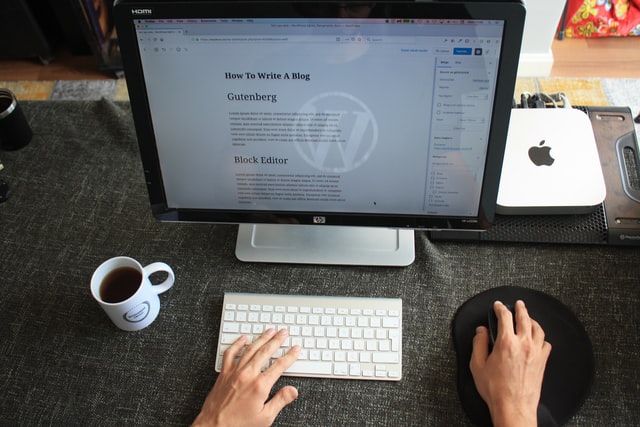
Usually, the reasons for everyone to duplicate pages are –
- It is quite handy during the website building process. You can easily create one page for services and copy the same for all the services that you offer
- Copying the SEO and design settings so that you can change the content and rest of the work is already done
How to Duplicate a Page in WordPress
Let’s start with the easiest way to do it. Just follow the steps, and you will be able to duplicate a page in the next 5 minutes. This method is the easiest and quickest of all.
So, WordPress is full of excellent plugins that help you add this feature to your panel. We have written a review and steps to use these plugins. You can use any of the plugins and start duplicating right now.
Yoast Duplicate Post Plugin
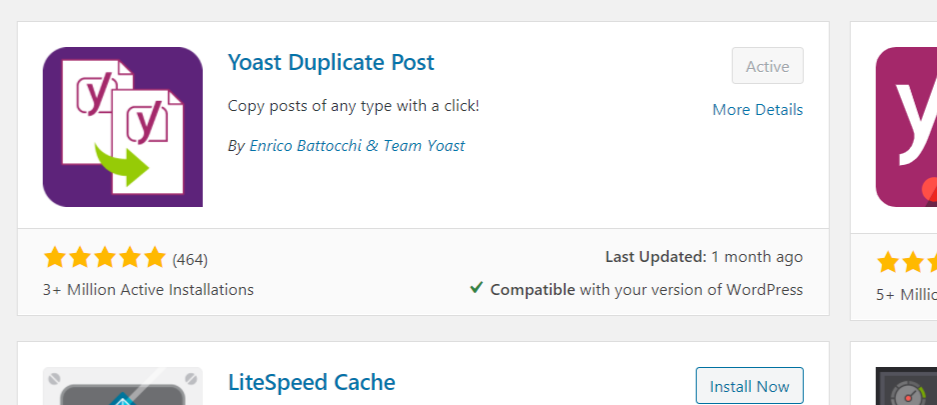
Yoast is the best and the most used SEO plugin in WordPress. There is a high probability that you are also using Yoast for the SEO of your website.
Another cool plugin by the company is called Yoast Duplicate Post Plugin. It is the best answer to How to Duplicate a Page in WordPress. To start with it, follow these simple steps –
- Go to the plugins option and then the plugin library of WordPress
- Search and install the Yoast Duplicate Post Plugin
- Activate the plugin
- Go to pages > All pages
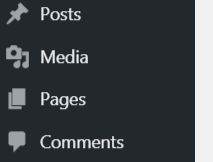
- If you wish to clone a post, Go to posts > All posts
- Hover over the page that you wish to copy, and you will see an option of Clone

- Click on Clone, and you will have your Duplicate page ready in less than a second
The plugin is full of features, and you can even duplicate multiple pages at the same time.
Pro tip No. 1
If you are working on a new website or trying to improve the SEO of an already built website, you must be having an idea that the theme plays one of the most significant roles in website growth.
Having an optimized theme will help you in multiple ways, including website speed, SEO, UI, UX, and hundreds of other factors.
All of these themes come with benchmark design standards, and you will get numerous premade inner pages that you can use to duplicate and develop the best website in your Industry poised for ranking.
The Duplicate page plugin
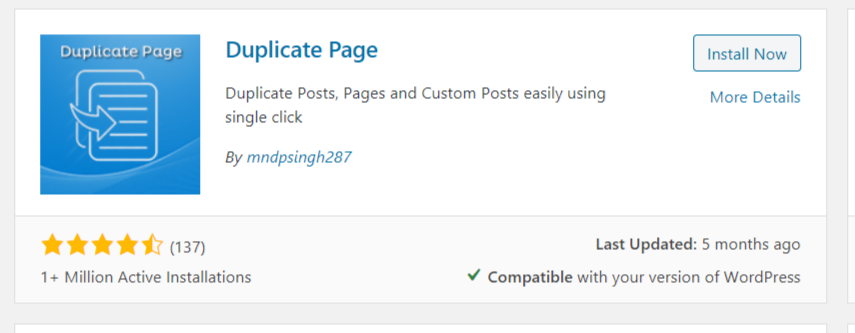
If you are looking for a feature-rich plugin, The Duplicate page plugin should be your choice. Unlike other plugins, it comes with additional features and capabilities that will help you better plan your posts and pages. Some of the main features are –
- You can duplicate custom post types
- You can save cloned posts as drafts
- You can save cloned pages as pending, public or private
To use this plugin, follow these simple steps –
- Go to the plugins option and then the plugins library in WordPress
- Install the Duplicate page plugin
- Activate the plugin
- Click on Pages > All Pages or Posts > All posts
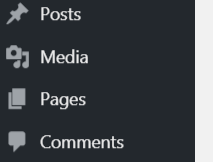
- Hover over any post or page, and you will see the option Clone

- Click on Clone, and you will have the page ready in less than a second
The Duplicate Page and Post plugin
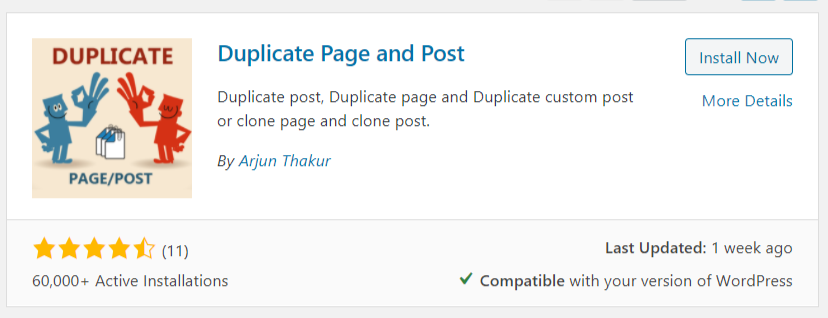
If you are concerned about website speed and already have many plugins installed, The duplicate page and post plugin should be your first choice. It is the lightest plugin on this list, although you will not get that many features along with it.
It also solves your problem and is the all-in-one solution on How to Duplicate a Page in WordPress.
We personally recommend this plugin as it is light and does the job you are looking for!
Manually cloning a page with a code
Another way of achieving this is by writing code and manually copying the pages. You will find many variants of codes over the internet, each of which has a unique algorithm.
We have included this section to advise you not to use this method on your website. Some of the reasons are –
- A small change with the code can potentially cause a lot of harm to your website
- If you have chosen WordPress, it is probably because you do not want to code each part of your website and want a drag-and-drop solution
- Make sure to use a plugin or page builder so that you can prevent any accidents on your website
Another exciting and easy way to copy intricate designs is by using page builders in WordPress.
Therefore using a code is the last answer to your question on How to Duplicate a Page in WordPress.
Let’s understand the details of these methods.
How to Duplicate a Page in WordPress using Page Builders
A large chunk of all the websites on the internet is made from WordPress, and the same is the case of sites made using page builders. Elementor and WpBakery are the two most used page builders in WordPress.
We will explain the step-by-step procedure on How to Duplicate a Page in WordPress for both of these page builders. Let’s begin –
Duplicating a page in Elementor
Elementor is one of the most prominent and most used page builders in WordPress.
The best feature of Elementor is the drag-and-drop options. Building a website using Elementor is more like making a PowerPoint presentation.
You just have to select the images, colors, and text and put them together. Every business offers some products or services, and if you have more than one, you need separate pages for every one of the products/services.
Now, if you are thinking of repeating the process for every page after creating one of them, let us make your life easier.
Follow these simple steps, and you will get the answer to How to Duplicate a Page in WordPress in a few seconds.
- Go to Pages > All Pages and select the page that you wish to clone
- Click on Edit with Elementor to open the page in the page builder
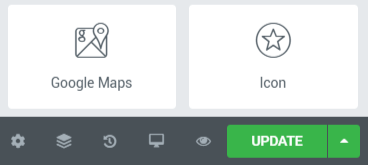
- You will see an update button on the lower right corner. Press the arrow button that you see next to it
- Choose the option of Save as a template from the options that you see
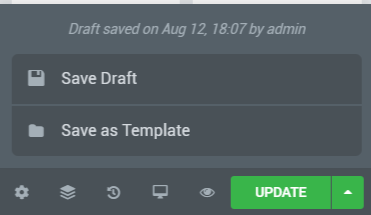
- Give a name to your page template and save it in a library
- Click on the Save button
- Now click on Add New in the WordPress All pages option
- Create a new page and choose Edit with Elementor
- You will see two options to add on your page: “add new section,” and the other being Add Template
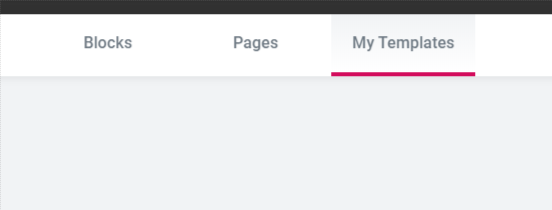
- From the list that you see, choose the Template that you have saved earlier
You have the same page ready to be edited now. You can change any section and choose to copy as many pages as you want.
How to Duplicate a Page in WordPress using WpBakery
WpBakery is also among the top and most convenient page builders in WordPress. The process of cloning a page in WpBakery is more straightforward. Follow these simple steps and get your answer to How to Duplicate a Page in WordPress now –
- Go to pages > All Pages and click on edit with WpBakery Page Builder
- Now you have the window with all the edit options
- Customize the page to your needs to have all the options you are planning on repeating in other pages
- In the WpBakery Page Builder Editor, you will see an option of templates
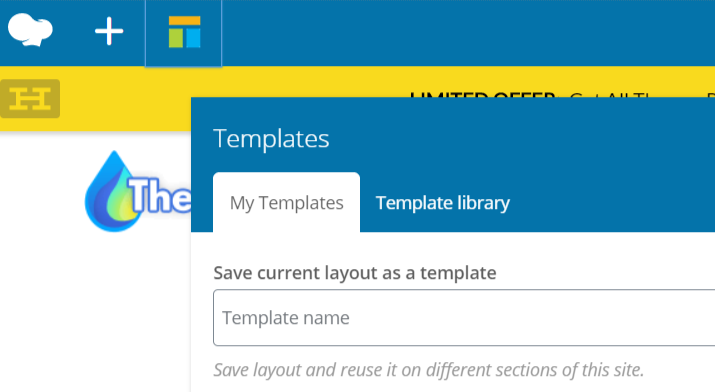
- In this section, you will see an option to save the current page as a template
- Give a name to your Template and click on Save
- You can now use this Template in any of the new pages with one click
Conclusion: How to Duplicate a Page in WordPress
As you have seen, there are multiple ways on How to Duplicate a Page in WordPress. Both of the ways, including the plugin and using a Page Builder and equally useful. If you are planning on creating a new website, using a Page Builder is more convenient.
If you are planning to clone posts to create new ones, the way of the plugin is more useful. Above all these things, it is imperative to understand that a website is a collection of many things, and many factors decide the conversion rate of your business.
Factors like SEO, UI, UX, and content structure profoundly impact customers’ conversion to your website.
If you are planning to transform your website into a benchmark website that will be at par compared to all the sites in your Industry, check out this exclusive collection of themes.
This collection is a combination of free and paid themes, and each of these is made by seasoned developers after studying and understanding the needs of the Industry.
Also Read:
- Best Consulting WordPress Themes For Business Websites
- 10 Best Garden WordPress Themes For Gardening & Landscaping
- How to Find a Font From an Image?
We hope this blog helps you to learn how to duplicate a page in WordPress.