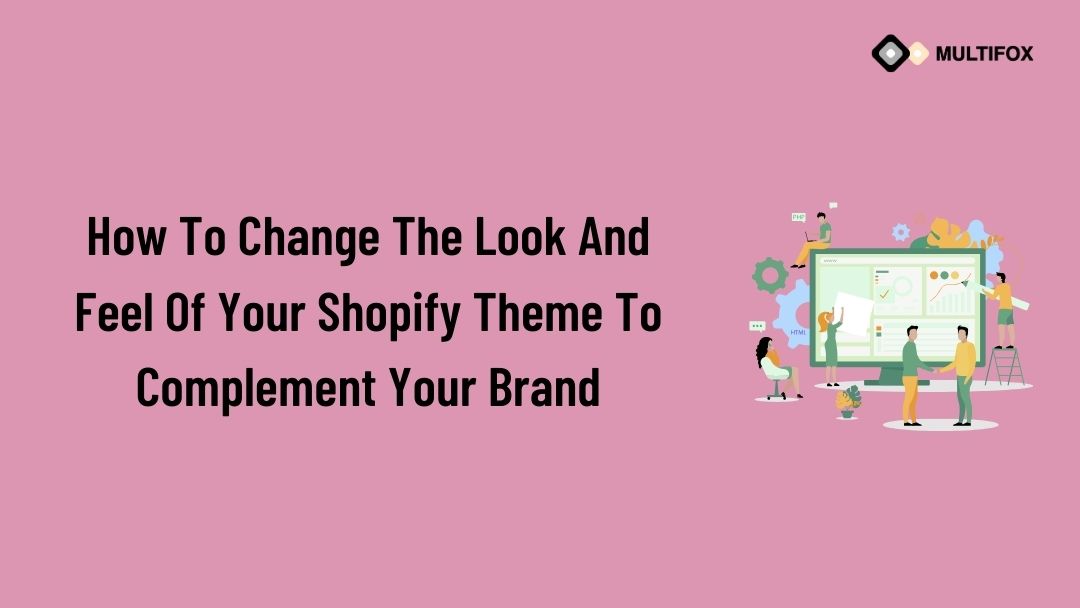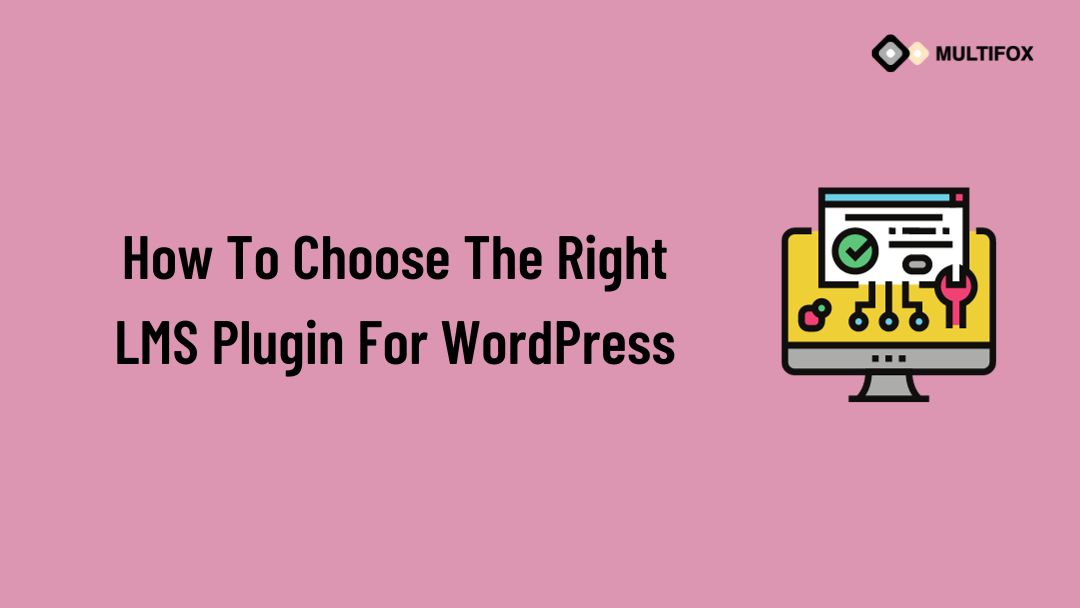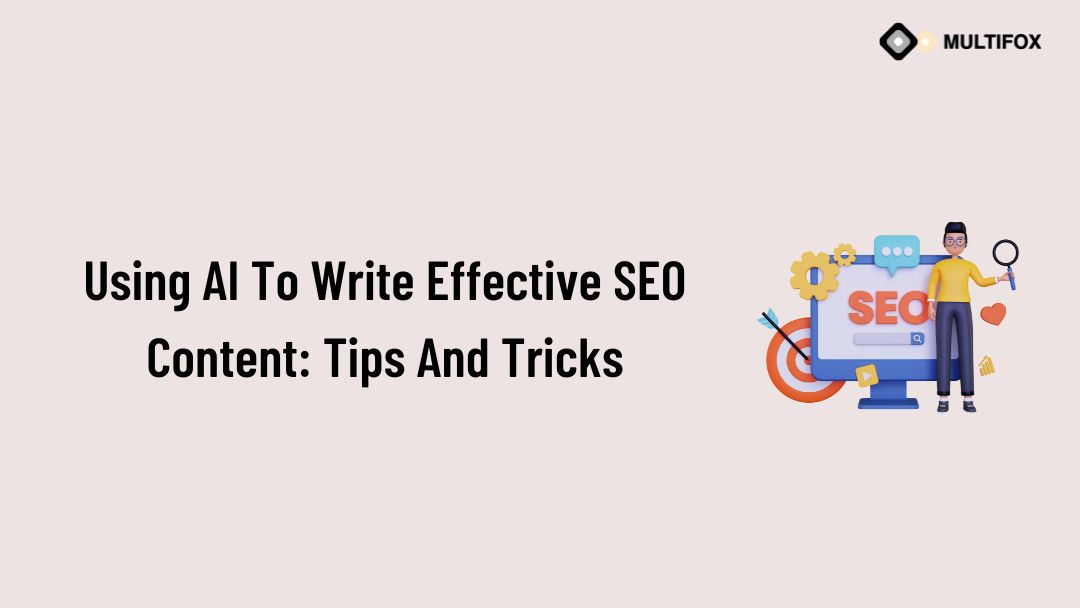If you’re planning on running or are currently running an educational website, then you should add an LMS or a learning management system plugin...
How To Change The Look And Feel Of Your Shopify Theme To Complement Your Brand
Table of Contents
Content:
Every business wants to have a strong brand image to prosper, yet doing so is difficult & not everyone’s cup of tea. A Shopify online store serves as the first point of contact between you and your customers, so you should set the theme of your store to fit your brand and grab the attention of visitors in terms of UI, navigation flow and journey to purchase. What exactly are Shopify themes? Why are they important? How can the Shopify theme be changed to be better representative of your company? Let’s look into it!
How do the Shopify Themes function?
Shopify themes, which are pre-built layouts, are what give an online store on Shopify its look, feel, and functionality. They are essential for luring website traffic, directing customers to your top-priority products, increasing sales, and cultivating a user-friendly atmosphere.
Both free and paid themes are available in the Shopify theme store. Free Shopify themes offer a simple starting point, whereas premium themes offer more sophisticated capabilities, more customization options, and more design options. You can choose a theme that meets the needs of your industry, your target market, and your business.
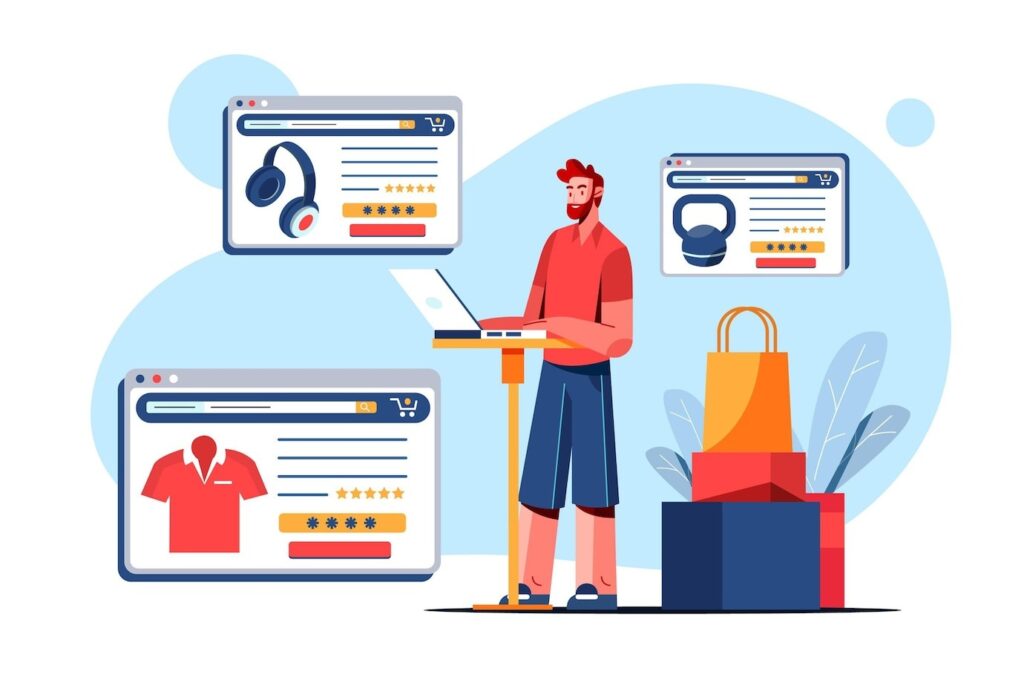
Why are Shopify Themes Valuable?
Do you know that your website is your best sales representative? Now just imagine, you are running a grocery store and your sales representative does look unattractive, doesn’t provide the information about products or does not even navigate visitors to the right section inside the store. Does a visitor stay there and spend more time finding the products?
Obviously, not. He/she will find another store to grab the stuff and avoid visiting your store. You have set lower product prices and higher quality compared to your competitor’s stores, though.
The same scenario is applied to your online store as well.
When someone comes to your online store, they have the option of staying or leaving. Everything hinges on how your website appears to users and navigates them in what manner. A bad layout will result in a high bounce rate on your website and discourage visitors from returning. That means you lost your customers and so sales.
Selecting the top Shopify themes is necessary to improve the user experience of your eCommerce website. Ultimately, you want to sell products, so you need a website that can convert visitors into customers.
Changes to the Shopify Template’s Sections
You have some control over how your store looks and works within the confines of your theme by tweaking elements for your page layouts.
On your page designs, you can use a range of elements, some of which are mobile and others are fixed. For example, the headers and footers of the page are undeniably fixed elements. To suit your needs, you can relocate other items, such as picture blocks and featured collections, between your header and footer. These are quite easy and even a non-technical person (business owner) can easily set them with some research.
Each of these regions has individual customization possibilities. Let’s optimize them one by one.
Customization of the Header Section
Your header section can be changed in several different ways. The Header is shown on every page of your store, therefore these changes will be displayed on all of them.
The following components of your header, which is presently utilizing the theme, can be changed:
- Your Business’s Logo
- The Dimensions Of Your Custom Logo
- Where Your Brand Is Displayed On A Large Screen
- The Readily Accessible Menu
- Having A Divider Line And Activating A Sticky Header
Customizing the Footer
The Footer area, like the Header, will be affected by any modifications you make there.
Again, the choices you see here may vary depending on your specific theme. The following are affected by the customization options:
- The Options For Color Schemes Based On Themes
- Including A Sign-Up Form For Emails That Displays Social Media Icons
- Choose A Country Or Region.
- Language Selector
- Payment-Method Symbols
- Trustworthy icons
You can also add blocks to your footer area. Quick links are already included by default, but you can alter them to add necessary navigation.
Please note: More header & footer elements are there in the Shopify theme but they may vary from theme to theme. But the basic elements are mentioned above.
Adding a Section
You are not limited to the sections that are shown on each page template, though. You can add sections (and blocks) to your pages to further customize them.
To add a section to your page template, simply click Add section and choose the theme section you wish to add from the list (or use the search bar to discover what you’re looking for).
A theme can have the following sections:
- Presented Assortment In A Collage
- Multicolumn
- Liquid Custom Blog Posts Email Signup
Once you’ve located the item you want to add, click it. The Footer will be immediately below it at the bottom of your page.
Once it has been inserted, you do not need to have it at the bottom. You can adjust it up or down to meet your needs.
The Shopify Theme Settings Can Be Changed.
In addition to changing your theme from one template to another, you may change some of the basic settings that determine how your theme appears and behaves.
To find these settings, look in the editor’s lower left corner. Clicking Theme settings brings up the options.
The categories you can modify vary depending on the theme you choose. Here are a few illustrations of ones you might find in different themes:
Typefaces, colors, and favicons for social media Purchase & Search Alert for Style Add to Cart Changes you make to the theme settings, which regulate various aspects, will affect the changes you make to your page layouts.
We’ll talk about a few of these factors below.
Colors
Colors By using this option, you can change the colors used throughout your store to represent your brand. Make sure the color combination represents your brand identity. For example, if your brand logo colors are orange and white, make sure these colors are used to highlight the elements in the site.
Make necessary changes to the prevailing colors:
- Buttons With Solid Labels
- Buttons With Accents And A Text Outline
- Backgrounds
Changing These Options Will Make Your Store More Accurately Represent Your Brand’s Image If Your Company Has a Certain Color Scheme.
Typography
You can alter how your text appears throughout your store by doing so here. Again, your brand can stand out with a few simple changes like these.
If you want to do that, you can find instructions on how to add unique (or Google) fonts to your store here. Once you’ve added them to your Shopify store, you may choose them from the theme settings.
Body and Headings fonts are easy ways to update your typography. If you were outside of theme menu, your options might be different in this situation.
To allow users to click on your social networking profiles, you must make them visible. Don’t put off building a solid social media following because it can drive new visitors and conversions to your website.
Your social network accounts can be added to this menu so you can use them across your store.
The sharing options that visitors see are under your control.
Favicon
Your store’s Favicon can be seen in the tab where it is now open or next to the URL.
The favicon for your store can only be uploaded with this setting, which scales it to the correct size (32x32px).
If your online store doesn’t already have a favicon, Shopify offers free images you can use.
Using several internet conversion tools, you may also rapidly transform your current logo into a favicon.
Checkout
The most important aspect for an internet business to have is the proper checkout page. Logically, there is an option for changing the theme.
Several options exist for customizing your checkout, including:
- Images For The Banner And Logo
- The Logo’s Dimensions And Location
- Hue And Background Of The Primary Content
- Background And Color For The Order Summary
- Fonts; Colors
By modifying the theme’s settings and your page templates in the theme editor, you can have some control over how your store appears to customers.
But ultimately, Shopify limits the amount of theme customization you can do without a developer’s help.
Instead, you can use a strong drag-and-drop editor (like Page Builder) to significantly customize your store pages. And that gets us to the last portion of our segment.
After completion, click on save to publish and activate your customized Shopify theme.
Bingo! Your Shopify theme is customized.
Now, it’s time to test your store functionalities on multiple browsers & devices and make sure everything is on the right spot.
Test your theme on numerous browsers and mobile devices to ensure a consistent and seamless experience. Make sure there is no issue in the live site. If there is, make changes immediately.
You are fully knowledgeable about how to change Shopify themes at this point. With proper guidance, you can create an online store that is visually appealing and easy to navigate, and turn the audience’s eyes to your store. If you think that the above process is difficult for you or do not have the knowledge to make things happen in your store, better to avail Shopify Website Development Services from a reputed Shopify partner company.
Happy Selling on your Shopify Store. Wishing good customers on your online store.
AlsoRead: