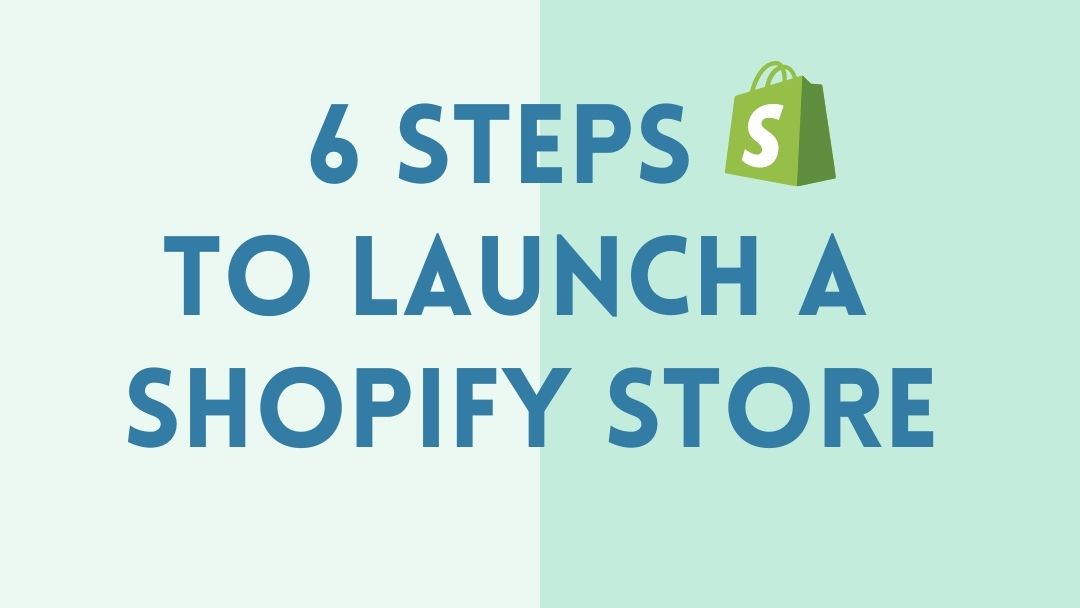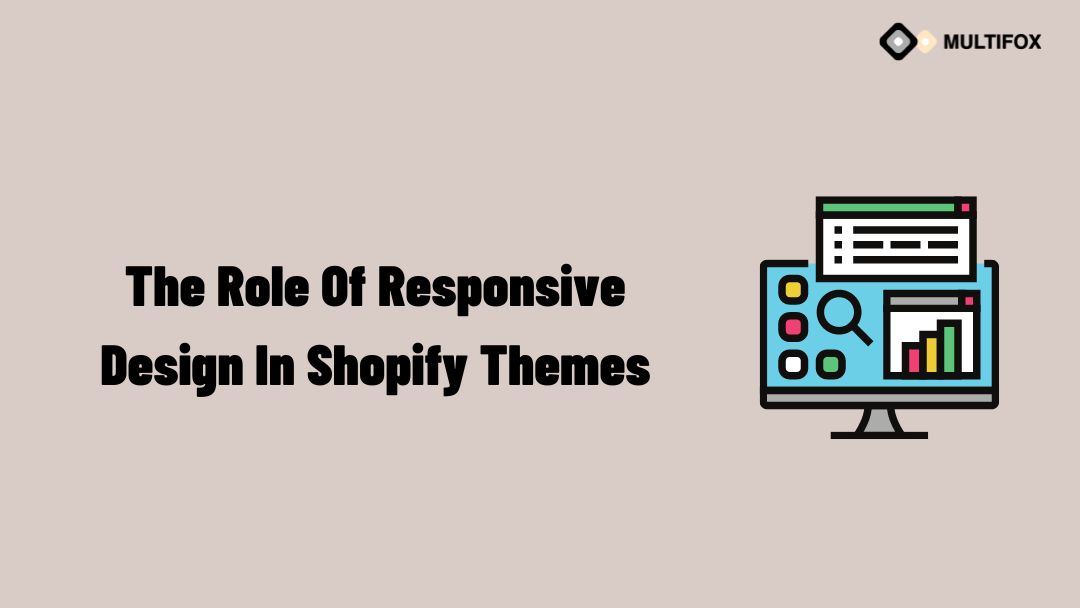E-Commerce Themes Let us imagine our online stores like the colorful islands in the vast sea of the internet. The PrestaShop labels act like...
To launch Shopify Store is made simpler. Shopify is an eCommerce website builder that’s been around for some time now. It’s a Software as a Service (SaaS) platform, a business model that’s especially interesting given the nature of eCommerce websites.
A Shopify subscription eliminates most of the significant technical hurdles in building and running an eCommerce store. They provide the software, hardware, and associated tools. All you need is to design your online store and focus on the business.
If you’re looking for an easy way to start your eCommerce store, Shopify is one of the best solutions. Today we’re going to guide you through launching the Shopify store in 6 easy steps.
If you want to see how to launch the Shopify store in a few minutes in the video, watch it below.
Table of Contents
6 Easy Steps to Launch Shopify Store
1. Sign up with Shopify
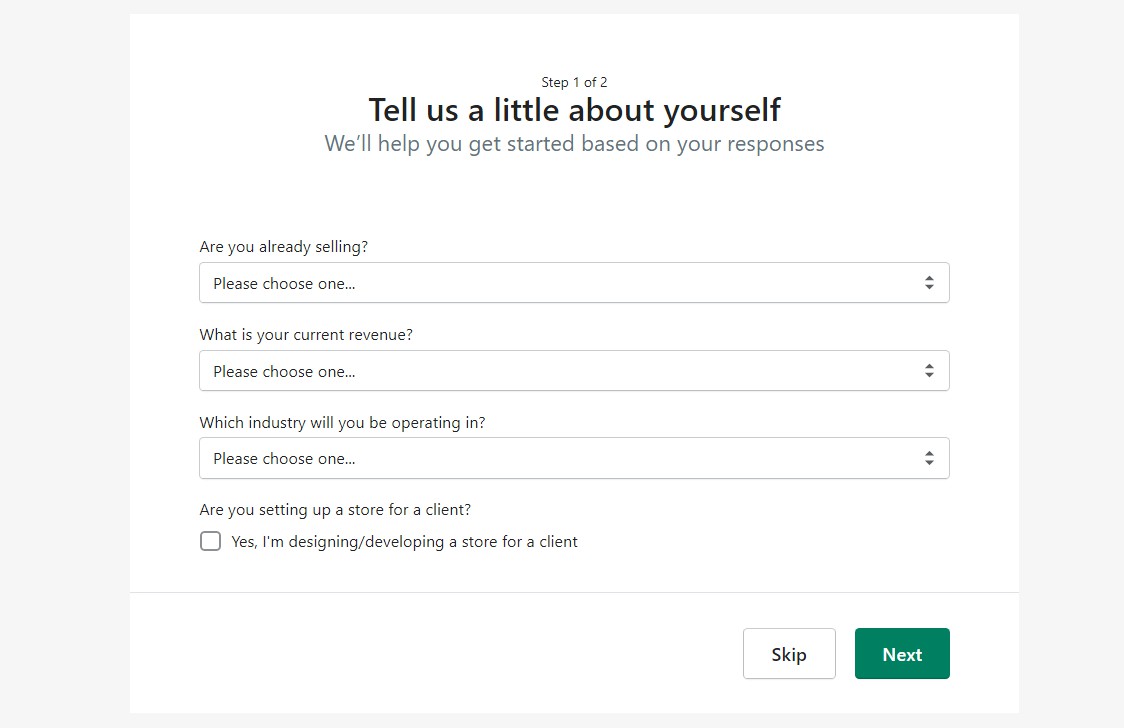
Getting started with Shopify is as simple as heading over to their website and signing up for an account. You don’t need to select a plan and pay for it yet; Shopify offers a 14-day free trial for all new users.
All you need to get started is to provide them with an email address, password, and store name. Once that’s done, you’ll embark on a guided initial setup for your eCommerce store. By answering a few questions, you’ll already be laying the foundations to build on later.
2. Get Familiarized With the Shopify Dashboard
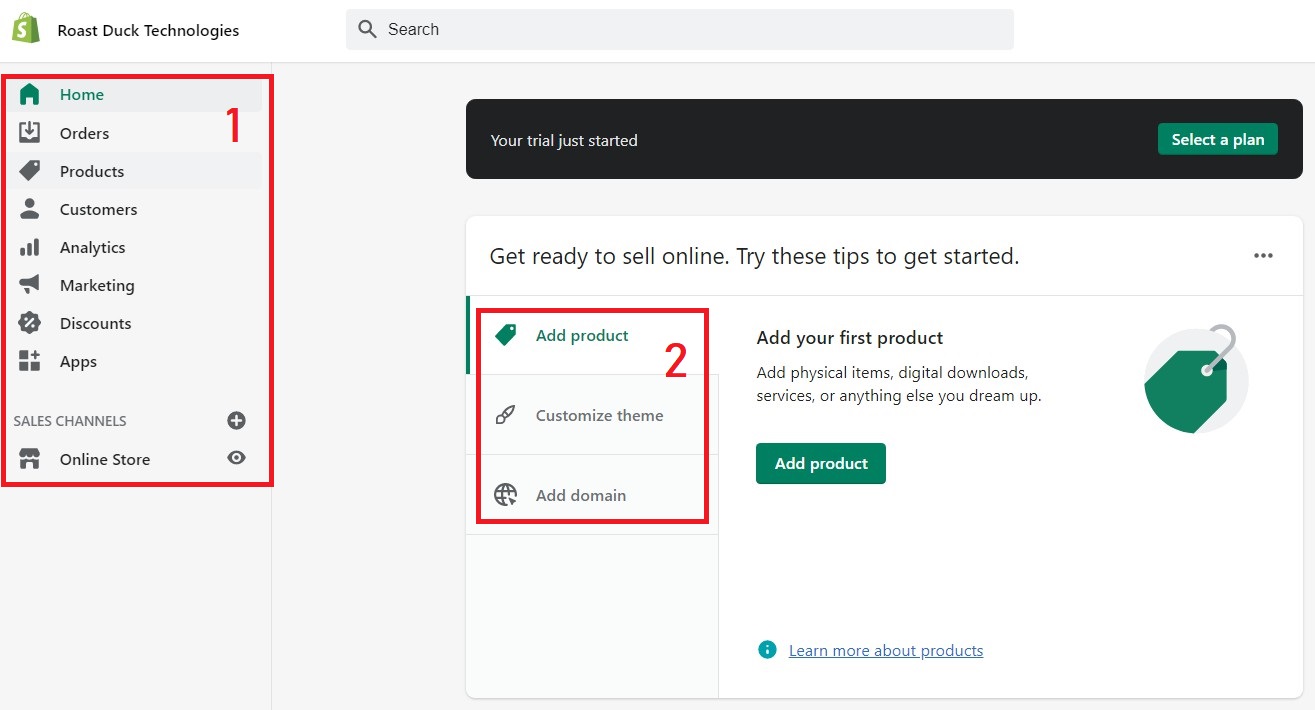
When you’ve completed the short questionnaire, your Shopify dashboard is the next step to launch the Shopify store. This dashboard is the central command post for your eCommerce websites. It’s where you access all the features needed to build your store.
Your complete navigation menu is on the left side of the screen (1). It’s how you access Shopify’s features and links to everything from the design to the marketing aspects of your eCommerce store.
The main display area offers some key shortcuts (2) to critical quick-start elements. These shortcuts include links to add products, modify a theme, and link a domain name.
3. Add Your First Product
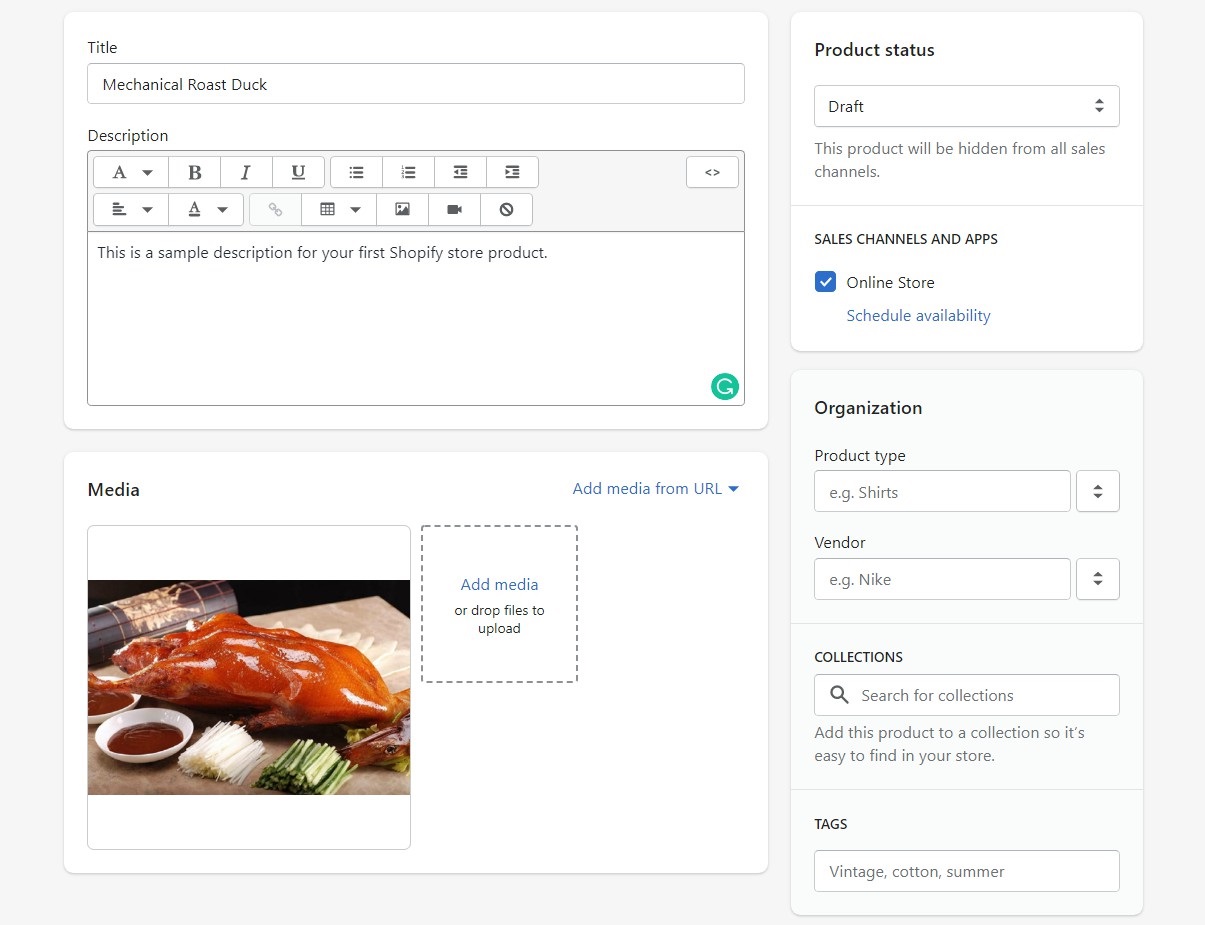
From the dashboard, clicking on the “Add Product” link will take you to a page where you can fill in the details for your first product. Products are the core of your online store, and you’ll need to provide Shopify with an entire inventory of everything you want to sell.
On the product page, you can add all the details necessary for it to be listed. This information can be as hyped-up or straightforward as you want them. The product page also handles images and information that will help you manage inventory numbers.
When all the details are correct, you can click the “Save” button on the bottom right corner of the display. Don’t worry if you make a mistake; you can amend product details later at any time.
Adding products to your new Shopify store isn’t difficult, but it will take time, depending on the range of items you want to sell in your store.
4. Choose and Modify a Theme
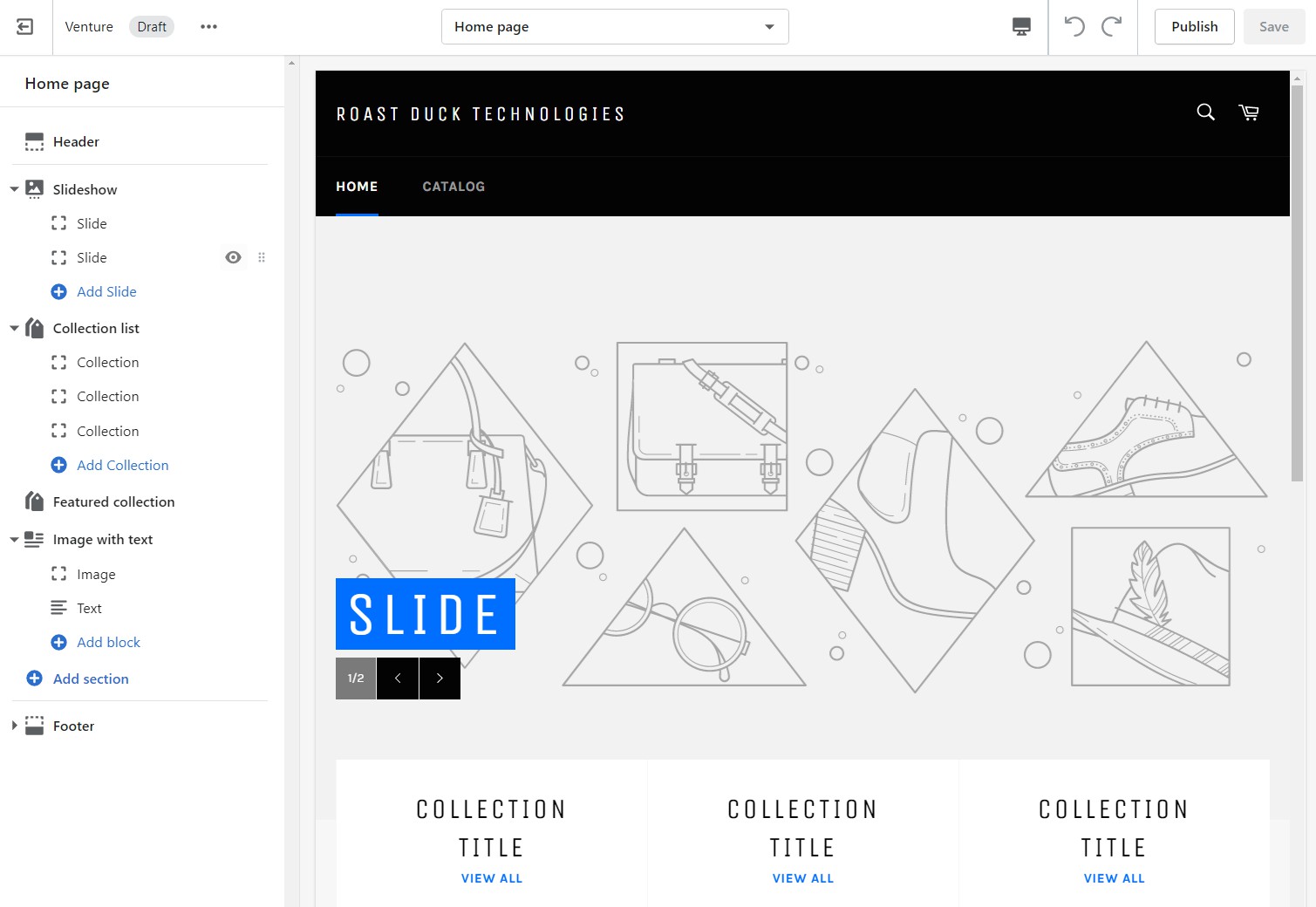
Themes are a big part of what makes Shopify so appealing to many people. They help anyone easily create beautiful online stores without having to design every page manually. They are templates that allow you a ready-to-go experience. Boom is one of the best Shopify Themes in the market, with great features and 5-star customer feedback that can be customized for any business.
If you don’t want to use standard templates, you can also use the Shopify editor to modify the themes. This agility is what makes eCommerce store builders like Shopify so highly prized; there’s no coding necessary to build the website at all.
Once you’ve chosen a theme to launch Shopify store, click the “Customize” button next to the theme, and you can modify it, adding or removing images and other elements using the Shopify drag-and-drop builder. It’s like playing with a Lego kit; the pieces fit together naturally no matter what you want to build.
Shopify themes are available from many sources. You can find a collection of free and premium themes on Shopify or get them via a third-party website like ThemesRain. These themes will work on the Shopify platform and come in a wide variety of designs and capabilities.
Don’t worry about not finding a theme suitable for your needs. There are many collections available, for example, Shoe Store themes, music store themes, flower shop themes, and more.
5. Set up payments
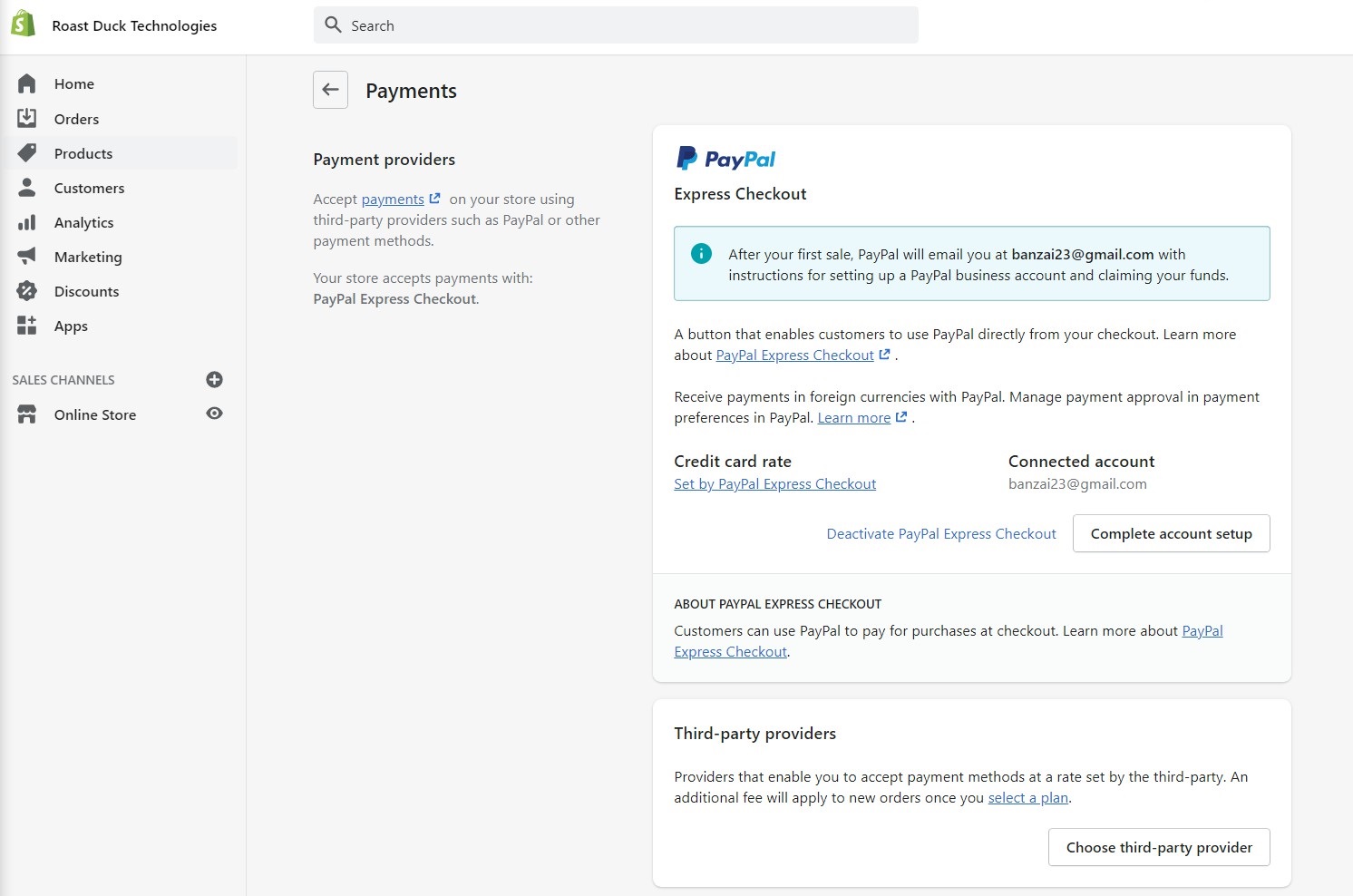
6. Link a Domain Name
Shopify supports a good variety of payment methods for those buying from your shop. It has a native payments system and lets you use payment gateways, PayPal, or almost anything else you can imagine.
To set up payments with Shopify, click on the “Settings” button in the lower-left corner of your display. Next, choose the payment provider you wish to use and follow the guidelines in setting it up for your store.
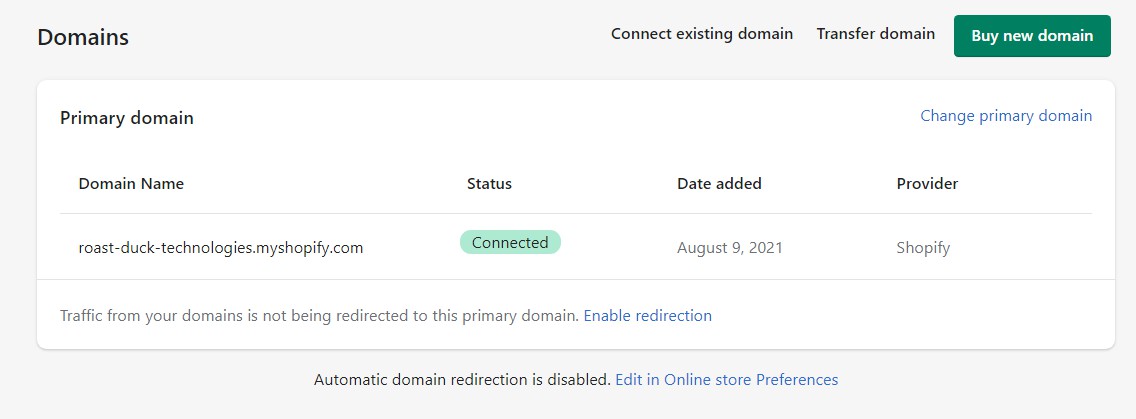
Domain names are like the address of physical retail stores. They help potential customers more easily find their way to your eCommerce store. When you sign up for a Shopify account, they assign a store domain name based on the name of your shop.
This domain name is very basic and based on the Shopify domain, so you’ll get something like myflowership.myshopify.com. While it works, most businesses would want a customized domain name.
To use your domain name, click on the “Add domain” link on the Home section of your dashboard. Click “Add Domain,” and you’ll head to a display area where you can choose from various options;
Connect existing domain – If you already have a domain name you wish to use for the store, you can link it via this option. This option will provide you with the necessary information for redirecting your domain name to Shopify nameservers.
Transfer domain – For those who have a domain name but want Shopify to help you manage it, then select this. Transferring a domain name means you’ll need to pay for another year of renewal fees, but that time adds to your total ownership.
Buy a new domain – If you don’t have an existing domain name you want to use for the store, simply buy a new one. This option lets you buy a custom domain name from Shopify and manage it on your behalf.
The main difference between these options is simply price and convenience. You’ll often find that buying a domain name elsewhere can be cheaper, especially if there are ongoing promotions. However, buying a domain name from Shopify is more convenient since you won’t have to deal with transfers or DNS management.
Exploring Shopify’s Other Options
What I’ve outlined so far are the basic steps that will help you launch Shopify store and build a functional online store. Yet Shopify is a comprehensive platform and offers many other features. Some of the things you can do with Shopify;
View reports – One of the best parts about technology is that it can help collect a fantastic amount of data. That means everything that happens in your store gets logged, and you gain access to beautifully chartered numbers that can help with your marketing plans.
Build marketing campaigns – Shopify works with other platforms like Snapchat, Facebook, and more. From your dashboard, you can build comprehensive ad campaigns that span these channels easily.
Set up discounts – Run special promos and offer discounts in a dedicated section on Shopify. This feature means you can more easily manage your overall marketing strategies and keep the concept clear of your main store, integrating those needed at specific times.
There’s lots more to explore on Shopify even after you launch Shopify store, so take your time and walk through the pathways of the dashboard to learn everything you can about improving sales and getting more visitors to your store.
Fabulous Shopify Themes to Get Your Started
Choosing and modifying your theme is an essential aspect to launch Shopify store building experience. Themes can affect many things, from user experience to the conversion rates you’ll get. They are often purpose-designed, and you’ll find custom themes available no matter what you’re selling.
To give you a better idea of what’s available, here are some great themes you can take a look at;
Boom – Great Shopify Theme for Any Products
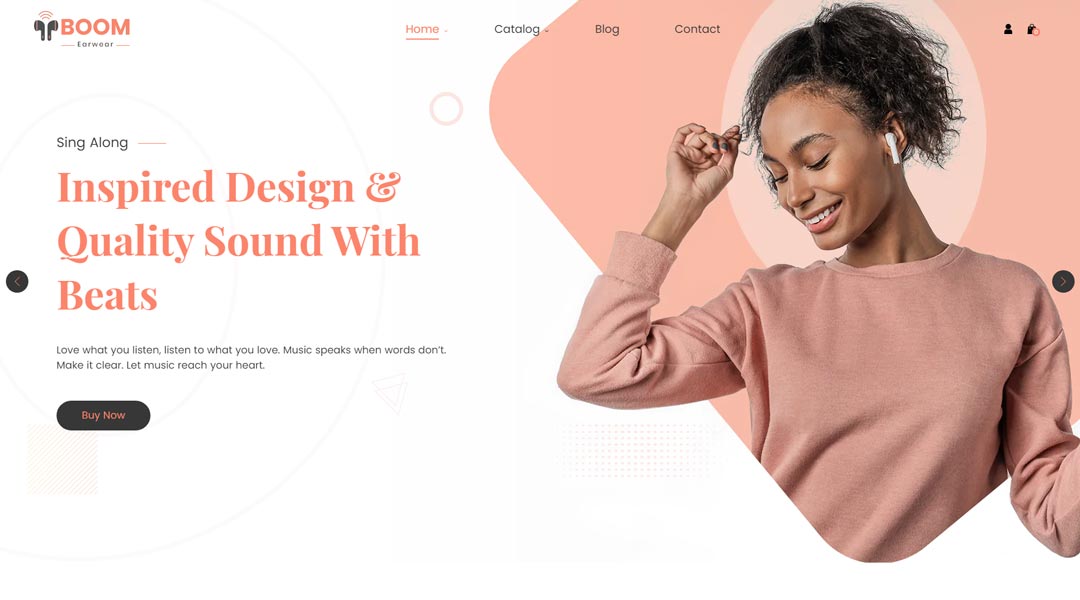
Boom is a theme designed to give the highest level of focus to a specific product. If you want to create, for example, a microsite for one of your “hero” products, then Boom is a fantastic option. It includes support for extensive menu-building and features like recent sales pop-ups.
Lush – Excellent Jack-of-all-Trades
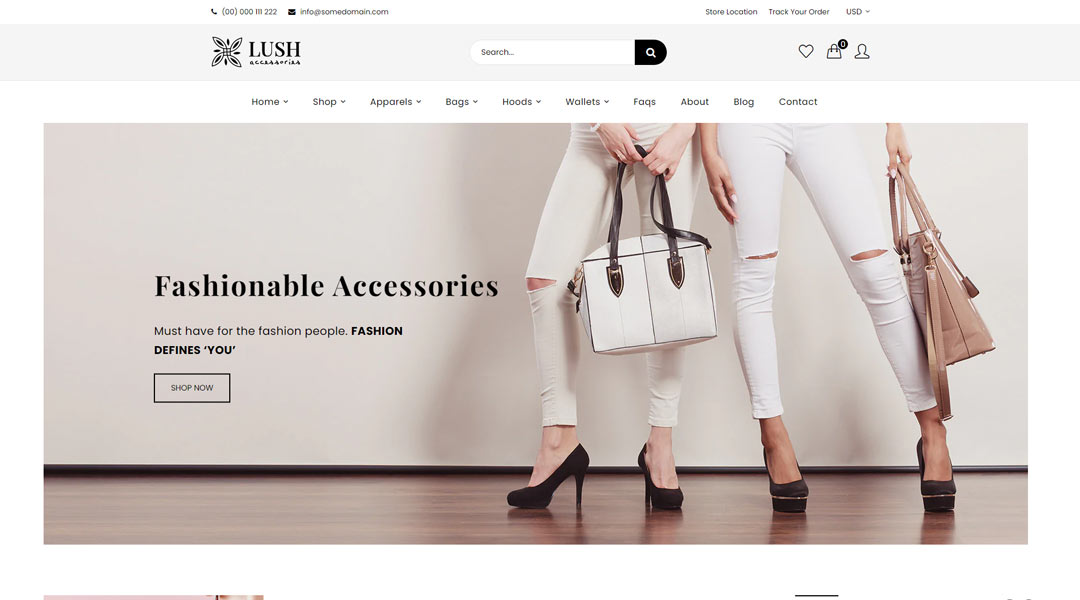
Lush is the quintessential generic theme done up in a beautiful design. You can use it out of the box to sell a wide variety of products or customize the look to take advantage of the massive number of items it can support.
Cookie – Want to Run a Food Site?
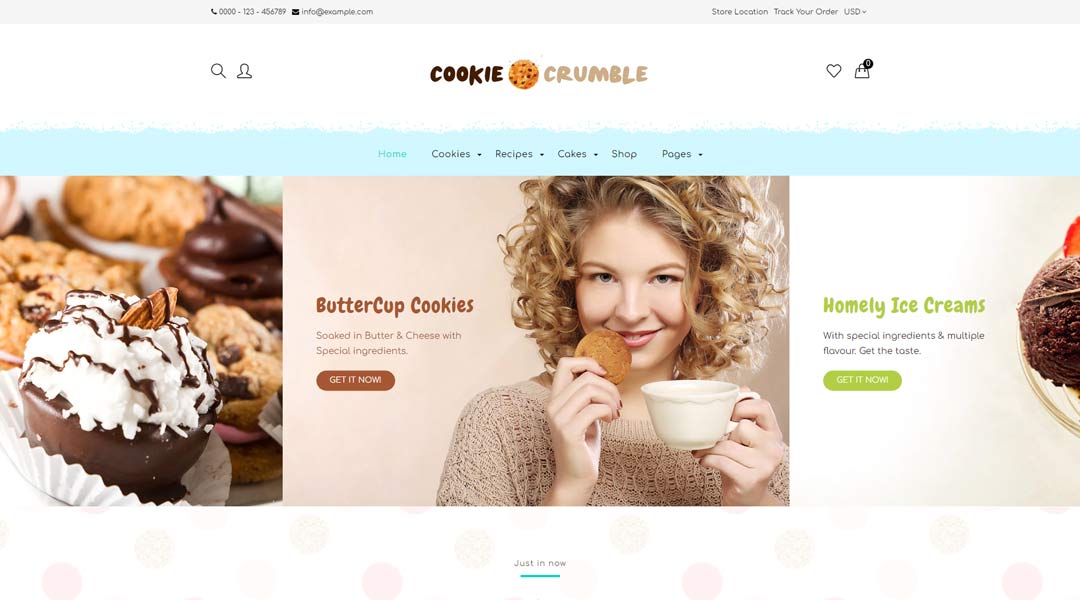
If running a food site has always been your dream then Cookie will make it come true. Splashed with warm, appealing homey colors, Cookie is simple yet very feature-packed. You can almost smell the bakery fragrance.
Final Thoughts
The journey to launch Shopify Store is perhaps one of the best experiences out there. It’s simple, easy to use, yet so powerful in functionality. As the store owner, you get to choose how extensive a shop you wish to run.
Spend some time working your way around the interface, and you’ll discover that maybe building an eCommerce store isn’t nearly as intimidating as it’s often made out to be.
Also Read: